Apple Watch is the topmost best smartwatch that is being used by many people across the world. It runs in watchOS and offers a lot of features to let us stay fit and healthy. With Apple Watch, you can even measure your blood pressure. Further, you can make calls, send & receive messages, get notifications, and more on your Apple Watch. Like other Apple devices, you can install apps directly from App Store on Apple Watch. With Fitness+ on Apple Watch, you get a lot of workout videos to stay fit always. However, if you open too many apps on your Apple Watch, the watch’s performance will slow down, and the battery also will get over soon. So, you must close unused apps on your watchOS. Check out this article to learn how to close apps on Apple Watch.
How to Close Apps on Apple Watch
1. Unlock your Apple Watch and press the Side button.
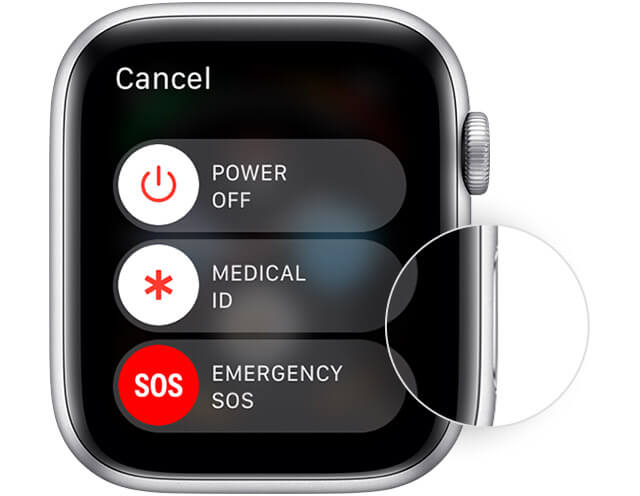
2. Now, you will see all the active apps on the watch screen.
3. Using Digital Crown choose the app that you want to close.
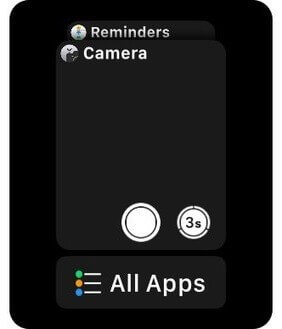
4. Once chosen, swipe from right to left.
5. Click the Remove option or X icon.
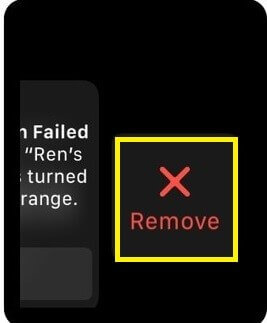
6. Now, the selected app will be closed. You can repeat the procedure to close the unused apps on your Apple Watch.
Note: You can follow the same procedure for Apple Watch Series 1, Series 2, Series 3, Series 4, Series 5, Series 6, and Series 7 with WatchOS 8 and before.
How to Force Close Apps on Apple Watch
If the app is frozen or stuck on the screen, then you will have to force close the app on the watch.
1. Press and hold the side button until you see the Power Off screen on the watch screen.
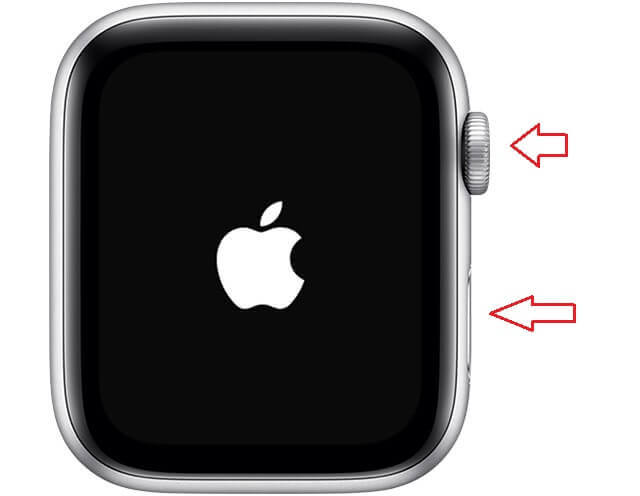
2. Now, press the Digital Crown button and hold it until your watch returns to the home screen.
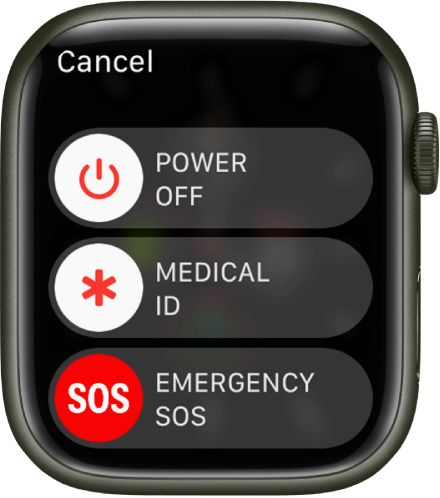
That’s it. Now, you can easily close recent apps on your Apple Watch. It is always recommended to close the unused apps on your Apple Watch as well as on your iOS devices. Once you do it, your device performance will increase.
FAQs
To delete apps on Apple Watch, press the digital crown and swipe left across the app, and tap the red trash button, and the app will be uninstalled on your watchOS.
Press the Digital Crown and choose the App Store. Search for the app that you want to install and click Get to install the app on your Apple Watch.
Press the side button and choose the app that you want to close by swiping it to the left and tap the X icon to close the app.
To delete apps on Apple Watch from iPhone, navigate to Watch app >> My Watch >> Installed on Apple Watch and flip the switch next to the Show App on the Apple Watch option.
To restart Apple Watch, long press the side button and tap Power Off from the Power Off slider.
![How to Close Apps on Apple Watch [All Models] learn to close apps on apple watch](https://theappletips.com/wp-content/uploads/2022/04/How-to-Close-Apps-on-Apple-Watch-1.png)