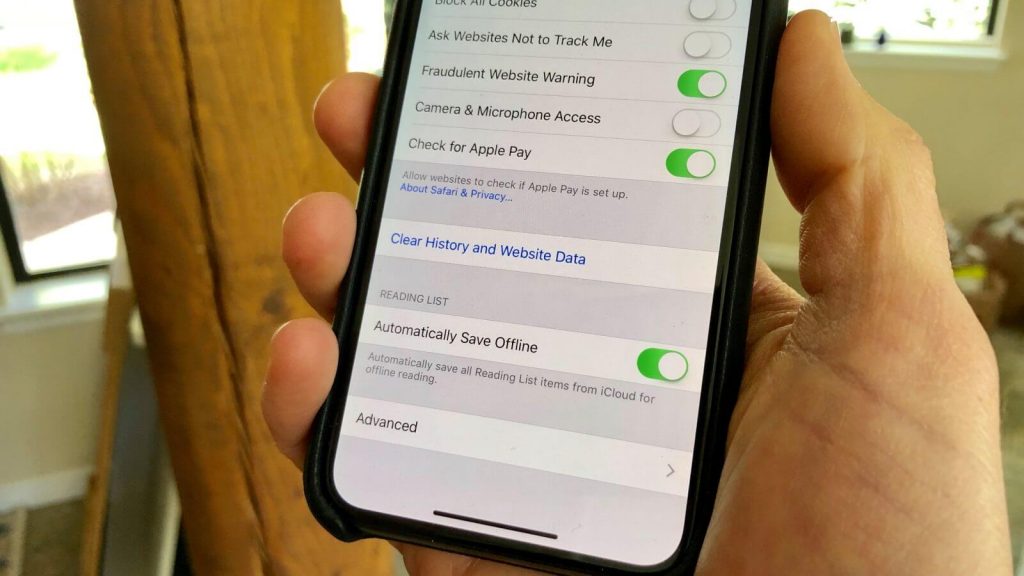Is your iPhone bringing you performance issues, or isn’t loading web pages faster? It’s time to clear the cache of your iPhone if you face any such issues. Clearing the cache memory of your iPhone at frequent intervals is essential for the device to function properly. With this, all the files, passwords, images, scripts, etc., from the website you have visited earlier gets deleted. Cleaning the cache of Safari and other apps will free up some device space, improves the system speed and performance. If you need guidelines on how to clear the cache on iPhone, then we have got you covered.
How To Clear Cache on iPhone
In this section, we will help you clean the cache memory of Safari on your iPhone.
1. Unlock the iPhone and launch the Settings app.
2. Choose Safari and select Clear History and Website Data.
3. On the pop-up, click on the Clear History and Data to confirm your action.
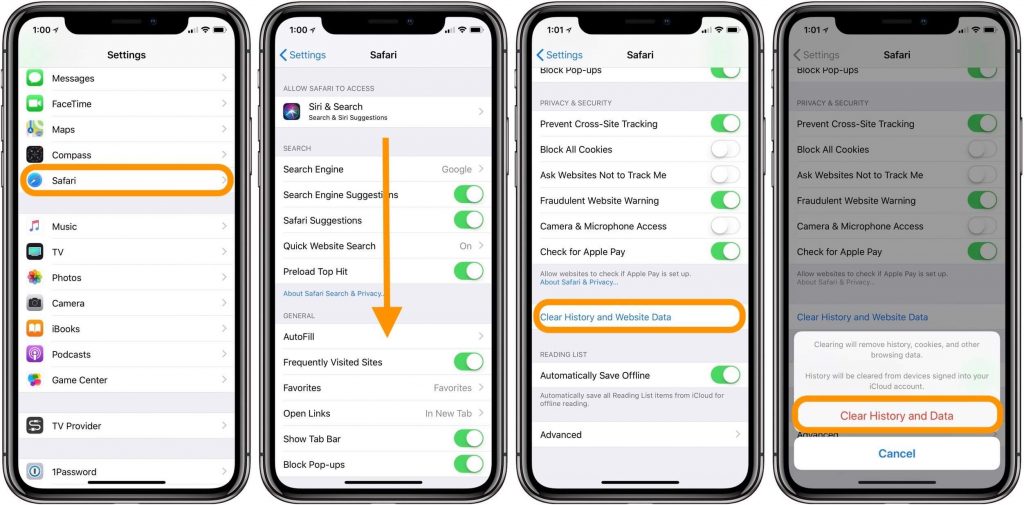
Note: If you want to keep the history and clear only the cache, select Advanced to choose Website Data. Finally, click on Remove All Website Data.
Tip: How to Save PDF on iPad from Safari / Chrome
How To Clear Cache on iPhone for Apps
The other easy method to clear the cache of the apps is by offloading. With this, you can free up the device storage space while still keeping the data and document. When you reinstall the app, your data gets restored.
1. Launch the Settings app on the iPhone.
2. Choose General to click on iPhone Storage.
3. Now, choose the app you want to offload.
4. Click on the Offload App option.
5. On the pop-up, select Offload App to confirm.
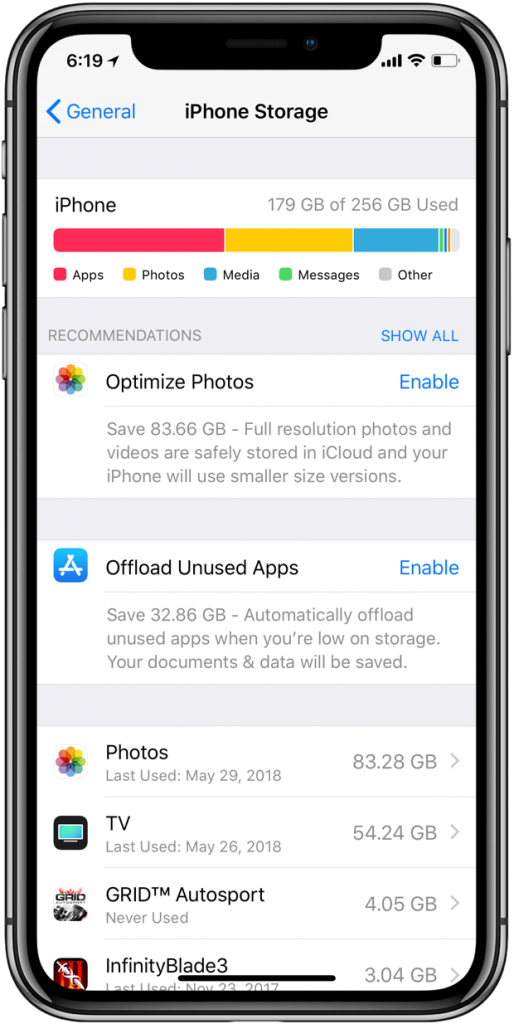
How To Clear Cache on iPhone for Third-Party Apps
There are few apps that let you clear the cache memory from the Settings app. The steps are as follows.
1. On the iPhone, launch the Settings app from the apps section.
2. Scroll and select the respective app.
3. Highlight Clear Cache and tap the toggle to turn it On.
4. With this, the cache memory of the app gets removed.
Tip: How to Clear Instagram Cache on iPhone Instantly
Note: If any of the apps is troubling you and has no option to delete the cache, you shall delete the app and reinstall it.
That’s simple and easy to clear the cache of your iPhone. You can try out any of the provided methods to improve your device performance. For more such article updates, you shall stay tuned to our blog.