Apple devices, including Mac, are known for their high-resolution screen. It works seamlessly like other Apple devices with which you can work, play, stream videos, and do more. Sometimes your Mac system screen will look dirty or oily, greasy, or full of fingerprints and smudges. So you cannot view the screen clearly. It will damage your screen if you don’t clean your Mac devices. Apple suggests you clean the Mac screen twice a month. Like cleaning the Apple Watch, cleaning the Mac device needs extra care to prevent your device from getting damaged.
How to Clean Mac Screen
The instruction given below is applicable to MacBook Pro and MacBook Air, Mac Pro, and Mac Mini. It is important not to clean your Mac screen with acetone, window cleaners, household cleaners, aerosol sprays, solvents, ammonia, strong abrasives, or cleaners or bleaches containing hydrogen peroxide. To clean and dry your Mac screen, follow the instructions given below.
#1. Initially, shut down your Mac System and disconnect the cable and the connected devices from the power cord.
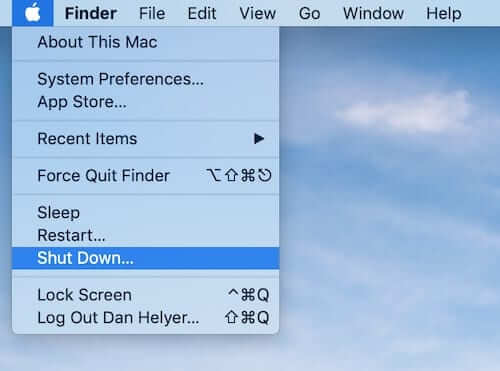
#2. Take the non-abrasive lint-free cloth or static-resistant cloth and wipe it all over the screen. Do not use tissue paper or abrasive towels. It will make a scratch on the screen.

#3. If the screen looks oily, sticky, or it has any smudges, you can dampen the cloth lightly with the free water and gently wipe the screen.
Note: Do not keep the screen directly under water. Do not use strong soaps, cleaning products, external air, abrasive materials, or external heat sources to clean your Mac screen. If you use any of the cleaning materials, it will ruin the Mac device.
#4. If the screen has some hard stains or smudges, you can apply 70% of isopropyl alcohol solution on the lint-free cloth, or you can use 70% of isopropyl alcohol wipes to clean the marks. Apple recommends Clorox Disinfecting Wipes or 75% ethyl alcohol wipes to clean the Mac screen.

#5. Finally, dry the Mac screen thoroughly before turning on your device. Do not use the external air to dry the screen.
You can use the above steps to clean the rest of your Mac device. When you clean the keyboard, do it carefully. Make sure you aren’t spraying the solution or water directly on the keyboard. Just dampen the cloth and squeeze the water completely and then wipe all the surfaces of the computer. It is important to avoid getting the water into the ports or openings. Otherwise, your device and its parts will get damaged.
How to Clean Nano-Texture Glass
If you are using the iMac computers or other secondary displays like Apple Pro Display XDR and Apple Studio Display, you can follow the instruction given below. Apple suggests you use the lint-free polishing cloth given at the purchase of Mac or Pro Display XDR devices. Or you can use 70% of isopropyl alcohol solution or wipes to clean the cloth.

If the cloth is dirty, you can easily wash and reuse it to clean the screen. Wash the polishing cloth with mild soap and water. Rinse it thoroughly, and then dry it completely for at least 24 hours.
FYI: If your macOS storage is full, you shall need to clear disk space on Mac. The process involves removing duplicate files, unused apps, browser cache, junk files, etc. With this, you shall make use of the remaining space efficiently.
Frequently Asked Questions
You can follow the instructions given above in this article, and the instructions are applicable for MacBook Pro and MacBook Air, Mac Pro, and Mac Mini. You can also find out the solution for cleaning the nano-texture screen like Mac, Apple Pro Display XDR, and Apple Studio Display.
Yes, you can clean the Mac screen by using the lint-free clothes or 70% IPA solutions or wipes.
Yes, use the 70% of isopropyl alcohol wipes or 75% of ethyl alcohol wipes, or Clorox disinfecting wipes to clean your Mac screen. Do not use products containing strong bleach and hydrogen peroxide.
You should not clean Mac using acetone, window or household cleaners, aerosol sprays, solvents, ammonia, strong abrasives, bleaches, etc.
![How to Clean Mac Screen or Display [Tips& Tricks] How to Clean Mac Screen](https://theappletips.com/wp-content/uploads/2022/08/How-to-Clean-Mac-Screen.png)