Apple Watch is the best smartwatch to use. It is the ultimate device for a healthy life. It just makes you do all the work comfortably from your wrist. Apple Watch acts as the best fitness partner that measures all the ways you move and gives you meaningful health insights. It offers a healthy number of workouts from Pilates, and HIIT to yoga, and it tracks all your activities. Moreover, Apple Watch can monitor your heart rate and blood pressure. If there is an irregularity in heart rate, it will notify in the Heart Rate app. As walking is good for health, you can count each step with your Apple Watch. In this article, let’s explore how to check steps on Apple Watch.
How to Check Steps on Apple Watch using Pedometer
You can check the footsteps on Apple Watch in the Activity rings. Here is the procedure.
1. Press the Digital Crown on your Apple Watch and then choose Activity. If your Apple Watch has a watch face, you can open the app by clicking the Activity complication.
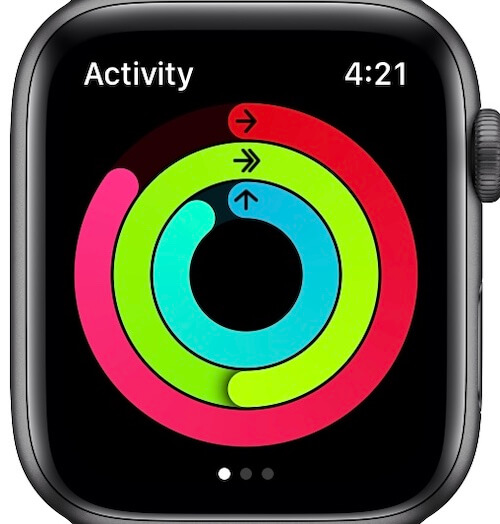
2. You will get to see three rings such as Move, Exercise, and Stand.
3. Keep scrolling down until you see the number of steps you have walked on a day. You can see the number of steps with distance and flights climbed.
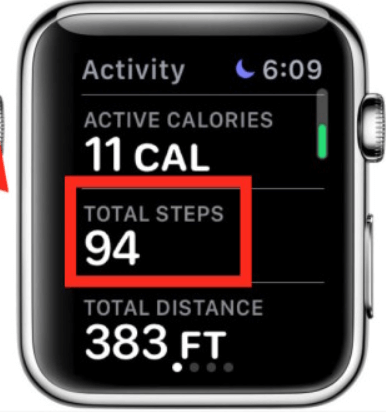
4. Press gently on the screen to view the weekly summary.
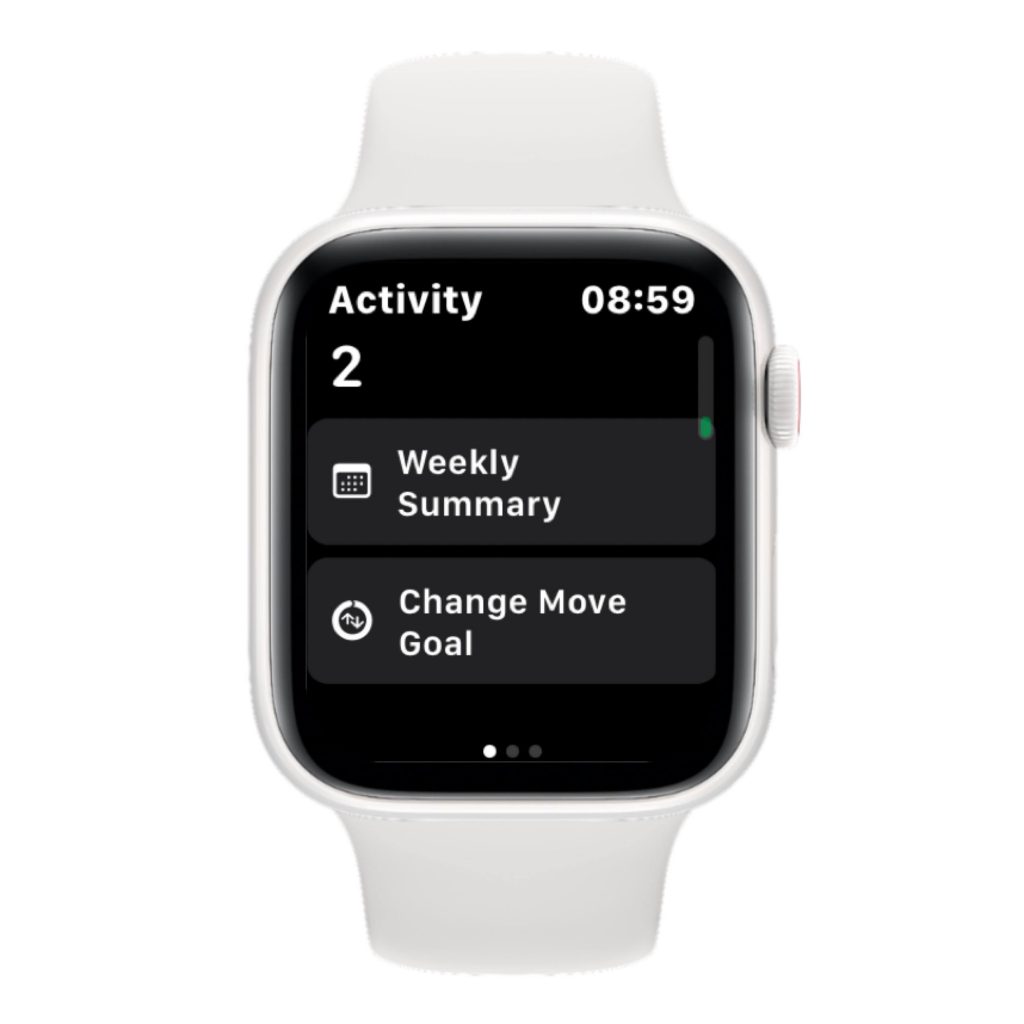
5. Now, you can see the number of steps that you walked in the current week.
Note: You can check steps on all Apple Watch series, including Apple Watch Series 1, Series 2, Series 3, Series 4, Series 5, Series 6, and Series 7.
How to Check Steps on iPhone
Ensure that your Apple Watch is paired with your iPhone and follow the steps mentioned below.
1. Launch the Activity app on your iPhone.
2. Scroll down to the bottom to see the number of steps that you walked in a day.
3. To see the weekly report, click on the History tab.
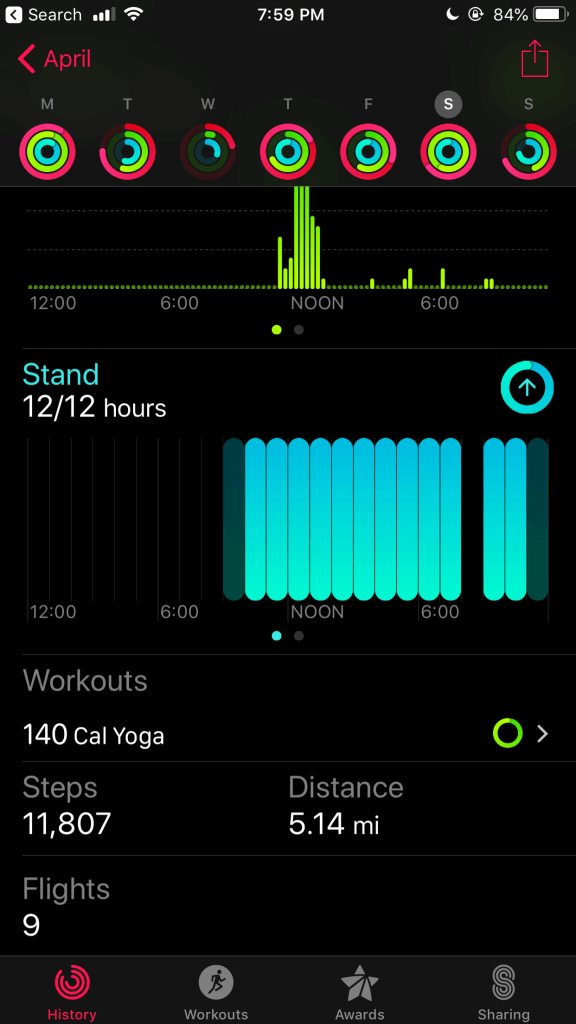
4. Select the start and end date, and you will get the weekly report.
To view the history of your steps,
1. Open the Activity app and choose the current month.
2. Select a day of the week.
3. Further, choose the day and go to the bottom of the screen to view the total steps taken.
Related: How to Share Activity on Apple Watch
How to Track Apple Watch Steps on iPhone with Fitness App
1. On your iPhone, launch the Fitness app.
2. Click on the Summary tab and move to the Trends section.
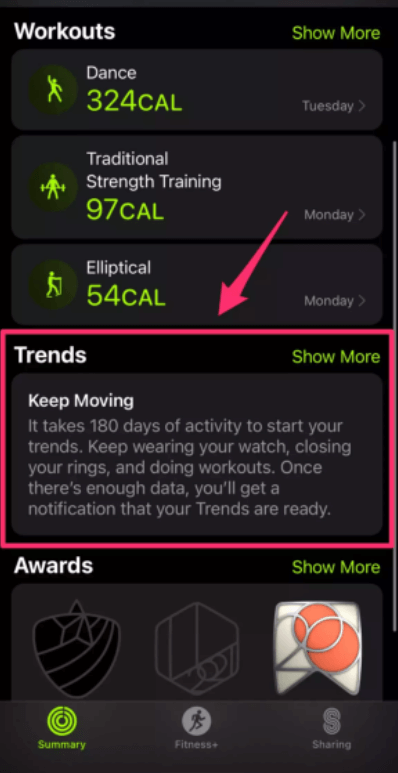
3. In that section, you will see a number of Move, Stand, Distance, and more.
4. If you click on Show More, you will get additional information.
Now, you can easily see the steps you took on Apple Watch. The Activity app gives you reports on a daily, weekly, and monthly basis. It will help you to improve yourself.
Frequently Asked Questions
You can use the Pedometer app and Fitness app on Apple Watch to track steps.
Using a Pedometer is the best way to track steps on Apple Watch.
Tap the Activity icon and scroll down to see the number of steps you have taken on the Apple Watch.
You might not have enabled fitness tracking on your Apple Watch. To do that, take your iPhone and go to Settings >> Privacy >> Motion & Fitness and enable Fitness Tracking and Health.
Yes, Apple Watch automatically tracks your steps with the Pedometer.
To show steps on the watch face, you have to add a step count complication to your watch face.
Launch the Fitness app on your iPhone, click on the Summary tab and navigate to the Trends section to check your steps.
![How to Check Steps on Apple Watch [Possible Ways] Check steps on Apple Watch](https://theappletips.com/wp-content/uploads/2022/06/Check-steps-on-Apple-Watch.png)