Apple TV is one of the best streaming devices that allows you to watch your favorite content on your TV via the internet. All the models get a wireless remote to control the device easily. But like other electronic devices, they will also run out of charge. The older original Apple TV remotes (Aluminium or White) come with a replaceable battery, whereas the latest Apple TV remote comes with a rechargeable battery inside. So you can charge your remote effortlessly whenever it reaches a low battery. You are offered the lighting cable to charge your Siri remote with Apple TV. In this guide, you will learn to check the battery level of your Apple TV remote and how to charge Apple TV Remote.
How to Charge Apple TV Remote
The latest 4th gen Apple TV remote comes with a rechargeable battery inside. The alert notification will appear on the TV screen when the remote battery is running low.
[1] Take your Apple TV remote and lighting cable that came with Apple TV or iPhone/iPad.
[2] You need to plug in the lighting end of the cable into the port provided at the bottom of your Apple TV remote.
[3] Next, plug the USB end into a wall outlet, computer, or other charging devices. The remote will now take about two and a half to charge completely.

Note: You can also use the remote control while charging.
Related: How to Reset an Apple TV Remote in All Possible Ways
How to Check the Battery Level of the Apple TV Remote
The Siri remote does not show or indicate the battery level on an Apple TV Remote. So you can use these steps to check how much battery is left on your remote. Make sure that the Remote controller is paired with your Apple TV.
[1] Open the Settings app from your Apple TV home screen.
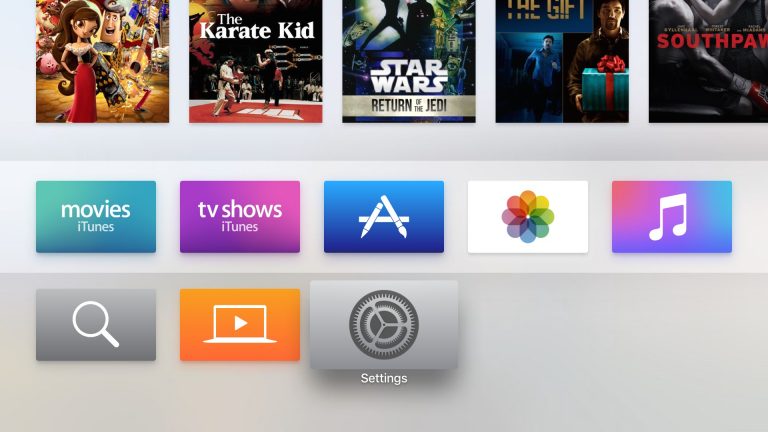
[2] Scroll down and select Remotes and Devices.
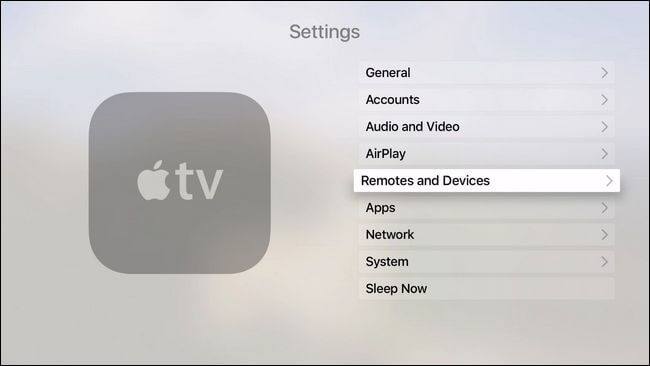
[3] From the Remote and Devices screen, select the Bluetooth option.
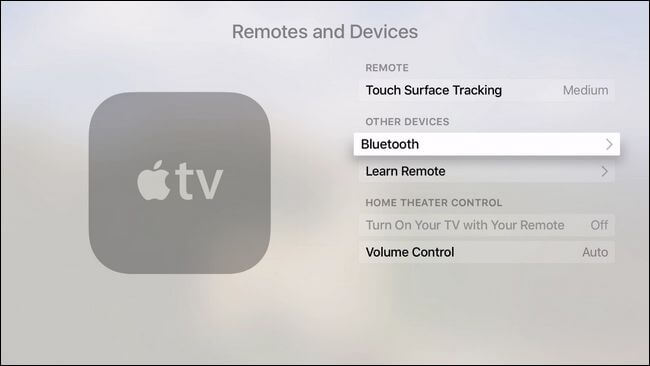
[4] Select Remote to proceed any further.
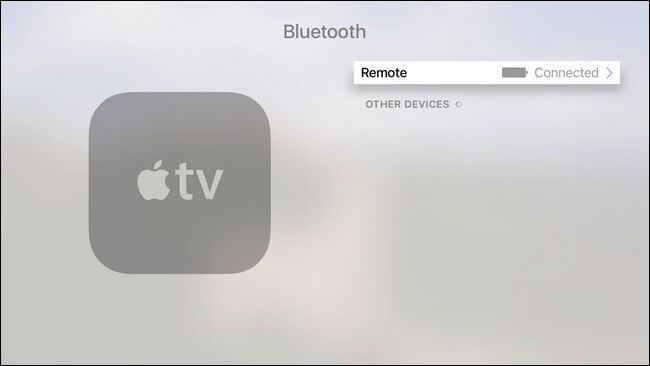
[5] Here the Battery level will show the exact charge percentage of your Apple TV remote. With this, you can check the remaining battery power left and put your Apple TV remote on charge at the correct time.
FYI: If you find the Apple TV remote not charging issue, check for the lightning-to-USB cable and replace it with another cable. The problem might be due to the damaged cable.
Related: How to Turn On and Use Dark Mode on Apple TV
Important Note: If you have an older Apple remote, either Aluminum or White, you need to physically change its batteries. To open the slot back on the aluminum remote, use a coin and use a paper clip on the White remote. Now, replace the older batteries with a new battery inside, with the positive (+) side facing you. To replace the white Apple remote, you should take out the batteries from the compartment from the bottom of the remote and make sure to put back the battery in such a way the positive side faces you.
Through this, you can check and charge your Apple TV remote. Once your remote is charged, you can use it for several months, with normal usage. You should only need to recharge the remote battery about every six months if you don’t use it every day. You can also use the tvOS remote app on your iOS device and take control of Apple TV functionality. Keep visiting our blog for more articles related to Apple products.
