iPhone is the best smartphone that brings plenty of features to let you do anything with your hand. On an iPhone, you can make calls, send text messages, watch media content, access social media platforms, share files, and do more. You can connect your AirPods with iPhone to get a great listening experience. When you set up your iPhone, Apple sets your smartphone name as iPhone. The iPhone name can be used to identify the device when connecting it to a computer, sharing AirDrop files on the device, enabling a personal hotspot, or when using the Find My iPhone app, or using iTunes & iCloud. If too many iPhones are available nearby you, it will be difficult to find your device. To avoid this, you can rename the iPhone as you like. Go ahead with the below section to learn how to change your iPhone Name.
How to Change iPhone Name
You can simply rename the iPhone in the phone’s settings itself.
1. Open the Settings app on your iPhone/iPad.
2. Scroll down and click on General.
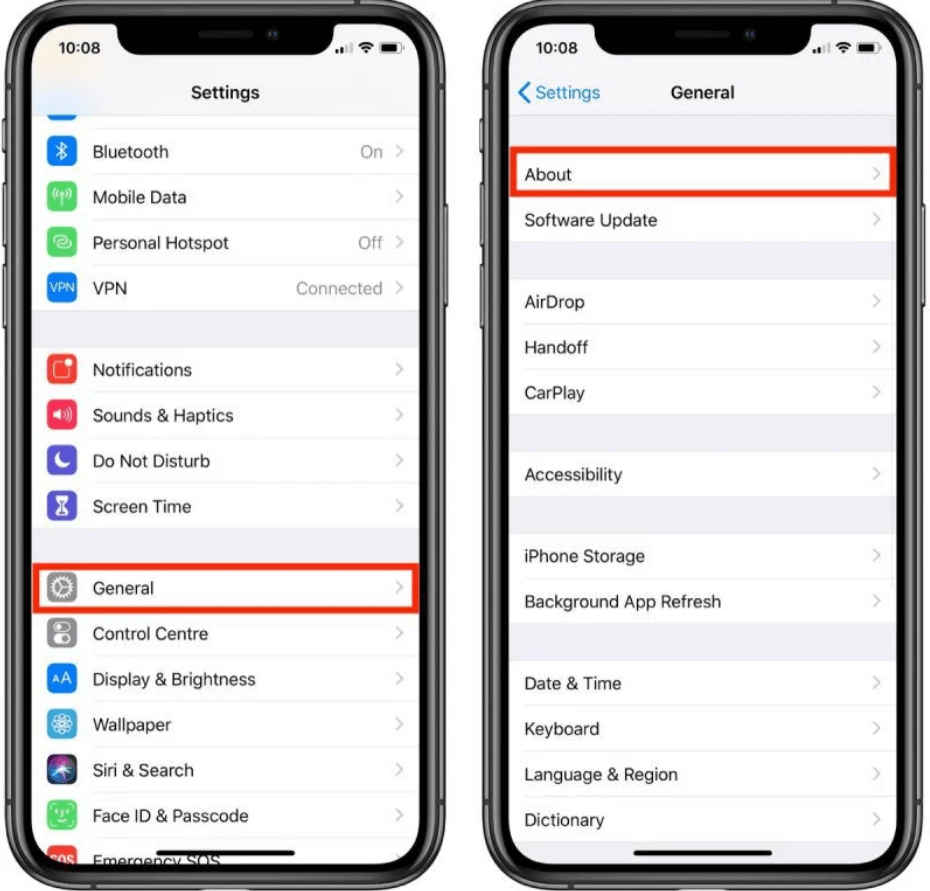
3. Under that, tap About and then select the Name option.
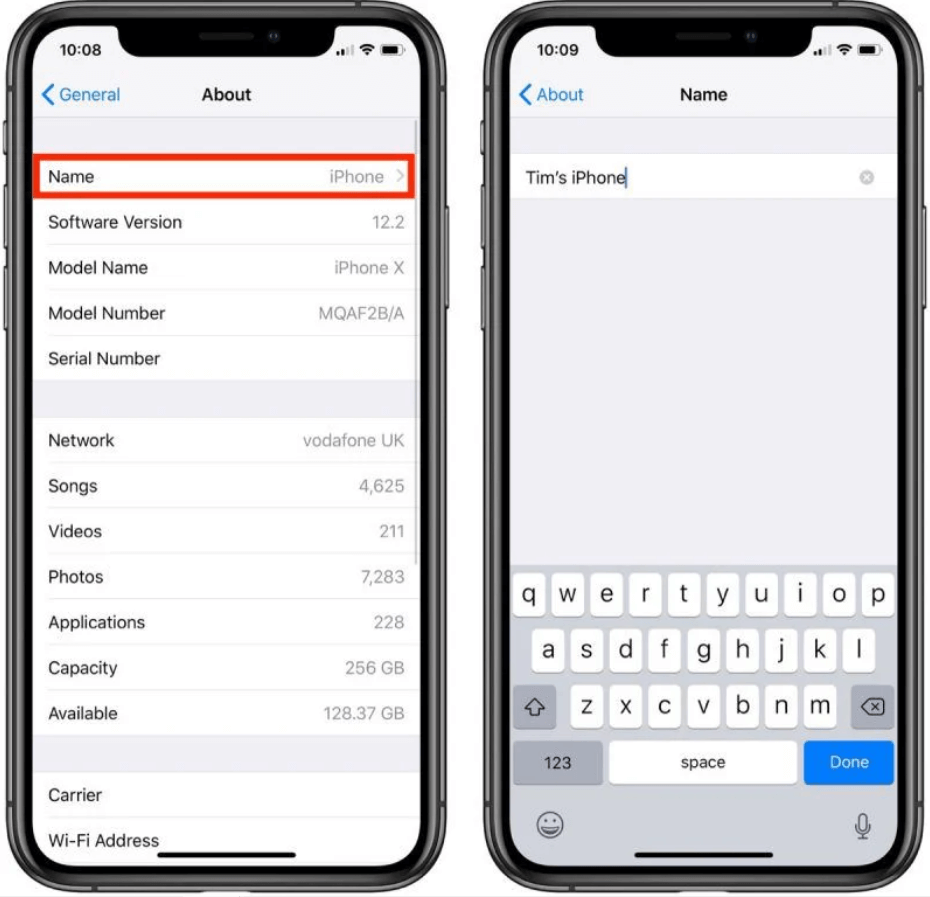
4. Click the X button next to your iPhone’s name and enter the new name of your iPhone.
5. Once entered the new name, tap Done for confirmation.
Note: This method is applicable for all iPhone models, including iPhone 6 and 6s, iPhone 7 and 7 Plus, iPhone 8 and 8 Plus, iPhone X, iPhone XS, iPhone 11 and 11 Pro, iPhone 12 and 12 Pro, iPhone 13 and 13 Pro.
How to Change the Name of your iPhone using iTunes
1. Connect your iPhone/iPad to your computer or PC and launch iTunes.
2. Select the iPhone/iPad icon that is located in the top-left corner of the window.
3. Next, tap the name of your device and type the new name for your iPhone.
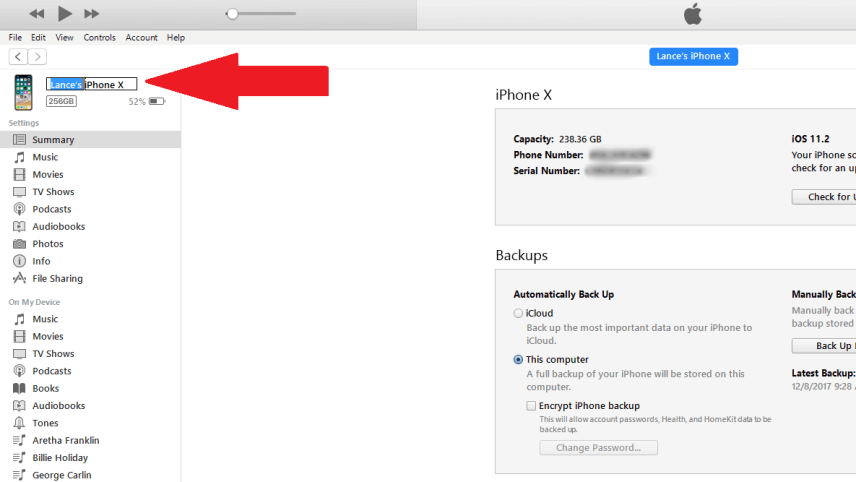
4. That’s it. You have now successfully changed the name of your iPhone.
Related: How to change AirPods name from any device. [4 easy ways]
How to Rename iPhone on Mac
1. Connect your iPhone and Mac with the cable.
2. Tap iPhone from the left pane and click on the name of your iPhone.
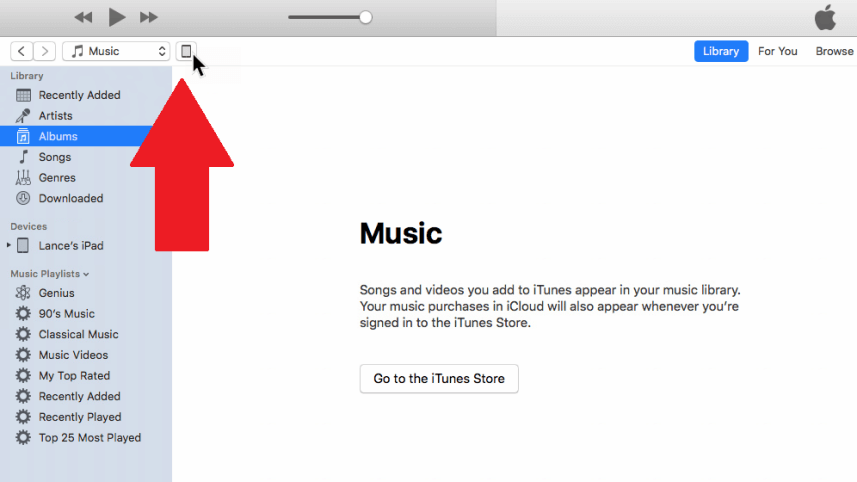
3. Then, enter the new name for your iPhone.
4. Once done, click the Sync button, and you will see your iPhone with the new name in Finder.
Note: You can also launch iTunes on Mac to change the iPhone’s name.
These are the three different ways you can use to change your iPhone’s name. After renaming, you can identify your iPhone easily on networks, iCloud, and iTunes. You can change the iTunes name whenever you want.
Frequently Asked Questions
Go to Settings >> General >>> About >> Name >> enter the new name >> Done.
To change the Bluetooth name on iPhone, change your iPhone name. To change the Bluetooth device name, go to the Settings app and tap Bluetooth. Select the device that you want to rename and make sure that it says Connected. And tap the i icon >> choose Name. Finally, enter the new name and click on the Done button.
If you want to change the hotspot name on your iPhone, change your iPhone name, and that is your iPhone name.
To change your AirDrop name, go to Settings >> General >> About >> Name >> type the new name for your AirDrop.
Yes, you can rename your iPhone on iTunes.
![How to Change iPhone Name [3 Different Ways] learn to change iphone name](https://theappletips.com/wp-content/uploads/2022/05/How-to-Change-iPhone-Name-1.png)