An iCloud is cloud storage that comes built-in with all Apple devices. It enables users to store data like documents, photos, videos, music, and much more. iCloud also allows you to share and send data to other users and will be more helpful to manage your Apple device when it is lost or stolen. iCloud provide you a free email account and 50GB of storage for free. Once the space is consumed, you can buy more storage space at any time. Using iCloud, you can access your information across any of your devices. It also helps to keep all your data safe and secure even if you change devices. For any reason, if you prefer to change or delete your current iCloud account with the new iCloud account on iPhone, the procedure is simple. If you want to know how to change the iCloud account that is currently associated with your iPhone, you can follow this article.
How To Change iCloud Account on iPhone
To change your existing iCloud account on your iPhone, you need to sign out of it to sign in to a new one using the Setting app. Here we show you how to change your iCloud account.
- Sign out Current iCloud Account
- Sign into Another iCloud Account
1. How To Sign Out Of Your Current iCloud Account
Before entering into the steps, make sure that you sync or copy all the information you stored in your current iCloud account. Follow the step to sign out of your iCloud account.
[1] On your iPhone, open Settings.
[2] Click on your Profile name from the top.
[3] Scroll down and click Sign Out.
[4] Input your Apple ID password on the pop-up and select Turn Off.

[5] Here you can select the data that you want to keep on your iPhone by simply toggle ON Contacts, Calendar, etc.
[6] Select Sign Out of iCloud, which means sign out of the iCloud account currently associated with your iPhone.
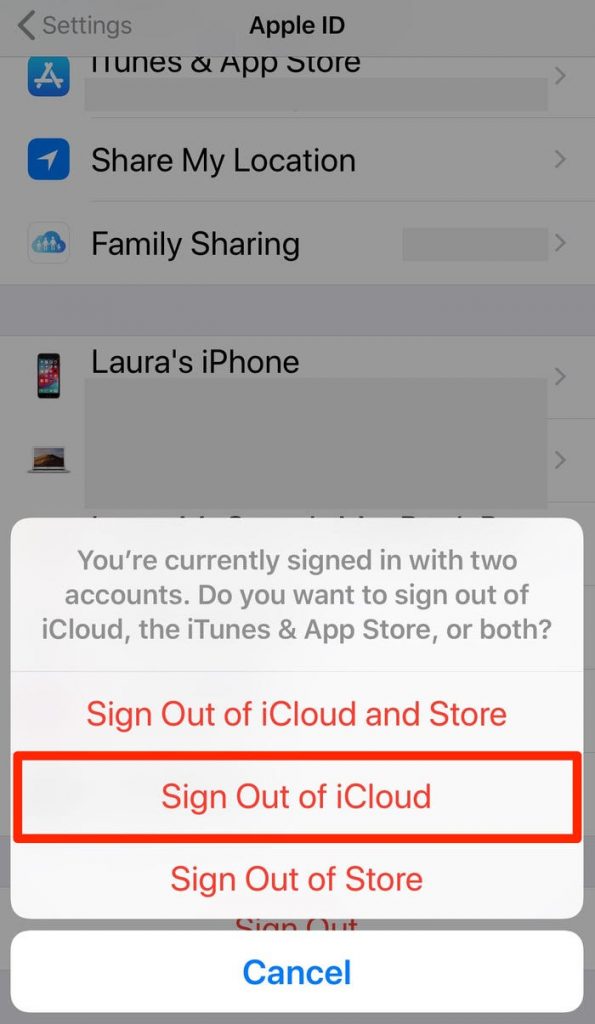
[7] It will again prompt you, and you shall click on Sign Out again to log out.
Note: Once your iCloud account has been removed from your iPhone, you’re left with blank iCloud login. Signing out of iCloud will remove your iCloud data from the device and not from the iCloud itself.
Related: How to Transfer Messages from iPhone to iPhone With / Without iCloud
2. How To Sign Into New iCloud Account
Now, your iPhone is ready to sign in to a new iCloud account. Here we show you how to sign into a new iCloud account on your iPhone.
[1] On your iPhone, open Settings.
[2] Tap Sign In.
[3] Once prompted, enter your Apple ID and password of the respective account and tap Sign In.
- If you want to create a new Apple ID, select Don’t have an Apple ID or Forgot it? Now, follow the on-screen prompt and set your new iCloud account and Apple ID.
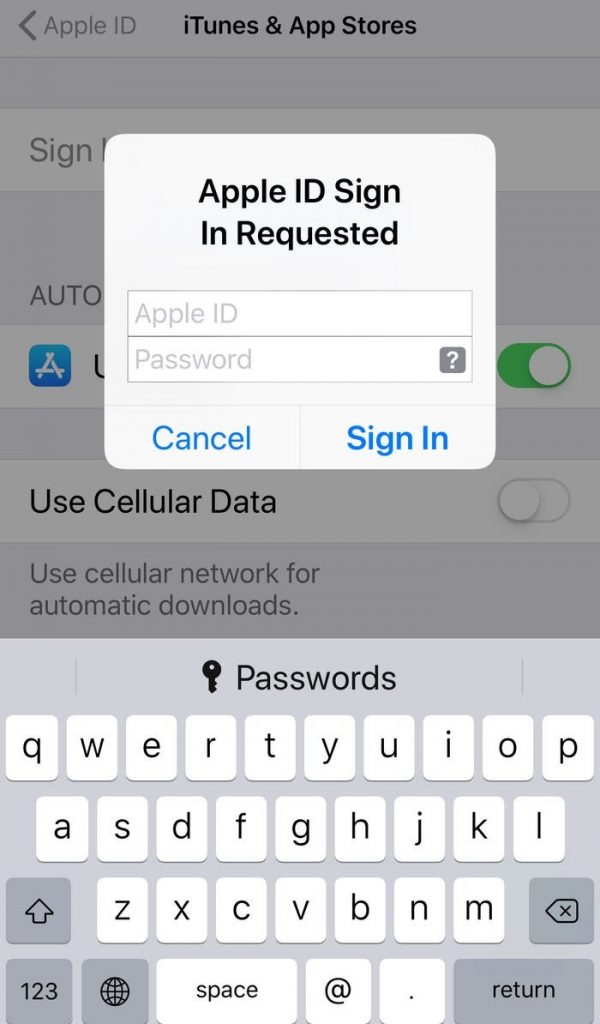
[4] Enter the device password. If you want to merge calendars, notes, contact, and more on your iPhone to an iCloud account, then you can select Merge.
You can also select the data that you want to store on iCloud. The selected data will be available on iCloud and other iOS devices when signed into your current iCloud account.
Note: Apple ID allows you to access the iTunes & App Store. So once you sign in, your account will automatically link to both iCloud and App Store.
Related: How To Change Passcode on iPhone in Easy Ways
Bonus: Sign In using Different Account for iTunes & App Stor
You can also use a different iCloud account to sign in to iTunes and App Store. Follow these steps to use a different Sign in.
[1] Once after signing into iCloud, open Settings.
[2] Click on your Profile name.
[3] Scroll down and select iTunes & App Store.
[4] Click on your Apple ID.
[5] Choose Sign Out from the pop-up screen.
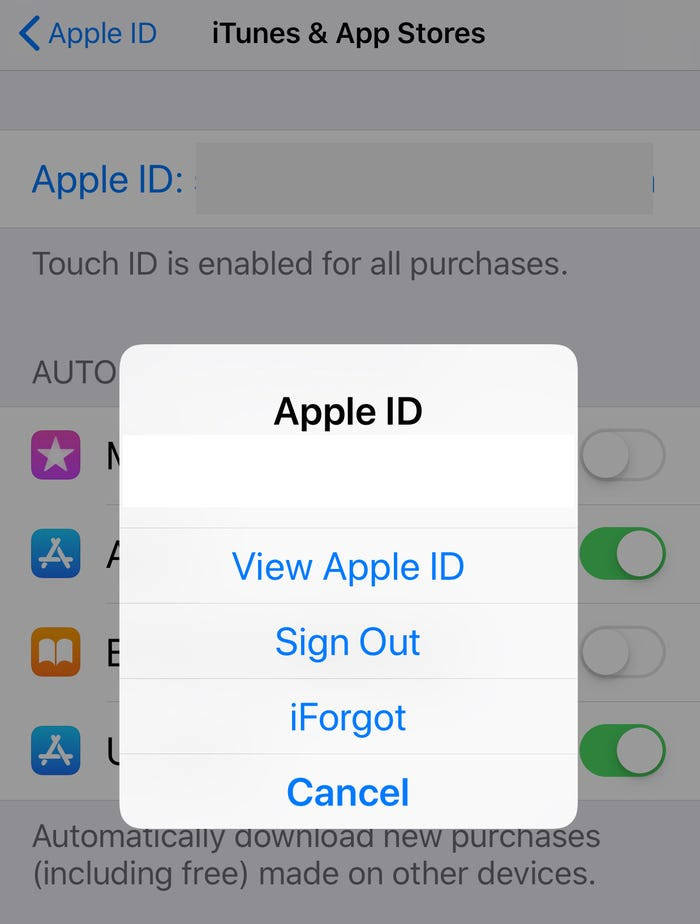
[6] Next, you shall go ahead to click Sign In.
[7] Now you can enter the Apple ID and password that you want to use for iTunes & App Store.
[8] That’s all. You have signed into two different iCloud accounts for iTunes and App Store.
Cloud is the best space to store all your data like Contacts, Calendars, Notes, Photos, and much more. Hope this article helped you change your current iCloud account with one another iCloud account on the iPhone. For more such useful articles updates, you shall visit our blog.
![How To Change iCloud Account on iPhone [Possible Ways] Change iCloud Account on iPhone](https://theappletips.com/wp-content/uploads/2021/09/Change-iCloud-Account-on-iPhone-1024x480.jpg)