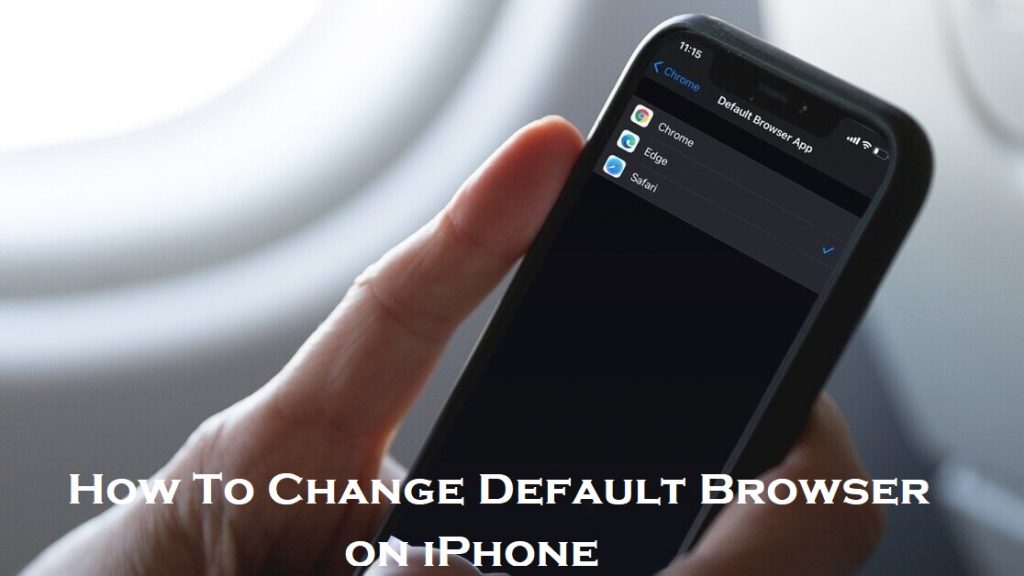Safari is one of the best web browsers that you will find on any Apple device. It helps you experience the best of the internet at a faster rate. Safari is known for robust customization, powerful privacy and delivers long-lasting power. It is the default browser on iPhone, iPad, and Mac. While it is a user-friendly browser, not all of us prefer using it as a default option. In other words, you may look for ways to use a different browser other than Safari on your iPhone. Previously, Apple has limited its users from changing the default browser. But those using iPhone can effortlessly change it with iOS 14. You shall switch back to Safari at any time without any complications. Check out the below space for details on how to change default browser on iPhone.
FYI: With iOS 14, Apple started permitting users to change the default browser and email app. Those with lower versions should update the software.
How To Change Default Browser on iPhone
Here are the step-by-step instructions you need to follow to switch your default browser on your iPhone.
1. On your iPhone, launch the Settings app from the apps section.
2. Scroll down the screen till you see the browser app you want to set as default and click on it. For instance, Chrome.
3. Now, select the Default Browser App option.
4. Go ahead and choose Chrome. If the checkmark appears next to the browser you have chosen, it means the browser is set as a default browser.
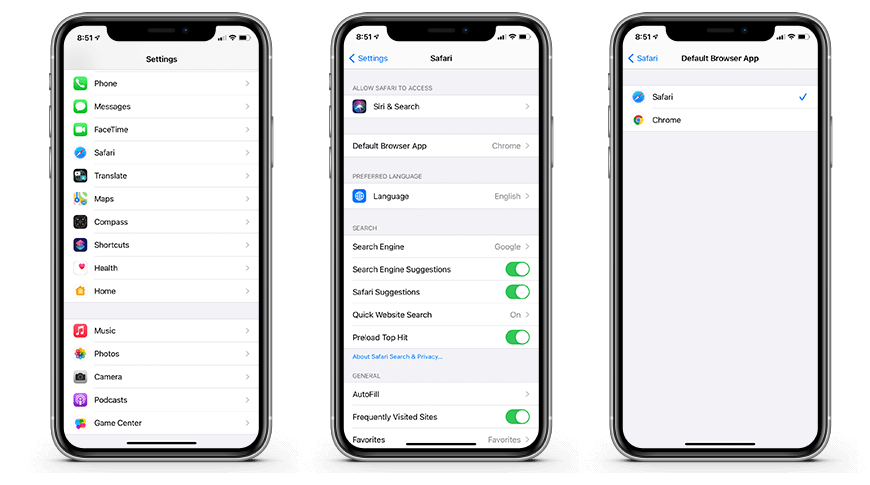
Related: How to Delete Apps on iPhone
And that’s simple, easy, and straightforward to change the default browser on your iPhone. On following the same steps, you shall change the browser you have set as a default with any other browser. For more useful tips and tricks, you shall stay connected to our blog.