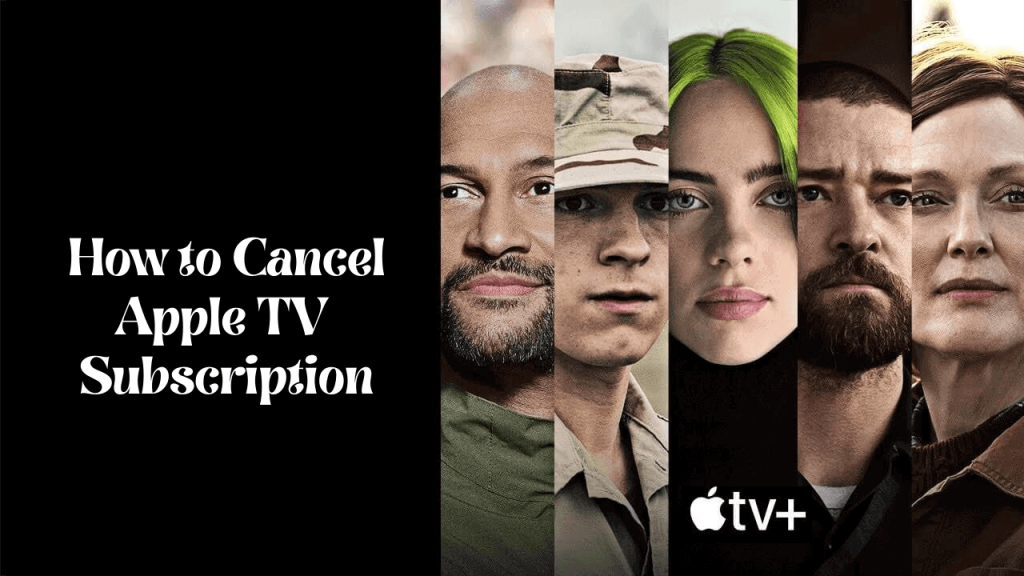Apple TV is one of the premium media streaming services in the market. You may have an Apple TV + subscription, and you have been watching all the amazing content that it offers. But if you are looking to switch to some other platform or cut down your monthly bill, you need to cancel your Apple TV subscription. But do we do this? There are three different ways to cancel your Apple TV subscription. You can cancel your subscription by visiting the Apple TV website, you can achieve the same using the Apple TV app on your iOS device, or you can do it using your Apple TV device itself. Find out all the three ways to cancel your Apple TV Subscription.
How to Cancel Apple TV Subscription using a Browser
One-Step Guide: Go to Apple TV Website >> Sign In >> Apple ID and Password >> Profile icon >> Settings >> Subscriptions >> Manage >> Apple TV Subscription >> Cancel Subscription >> Confirm.
1. First, visit the Apple TV Website from a web browser and click on the Sign In icon at the upper right corner.
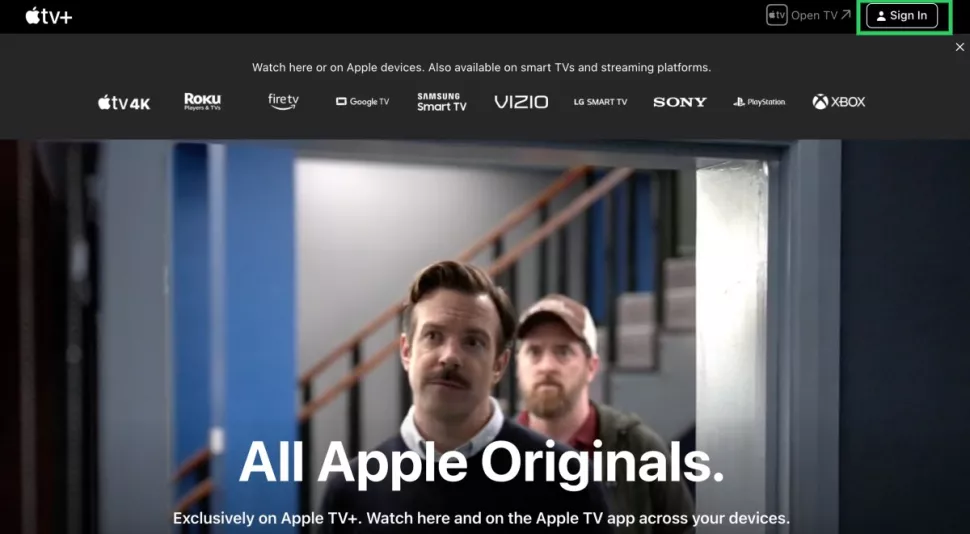
2. Then, enter your Apple ID credentials and Sign in with your Apple ID.
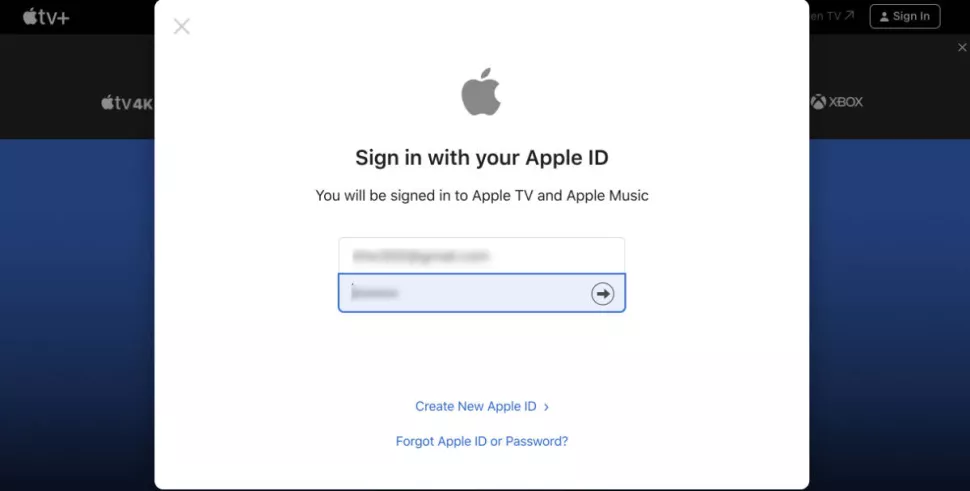
3. Click on the Account avatar icon at the top right corner of the website.
4. Now, click on the Settings option on the drop-down menu.
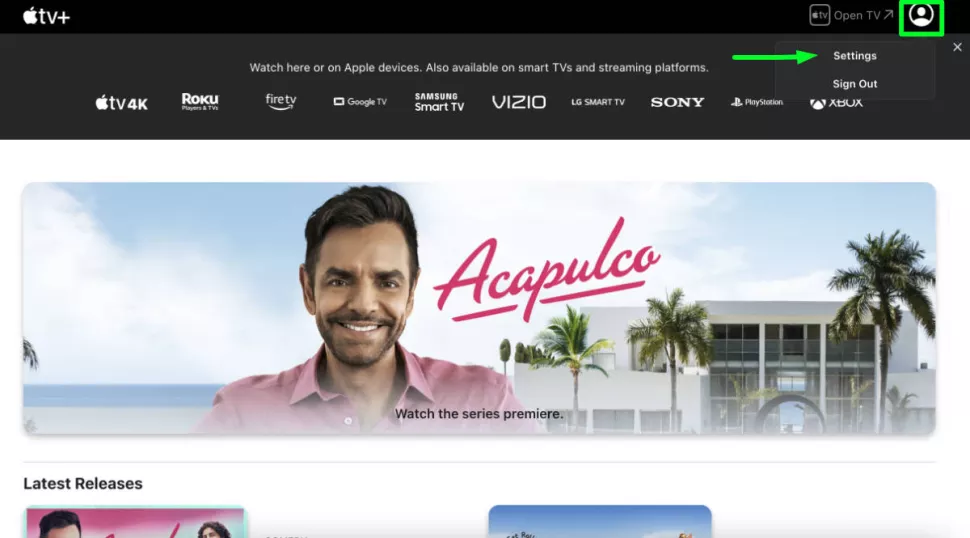
5. Then, in the settings screen, scroll down to Subscriptions.
6. Now, click on the Manage button under your Apple TV subscription details.
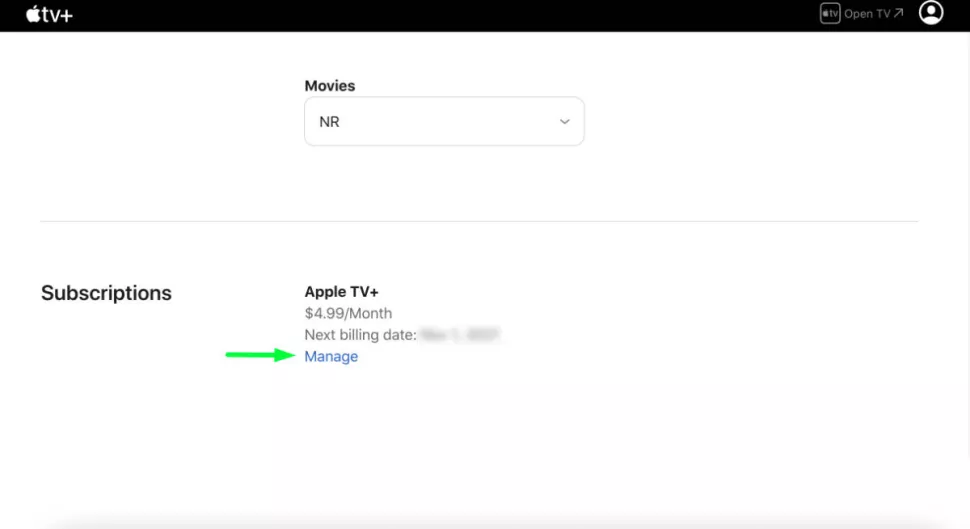
7. Click on the Cancel Subscription button and confirm your choice in the next window.
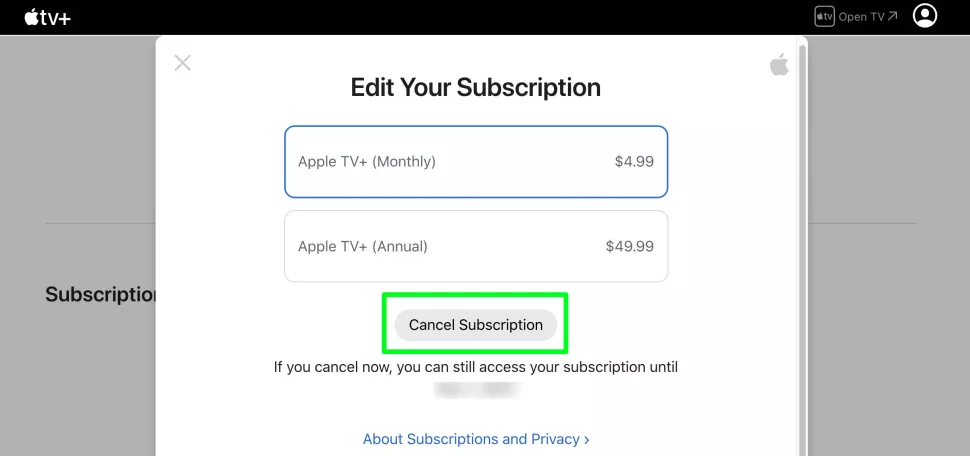
Important: You can follow the same steps to cancel your Apple TV subscription if you are using it on any non-Apple devices like Roku, PlayStation 5, Nvidia Shield, or any Android TV, etc.
How to Cancel Apple TV Subscription on iPhone/iPad
One-Step Guide: On iOS, Open Apple TV app >> Profile icon >> Manage Subscriptions >> Apple TV Plus >> Cancel Subscription >> Confirm.
1. Open the Apple TV app on your iOS device.
2. Tap on your Profile icon available at the top right corner of the app.
3. Next, tap on the Manage Subscriptions option.
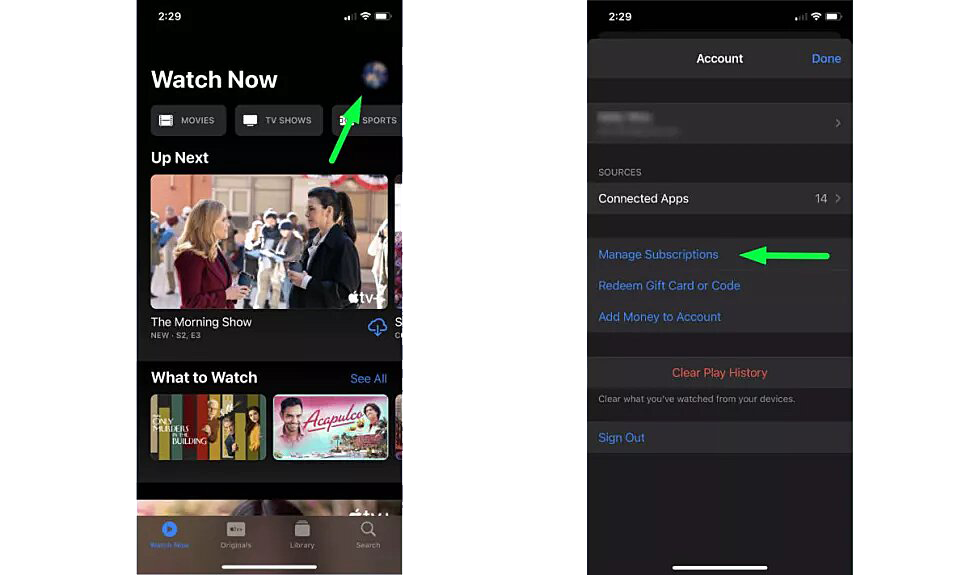
4. In the Subscriptions tab, tap on Apple TV Plus.
5. Finally, tap on the Cancel Subscription option and confirm your choice in the next window.
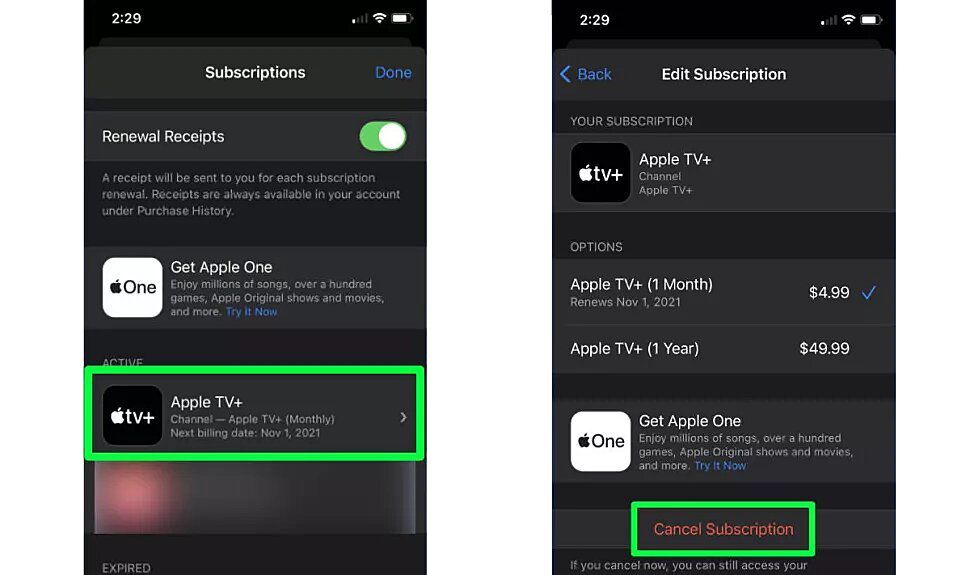
Related: How To Cancel Apple News+ Subscription on Apple Devices
How to Cancel Apple TV Plus using Apple TV
1. Check if your device has a working internet connection and go to the Apple TV home screen.
2. Now, launch the Settings App on your Apple TV and select Users and Accounts.
3. Further, click on your User name.
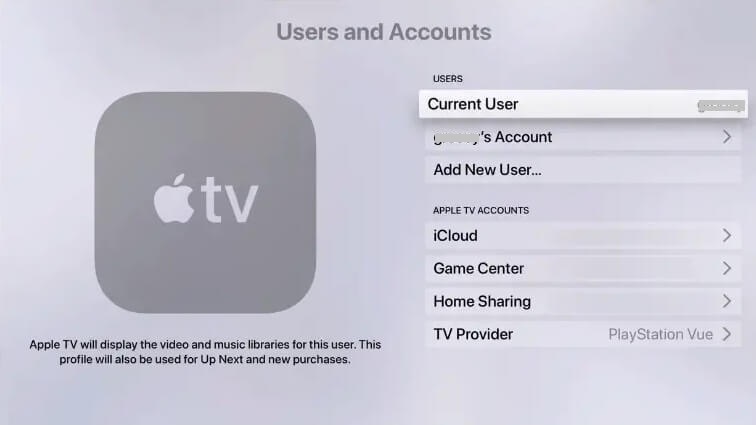
4. Now, scroll down until you find the Manage Section and select Subscriptions.
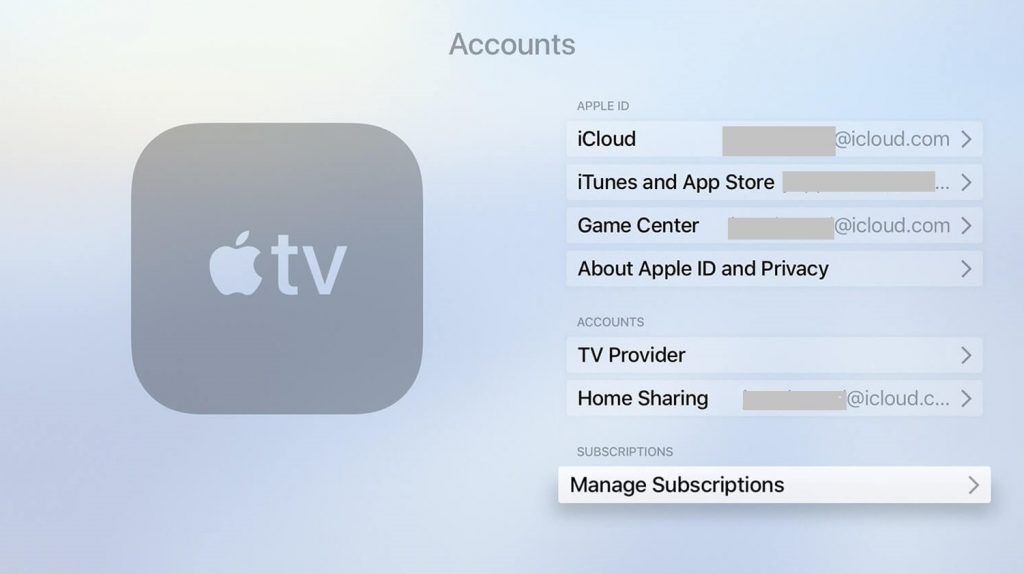
5. Then, select your Apple TV subscription.
6. Select the Cancel Subscription option. If you are using a free trial, select Cancel Free Trial.
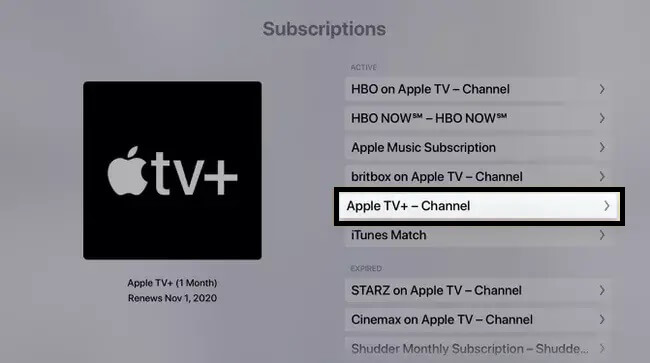
7. Finally, click on the Confirm button on the next screen to confirm your choice.
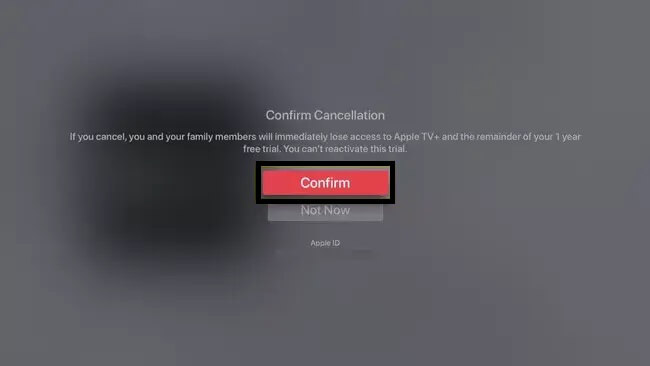
In this article, we have discussed three different ways to end your Apple TV subscription. You can use any one of them depending on the device available to you, and all these methods work perfectly fine.
Frequently Asked Questions
You can follow the guidelines given in the above section to cancel your Apple TV+ after the free trial.
Yes. You can unsubscribe from your Apple TV+ at any time.
Apple TV Plus subscription costs $4.99/month.