Backing up our device’s data is vital in our day-to-day life. It would be helpful if you are in a situation where you have accidentally deleted an important file. With the backup, you can restore the file. The backup feature is available on every smart device, and Apple Watch is no exception to it. If you have accidentally reset your Apple Watch or bought a new one, you can restore the data if you have stored it in the iCloud. The data of your Apple Watch will backup until your iPhone and Apple Watch are close to each other. The data stored on the iCloud are the built-in-app data, images, and music stored, and some certain settings like brightness, notification setting, and Time Zone. So, if you want to back up your Apple Watch, you can follow the steps below.
How to Backup Apple Watch
You can backup your Apple Watch data on the iCloud. And the steps to backup your Apple Watch are below:
1. Open the Settings on your iPhone.
2. Tap on your Profile name at the top.
3. Select iCloud from the Settings
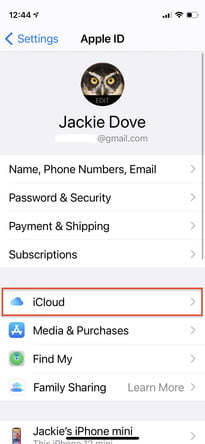
4. Make sure that you have turned on iCloud Drive.
5. Navigate to the Watch app and toggle it on.
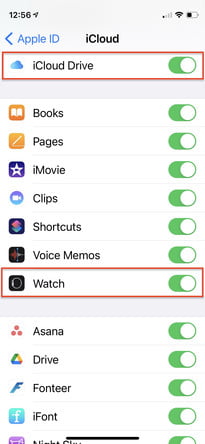
6. Then, scroll down and select iCloud Backup.
7. Toggle on the iCloud Backup.
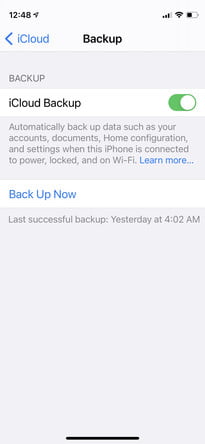
8. Make sure that you have backed up all of your data recently. If not, tap on Back Up Now.
How to View My Apple Watch Backup
1. Open the Settings app on your iPhone.
2. Navigate to General and select iPhone Storage.
3. You can search for the Watch app using the Search Bar.
4. Select the Watch app from the search result.
5. Now, you can see all of your backups.
6. If you want to delete the backup, tap on Remove All Backups.
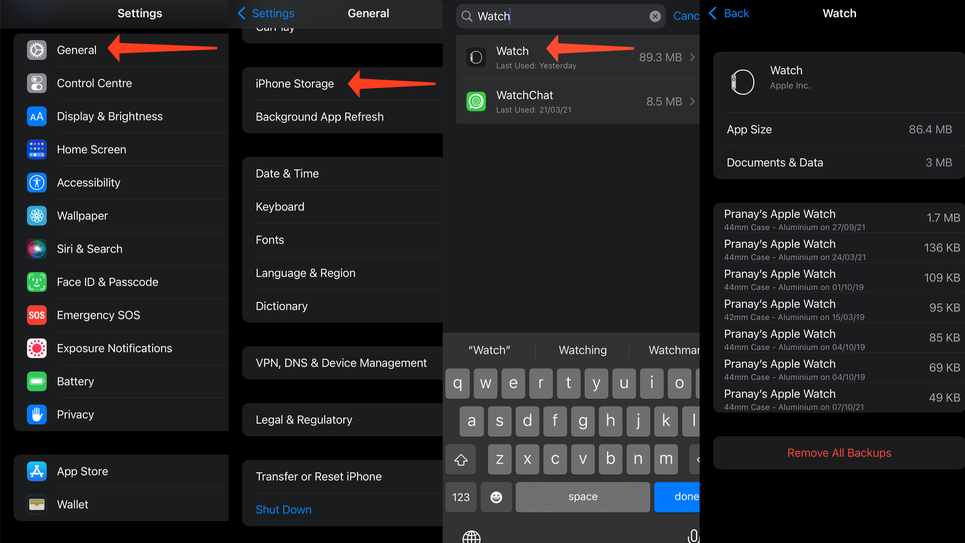
Related: How to Play Music on Apple Watch [A Complete Guide]
How to Restore Apple Watch With Backup
You can only back up your Apple Watch Watch if it is unpaired with your iPhone. So, follow the steps below to unpair and backup your Apple Watch.
1. Open the Watch app on your iPhone.
2. Tap on All Watches from the upper right corner.
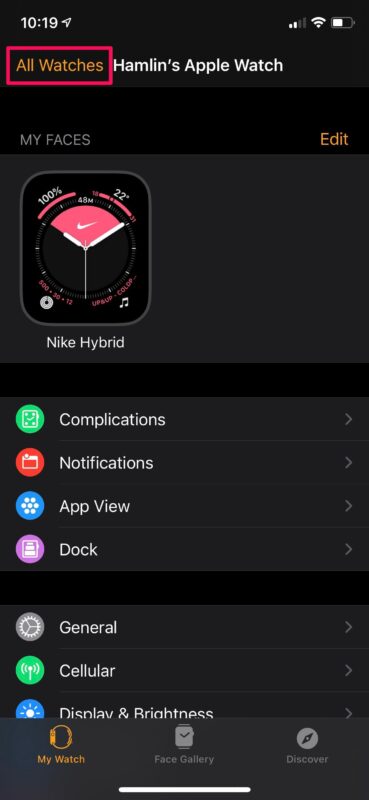
3. Select the Info icon in the My Watches section.
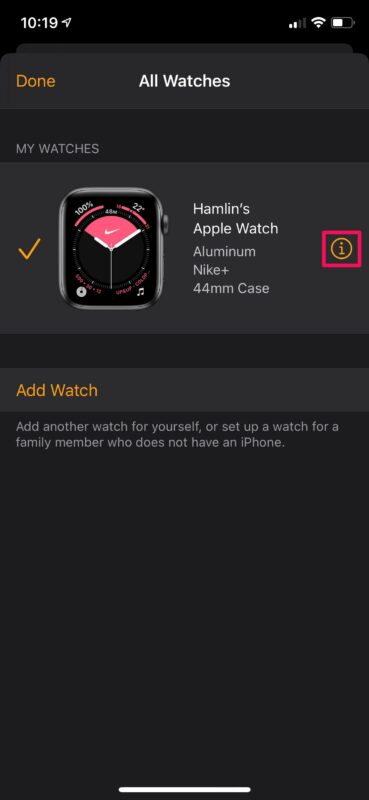
4. Select Unpair Apple Watch.
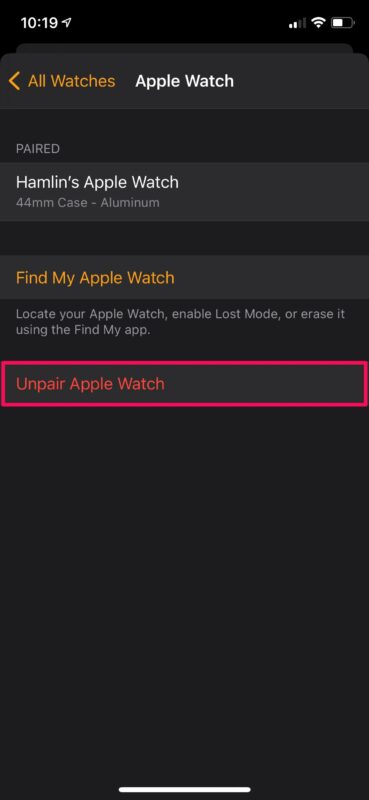
5. Provide your Apple ID Password and tap on Unpair.
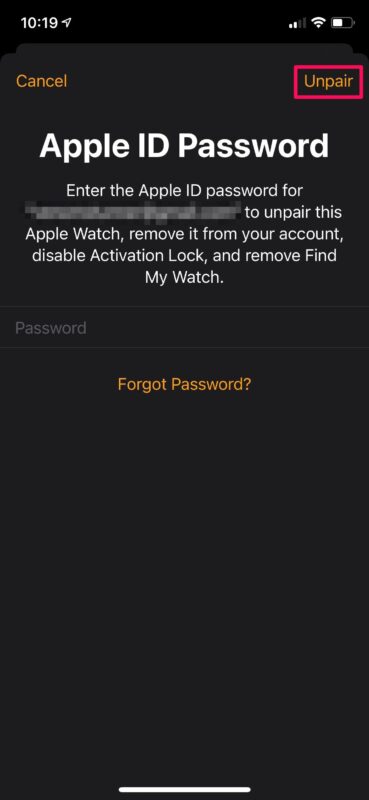
Now, your Apple Watch is successfully unpaired.
6. Now, select the Start Pairing button.
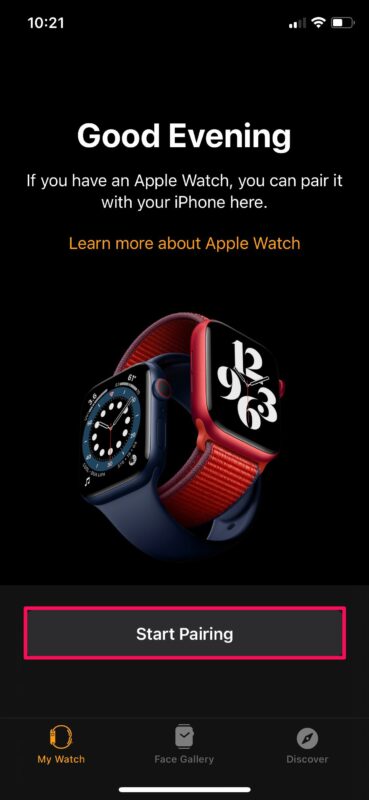
7. Choose a backup to restore and click on Continue.

Related: How to Change Apple Watch Face | Customize Watch Face
Your iPhone and Apple watch should be near to pair and back up quickly.
That was all about backing up and restoring your Apple Watch quickly. However, the backups do not include Bluetooth pairings, Credit or Debit Card details, messages, and passcodes. So, keep these details safe on your iPhone, and with Apple Watch’s data on iCloud, you can restore the data if you have unpaired it. If you have any queries, you can feel free to mention them to us in the comment section. For more useful tips and tricks, you can follow our blog.
![How to Backup Apple Watch to Restore Data [Easy Ways] How to Backup Apple Watch](https://theappletips.com/wp-content/uploads/2021/11/How-to-Backup-Apple-Watch-1024x576.png)