There are a lot of instances when you need to reset your iPhone. It is one of the most important troubleshooting tips. When you reset your iPhone to factory default settings, you will lose all the data and content in it. So, before you factory reset your iPhone, you need to backup all your content safely. Once you backup, you can access the backups from any Apple device. Also, you can restore all your data on a new model of iPhone when you switch to any new iPhone. Additionally, you can add passwords to the backups and save them. So, backup makes things more easy and comfortable. For further details on how to back up iPhone, you shall get into this section.
How to Back Up iPhone
There is more than one single way to back up your iPhone. This section discusses the three different ways to backup your device.
Back Up iPhone with iCloud
You can back up your iOS device with the help of iCloud. Follow these instructions for the same.
1. On your device, launch the Settings.
2. Further, tap on your Profile name [your name].
3. Next, click on the iCloud and then on the iCloud Backup options.
4. For automatic backup, turn on the iCloud Back-Up option.
5. For manual backup, click on the Back Up Now option.
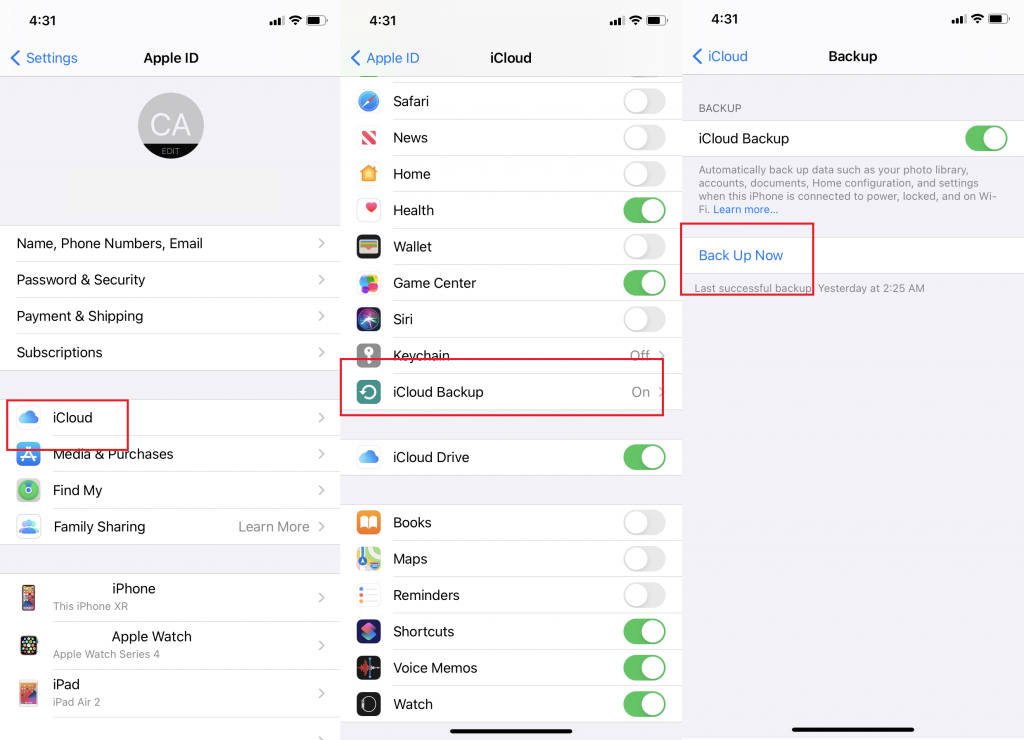
To view the iCloud Back-Up
Follow these steps to find all your backups.
1. On your device, launch the Settings.
2. Tap on your Profile name [your name].
3. Next, tap on the iCloud and then on the Manage Storage options.
4. Click on Backups and you can find a list of your Backups.
Back Up iPhone on Mac
In this method, let’s employ Mac to backup your device. It is necessary for the Mac to run on macOS 10.15 or later. Follow these instructions for the same.
1. Using a USB cable, connect your iPhone to Mac.
2. Select your device from the Finder bar.
3. Next, click on General on the window.
4. Further, click on the Back up all of the data on your phone to this Mac option.
5. You can encrypt your backup with a password. Click on the Encrypt local backup option.
6. Finally, click on the Back Up Now option.
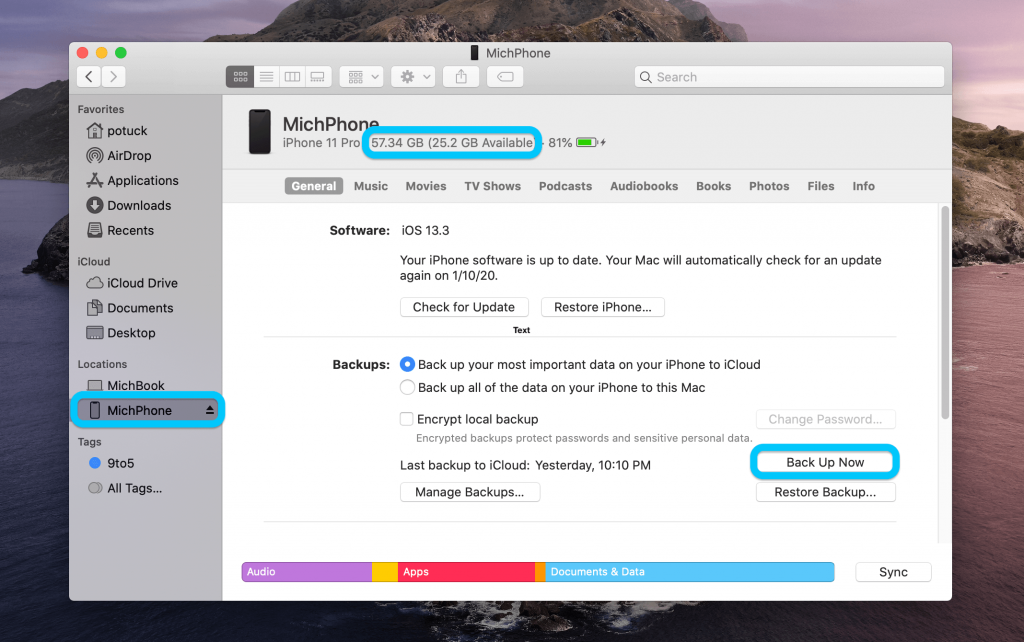
Back Up iPhone using iTunes on Windows PC
In this method, we shall use iTunes to back up the iPhone easily.
1. Firstly, launch iTunes on your computer.
2. Using a USB cable, connect your device to the Windows PC.
3. Click on the iPhone button on the window.
4. Further, click on the Summary option and then on the Back Up Now option.
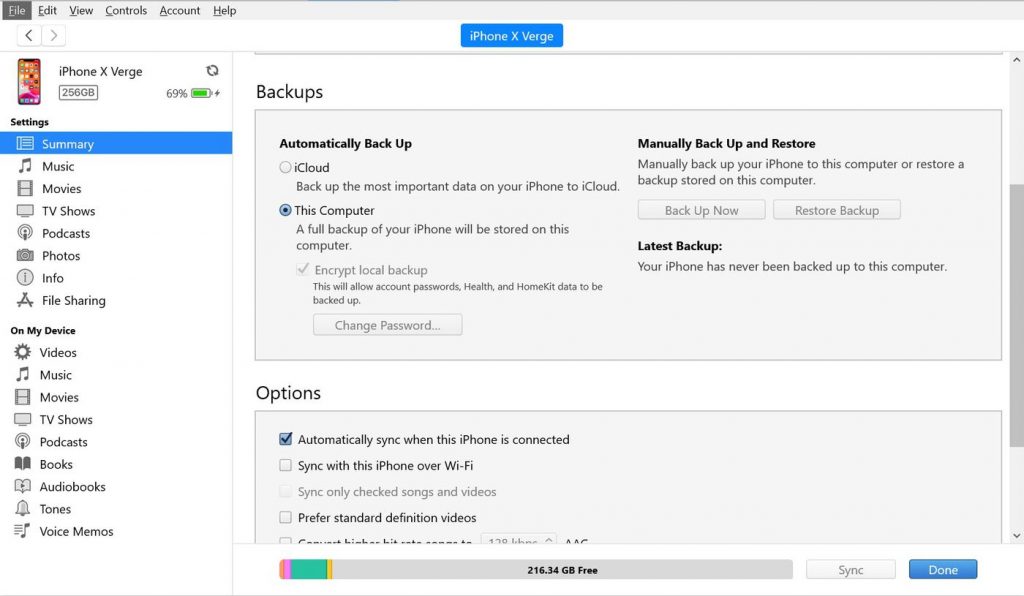
5. Further, click on Encrypt Local Backup and add a password.
Tip: If you want to view the backup on your PC, you shall select Edit > Preferences > Devices. Those encrypted backups will show a lock icon.
Employ any of these methods to backup your device. With this, you shall reset and use the best iPhone backup extractor to restore the backup at any time. Hope you find this article useful in backing up your device. Visit our blog for the latest articles and updates.