A music player will be available on all Android and iOS devices so that its users can play the music. Unlike Android devices, you can’t add music to your iPhone easily. On Android devices, you can download songs from the internet without paying money. But on iOS devices, the music format you downloaded from the internet won’t be supported. As Apple devices are known for their security features, you can add music by using the official music application of Apple, i.e., using iTunes and Apple Music. The only disadvantage is that you have to spend money to listen to music. However, it will be completely secured. The procedure is simple, and this section clearly explains how to add music to iPhone.
How to Add Music to iPhone
There are three different ways in which you can add music to your iPhone. They are:
- Adding the whole library from iTunes
- Purchasing music from iTunes
- Using Apple Music
Add the Whole Music Library From iTunes
1. Open iTunes from your Windows or Mac.
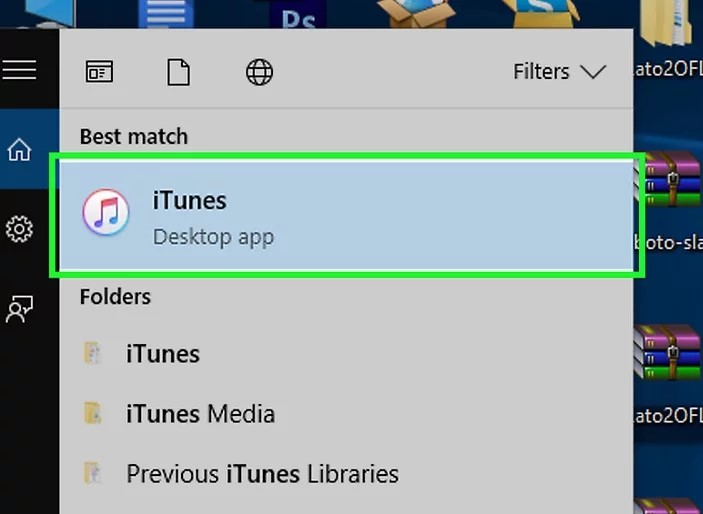
2. You can add the music downloaded from the internet on your computer by clicking on File -> Add folder to the library, or you can add a single file by clicking on File -> Add File to Library.
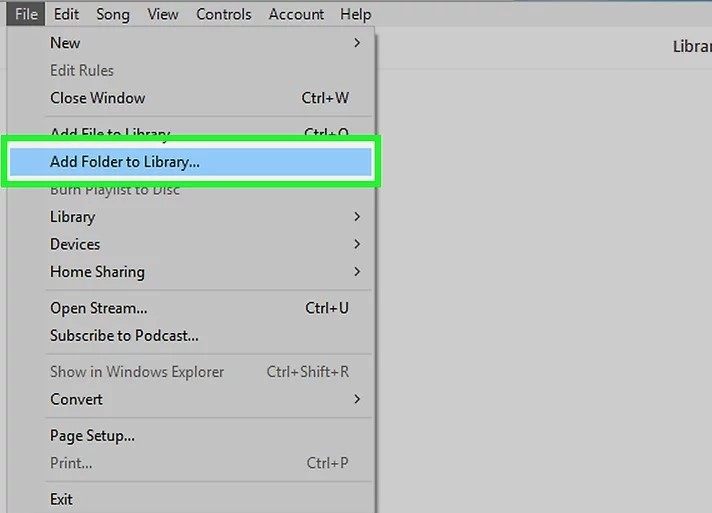
3. Then, connect your iPhone to your Mac or Windows computer. Unlock your iPhone by entering your passcode to be recognized by the computer.
4. Open the iTunes application and tap on the iPhone symbol at the top left side of the interface near the search bar.
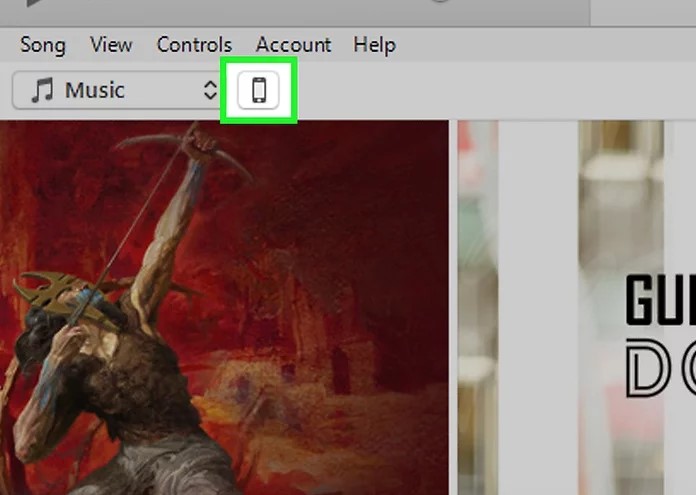
5. Tap on sync at the bottom of the page. The time required to sync will depend upon the number of music that you have added.
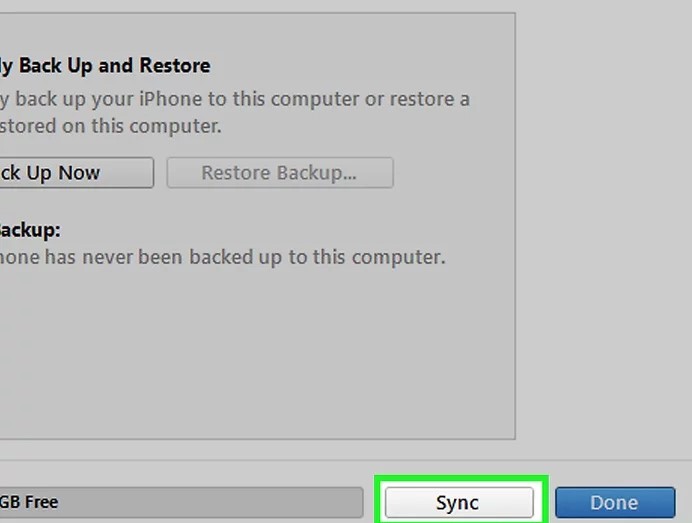
6. Finally, Music will add to your iPhone from iTunes.
Purchasing Music from iTunes
1. Open the iTunes app from your iPhone and tap on Search at the bottom of the interface of the app.
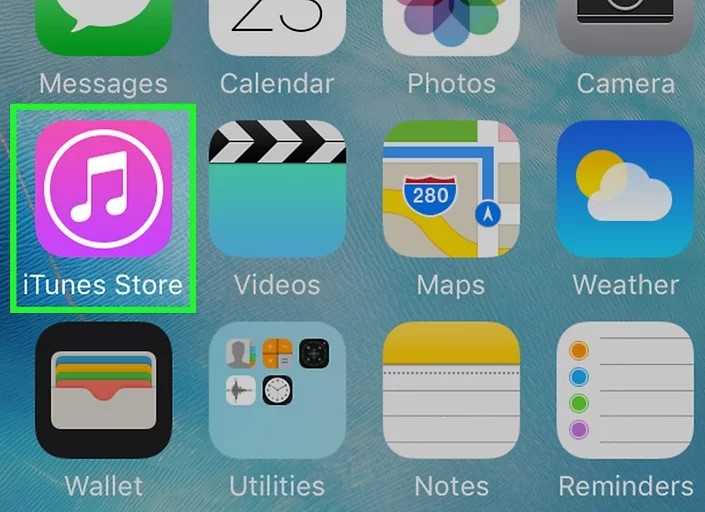
2. The search bar will appear at the top of your screen. You can search for the music that you want to add at the search bar.
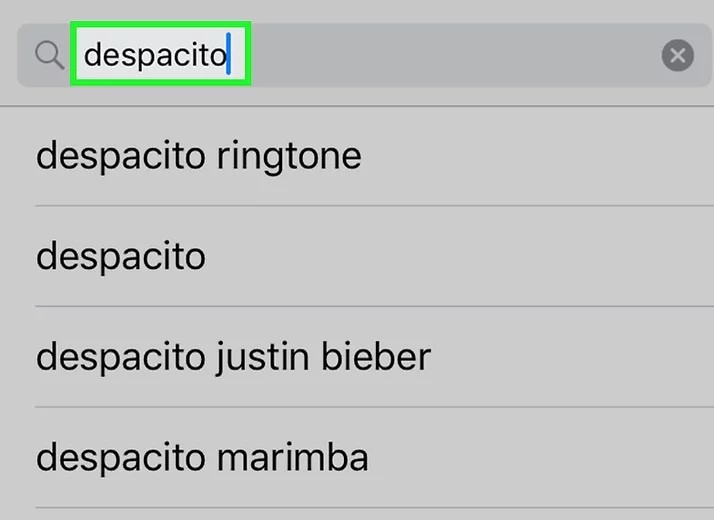
3. Choose the song that you want to download from the search result.
4. Click on the price labeled at the right of the song that you have selected.
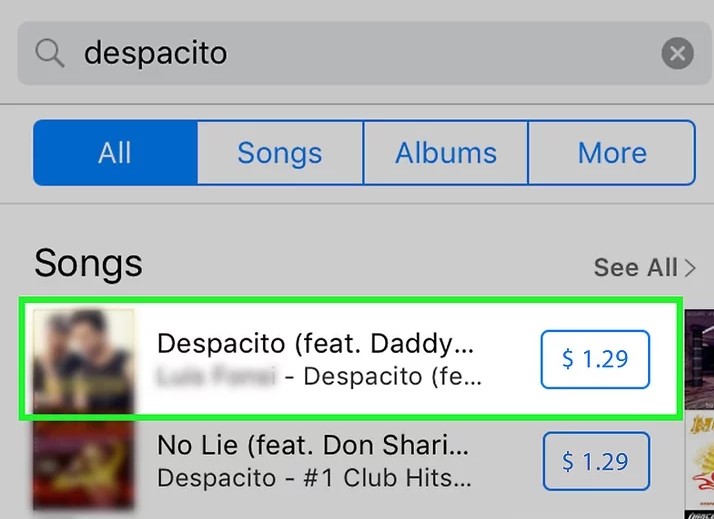
5. Enter your passcode to download the music.
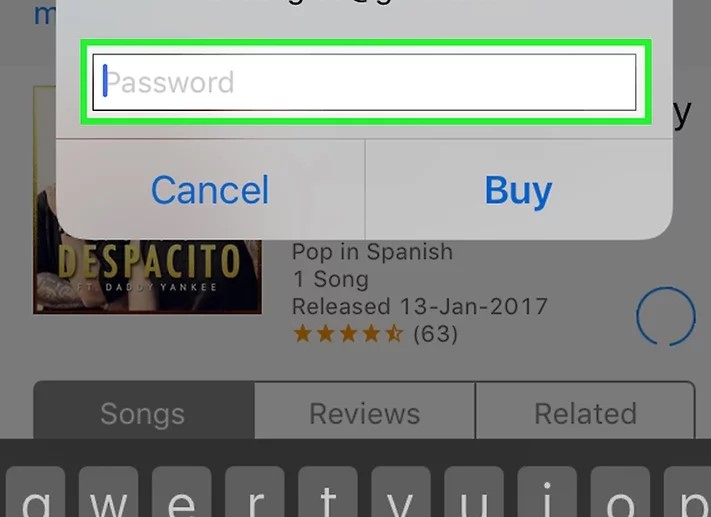
6. Finally, you can play the music in a couple of minutes.
Using Apple Music
1. Open the Settings app on the iPhone and scroll down to select the Music application.
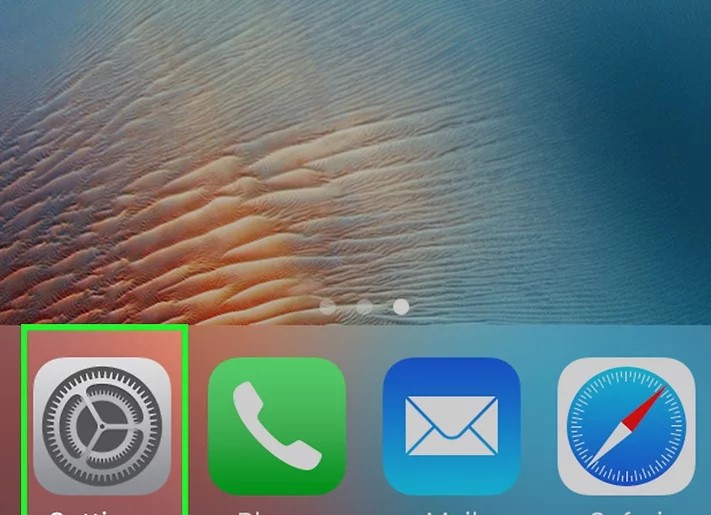
2. In the music section, turn on Apple Music and iCloud Music Library.
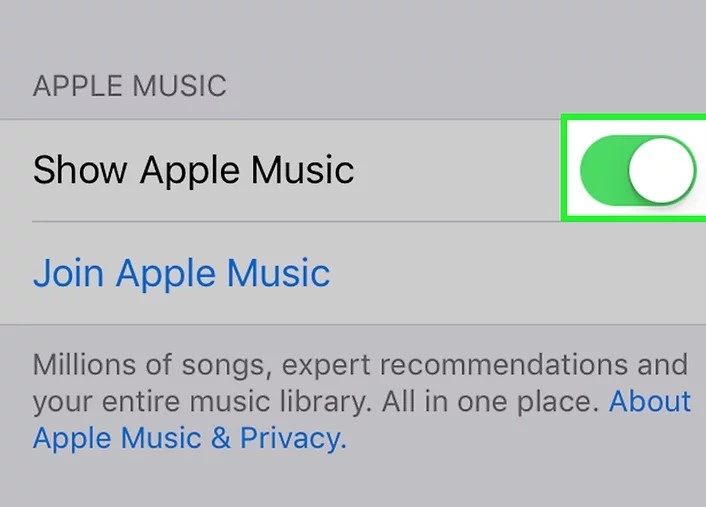
3. The music prompt will display at the bottom of the screen. Accept it to keep all the original music.
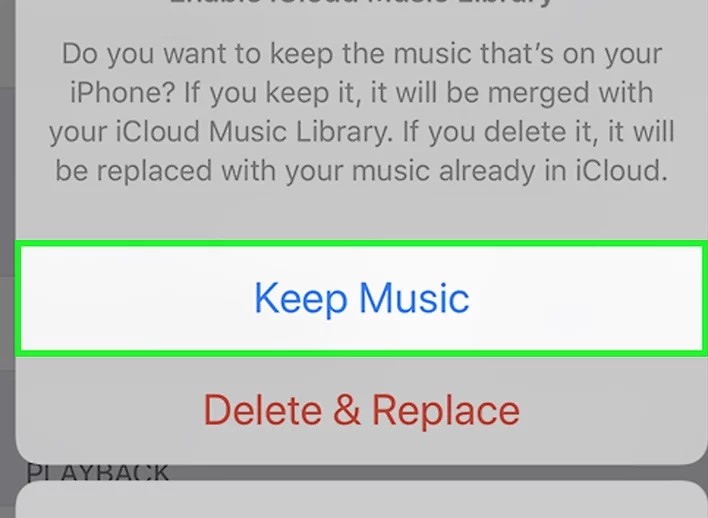
4. Turn on the automatic download switch for Apple Music. It ensures the songs you add to the iCloud music library will download songs to the iPhones storage to play it offline.
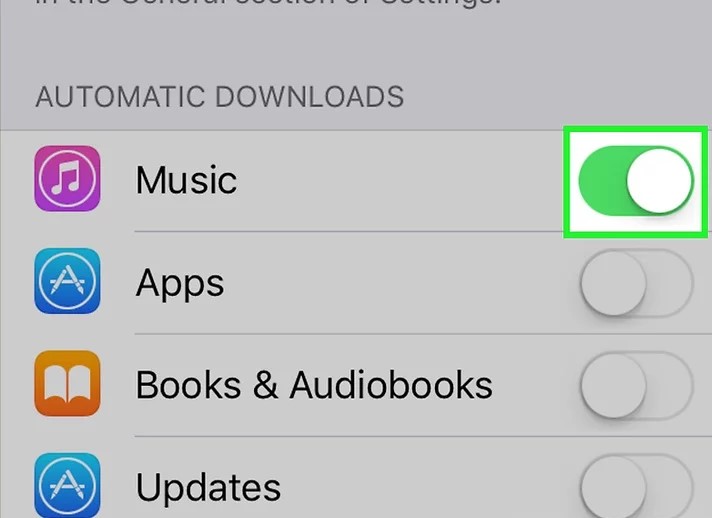
5. Open the Apple Music on your iPhone and tap on the search option at the bottom of the screen.
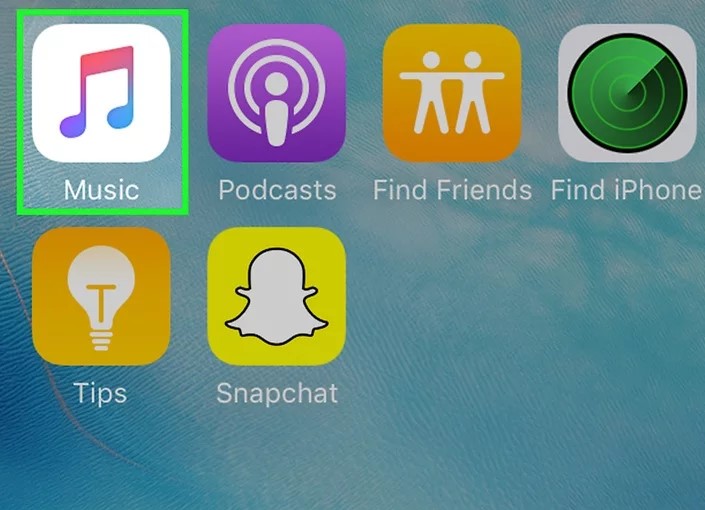
6. In the search bar, type song, album, or artist name to add to your iPhone.
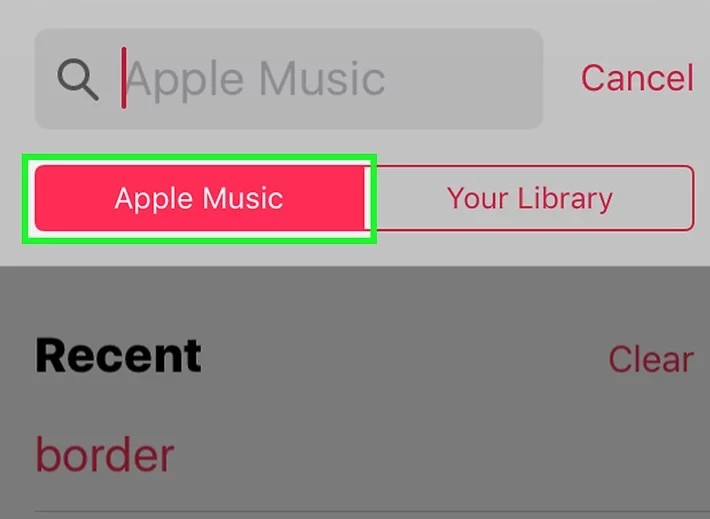
Related: How To Cancel Apple Music Subscription Instantly on any Device
7. Select the music that you want to download and tap on the plus icon at the top right corner of your screen. The song will now download to your iPhone’s storage.
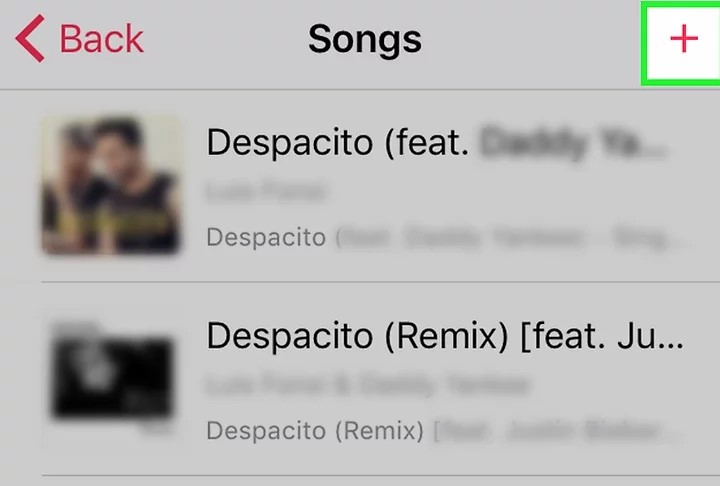
8. Finally, you can listen to music offline.
These are the steps that you can use to add songs to your iPhone. Hope you found this section helpful and exciting. For more such helpful article updates, you shall visit our blog.
![How to Add Music to iPhone in Different Ways [Easy Guide] How to Add Music to iPhone](https://theappletips.com/wp-content/uploads/2021/09/How-to-Add-Music-to-iPhone-1024x768.jpg)