Apple’s iPhone is one of the feature-rich smartphones ever in the market. The best part of iOS is it provides the highest security. Although they seem to cost more, you will find plenty of unique features. Unlike other smartphones, the users can find the age of their iPhone. Yes, you heard it right. It is a useful feature if you are about to resell it or when you are about to buy a used iOS. Finding iPhone’s manufacturing date is also useful when you consider exchanging it with the latest model. For any reason, you will find this section useful as it all about how old is my iPhone.
Note: You can find the iPhone’s manufacturing date on its box or bill as long as the print hasn’t been erased.
How Old is My iPhone
Finding the age or manufacturing date of your iPhone takes less than two minutes. There are two ways in which you can find it.
- Apple Warranty Query
- Chipmunk Klantenservice
You require the serial number of your iPhone for either of the methods to work for you.
Also read: How to Delete Playlists on iPhone in 3 easy methods
How to Find the iPhone Serial Number
Follow the steps given below to find the serial number of your iPhone with ease.
1. Go to iPhone Settings and choose General.
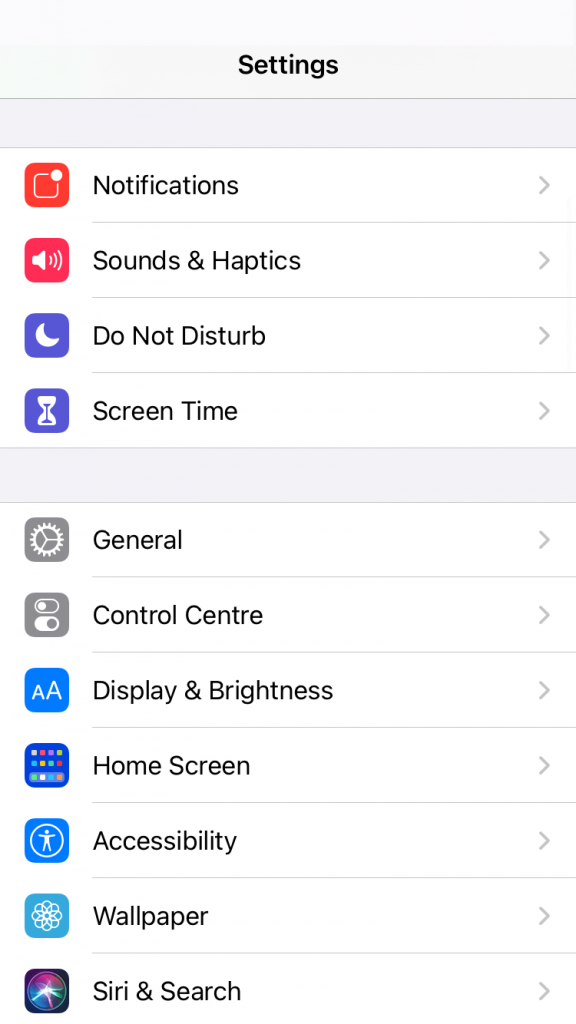
2. Select the About option.
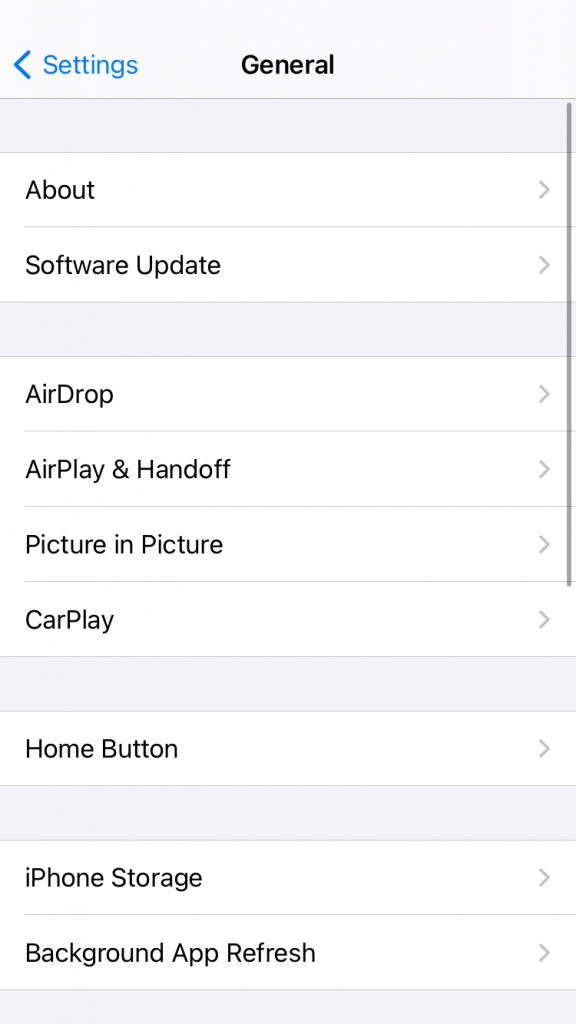
3. You will find the serial number next to the Serial Number.
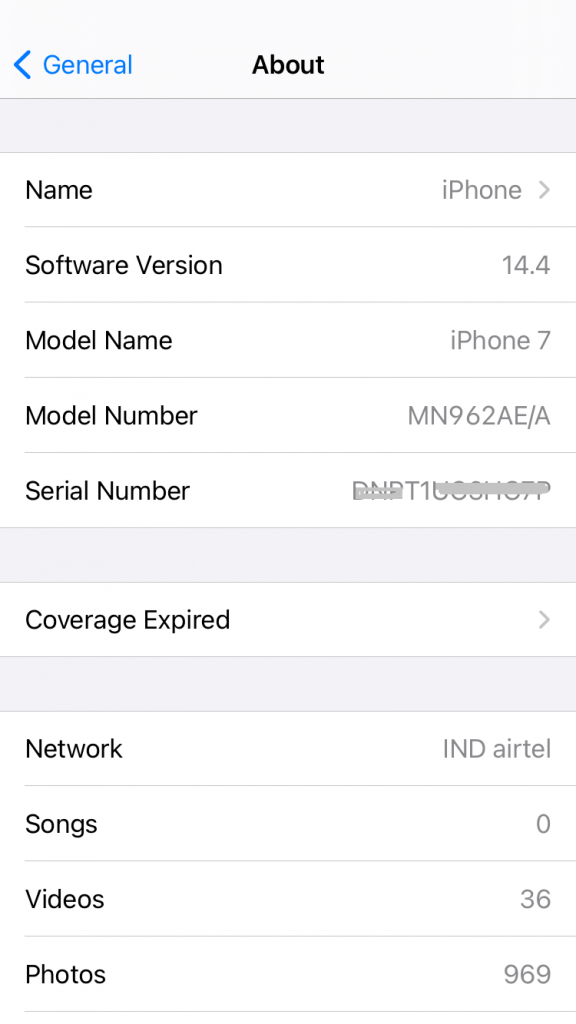
4. Note it down for further references.
Note: Launch Finder or iTunes, click on the General tab/Summary tab. Click on the Phone Number under your device name to find the serial number.
Find the iPhone’s Age using Apple Warranty Query
Any iPhone user can use Apple Warranty Query or Check Coverage website to find its age.
1. On your Phone or PC, visit the check your service and support coverage webpage.
2. Under Enter your serial number text field, input the serial number you have noted down.
3. Enter the code as provided on the given field and press Continue.
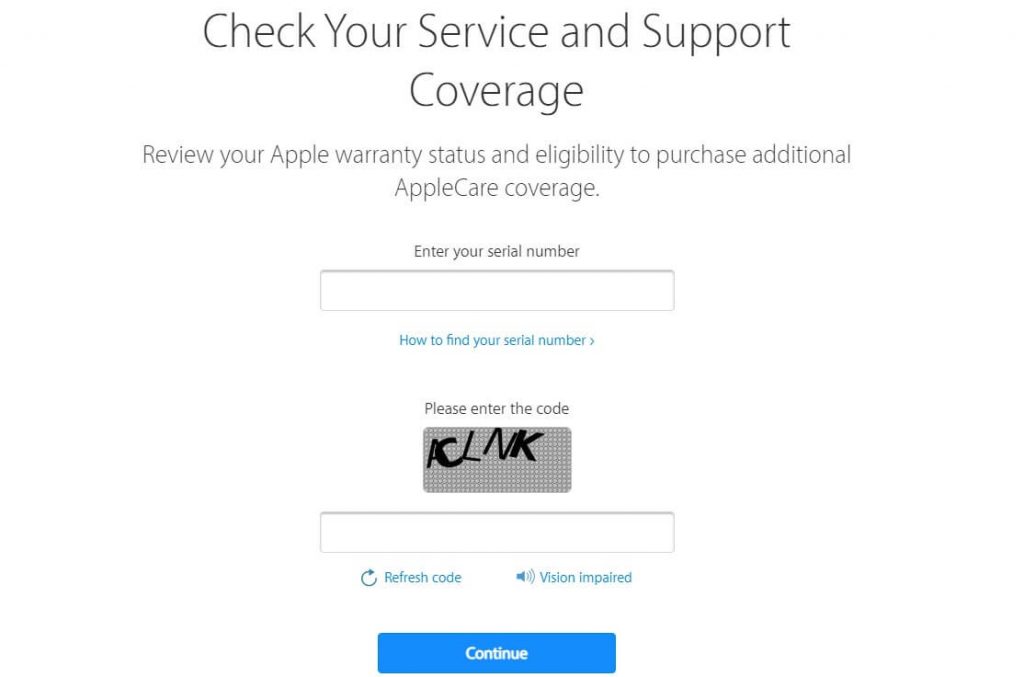
4. On the following screen, look under Repair and Service Coverage, and you will find the Estimated Expiration Date.
5. Apple provides one-year service coverage, and with this, you can find the age of your iPhone.
Note: If you can’t find anything next to the Estimated Expiration Date, it means your iPhone purchase has crossed one-year. Proceed with the next method for the exact age of your iPhone.
Find the iPhone’s Age using Chipmunk Online Tool
You can find the age of your iPhone using Chipmunk Klantenservice, a third-party tool.
1. Visit http://www.chipmunk.nl/klantenservice/applemodel.html from your PC or phone browser.
2. On the provided field, type in the serial number of your iPhone as noted.
3. Go ahead and tap on the Show the information button.
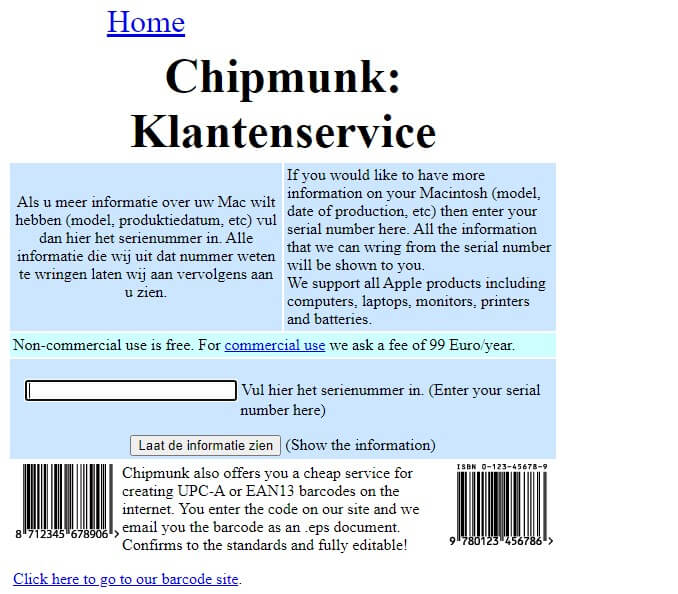
4. Now, navigate to the bottom, and you will find all the details about your iPhone.
5. Make a note of the Production year and Production week.
6. With this, you can find your iPhone’s age.
Tip: How to Unlock iPhone Without Siri in 5 Different Methods
A Simple Trick to Find the Age of iPhone
If the above two methods seem to be taking too long, you shall proceed with the below trick and find your iPhone age.
In other words, you can find the iPhone’s age from the serial number you have noted down. The serial number of the iPhone is a combination of alphabets and numbers. They denote the date, time, place, and model number of your iPhone. To find the age, you should look at the fourth character or the letter. It represents the year of production.
- C -> First Half of 2010
- D -> Second Half of 2010
- F -> First Half of 2011
- G -> Second Half of 2011
- H -> First Half of 2012
- J -> Second Half of 2012
- K -> First Half of 2013
- L –> Second Half of 2013
- M –> First Half of 2014
- N –> Second Half of 2014
- P -> First Half of 2015
- Q -> Second Half of 2015
- R -> First Half of 2016
- S -> Second Half of 2016
- T -> First Half of 2017
- V -> Second Half of 2017
- W -> First Half of 2018
- X -> Second Half of 2018
- Y -> First Half of 2019
- Z -> Second Half of 2019
- D -> Second Half of 2020
The fifth character represents the week in which the iPhone was manufactured.
- Digits 1 to 9 -> 1st to 9th week, respectively
- Characters C to Y -> 10th to 27 the week (excludes A, E, I, O, U, S)
- Add 26 to the Number represented in the fifth character -> Devices manufactured in the second half of the year
That was all about finding the manufacturing date on any iPhone. You can choose any method that is convenient for you to find it. For more useful tips and tricks, visit our blog.
