After the launch of Apple TV in 2007, its craze has been tremendously increased. With a pack of amazing features in-built on Apple TV, people started replacing their traditional cable TV. Apple TV has tons of apps, including popular streaming services like Netflix, Disney+, Amazon Prime, etc. In addition, one can access HBO Max on Apple TV provided a subscription for the service and a stable internet connection. The subscription cost is a bit high; however, it’s worth the cost.
HBO Max has popular TV series like Game of Thrones, Watchmen, Big Bang Theory, etc. In addition to the series, it features tons of movies and shows. If you are struggling to install HBO Max on tvOS, you have come to the right place. In this article, we will walk you through the installation procedure of HBO Max on tvOS. Let’s dive in.
How to Get HBO Max on Apple TV
The initial thing to do is to check the compatibility of your Apple TV. HBO Max is available only in the fourth generation or later models of tvOS. After checking the compatibility, follow the steps given below.
1) Go to App Store on your Apple TV.
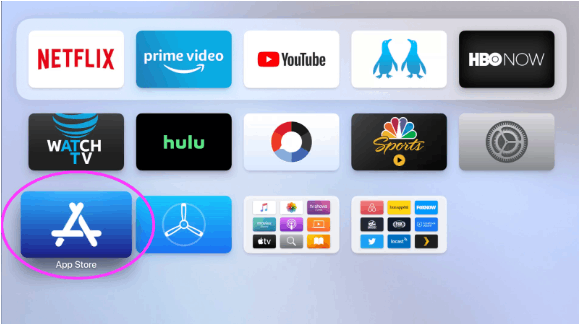
2) Tap the Search panel and enter HBO Max.
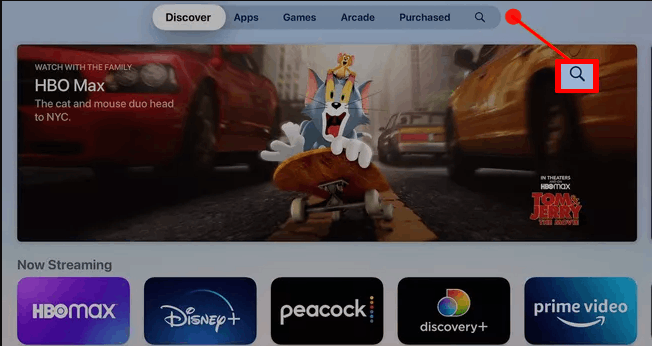
3) Click on the app and select the Download icon.
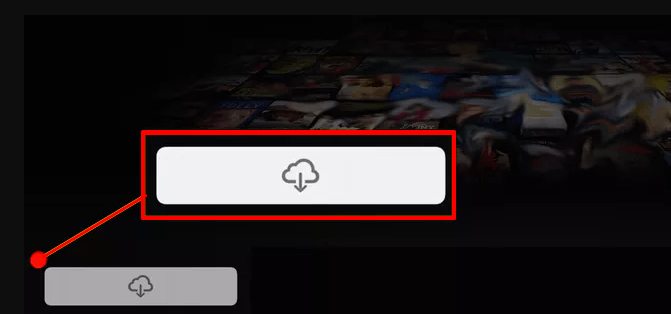
4) When the HBO Max app download completes, select Open.
5) Sign in to the HBO Max app using your account.
6) If you’re new, sign up and get a subscription for HBO Max.
7) Now, you can start exploring the contents of HBO Max.
Related: How to Install and Watch Dailymotion on Apple TV [Guide]
Alternative Way: Cast HBO Max to Apple TV using AirPlay
You can also watch HBO Max on tvOS by casting. Make sure that your iPhone, iPad, etc., is with iOS 12.2 or a later version. Then, follow the steps listed below to cast HBO Max on tvOS.
1) The first thing you should do is to check if Apple TV and iPhone share the same Wi-Fi network.
2) Download the HBO Max app from App Store on your iPhone.
3) Open the app on your iOS device and stream your favorite movie or a show
4) Tap the AirPlay icon displayed on the top right corner of the screen. The Airplay icon looks like a monitor.
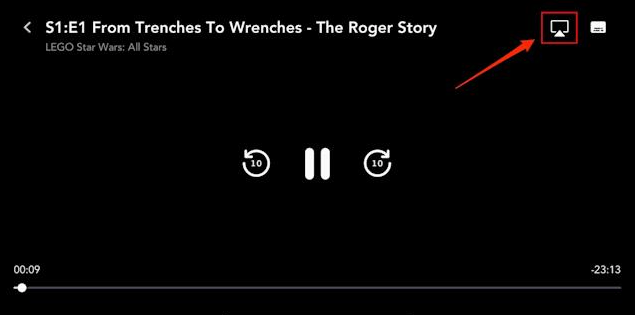
5) Select the name of the Apple TV displayed on your mobile.
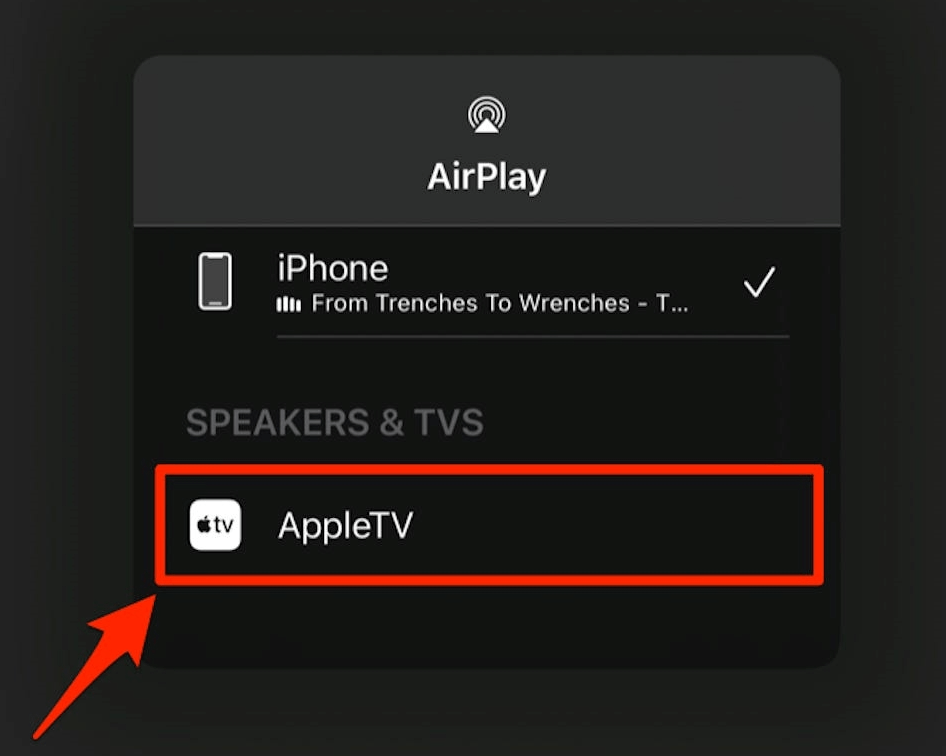
Related: How to Get Spotify on Apple TV in Three Simple Ways
6) The video will start playing on your TV within a few seconds.
7) Control the video using your iPhone.
8) Select the Airplay icon again to Stop streaming.
Apple TV is the all-in-one platform to view your favorite content at high quality. Watching HBO Max on Apple TV gives you an alluring experience. Hope this article was useful. Drop us your thoughts in the comments section below. Stay tuned to our blog for more interesting article updates.
![How to Get HBO Max on Apple TV in 2 Minutes [2 Ways] HBO Max on Apple TV](https://theappletips.com/wp-content/uploads/2021/12/HBO-Max-on-Apple-TV-1024x576.jpg)