Being secure online is very important to keep hackers and cyber thieves from accessing sensitive information. To be safe online, we use strong passwords, enable two-factor authorization, always use secure networks and do more necessary things. And to access your Google account safely on your iPhone/iPad, Google released an app called Google Smart Lock. It is more like two-factor authentication but with a different (physical) key, and the app works only with Google accounts. When you want to log in to your Google account on Mac or other iOS devices with the Google Smart Lock app, you have to tap on a confirmation box on your iPhone. You need an iPhone with iOS 10.0 and later to use the Google Smart Lock option. Learn how to install and use Google Smart Lock on your iOS device from the below section.
How to Install Google Smart Lock on iOS (iPhone/iPad)
As the app is available on App Store, you can install it in 2 minutes on your iPhone or iPad.
1. On your iPhone/iPad, open the App Store.
2. Tap the Search icon and enter Google Smart Lock in the search.
3. Select the app and choose the Install or Get button to install the app on your iPhone/iPad.
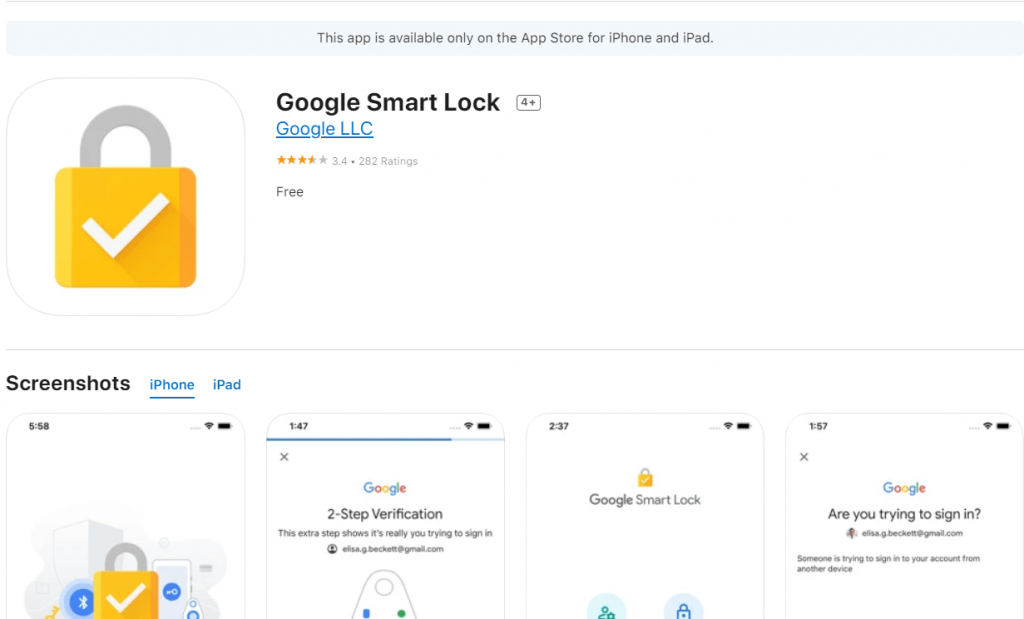
4. Once installed, tap Open to launch the app.
Related: How to Hide Messages on iPhone [Complete Guide]
How to Use Google Smart Lock on iPhone/iPad
1. Open the Google Smart Lock app on the iOS device and provide the Email address that you use to log in to your Google services.
2. Next, allow the app to use Bluetooth and Send Notifications. (This is a mandatory step).
3. Then, Login with your Google account.
4. Tap Manage Accounts and select your security key-enabled account.
5. Choose the Security tab from the next screen.
6. Tap 2-step Verification.
7. Then, scroll down to the second step.
8. If your iPhone name is not there, click Add Security Key and choose your iPhone from the list.
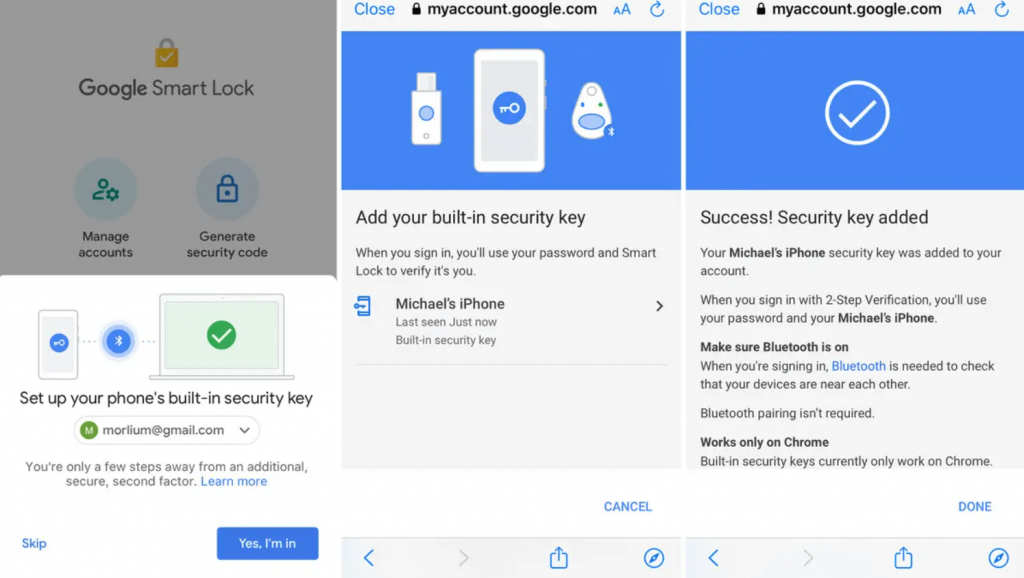
Note: If you forgot to take your iPhone with you, you could choose SMS, and you can use the Authenticator app with the Sign in with another way option.
That’s it. Now, if you log in to your Google account on a new device, you will be asked to authenticate your account from your iPhone. And you can do the verification quickly on your iPhone.
Frequently Asked Questions
Google Smart Lock is a security app for iPhone to access your Google account safely on other devices.
You can lock apps on your iPhone with smart lock apps.
Yes, your iPhone allows you to connect to your Google account securely.
![How to Install & Use Google Smart Lock on iOS [iPhone/iPad] Google Smart Lock on iOS](https://theappletips.com/wp-content/uploads/2022/03/Google-Smart-Lock-on-iOS-1024x512.png)