Google Calendar by Google is a Calendar application. It is a free-to-download and useful application to track down your events. It supports viewing the calendar in multiple views such as weeks, months, and your upcoming events. Therefore, it is very useful in creating and following your events. Also, you can share your events with your family, friends, and colleagues. Furthermore, you can create more than one Calendar if you want a personal Calendar other than the ones you share. In this section, you will learn to add and use Google Calendar on Apple Watch.
You can use either the Google Calendar app or just a web browser to share your Calendar. Once you share a Calendar, you do it as an ICS file, and the others can use a web browser to access the same. You can use the Google Calendar app on PCs (with browsers), smartphones, and tablets. The Google Calendar app lets you add weather icons, and thus it gives weather notifications for the day and upcoming days. Also, you can sync the Google Calendar app with applications like Apple iCal, and Outlook.
How to Access Google Calendar on Apple Watch
Adding the Google Calendar app to your Apple Watch is practically impossible. However, you can sync the Google Calendar to your Apple Calendar. With this, you can share your Google Calendar events across devices. Follow these simple steps to sync your Google Calendar events with your Apple Calendar on your Apple watch.
1. Open the Settings app on your iPhone.
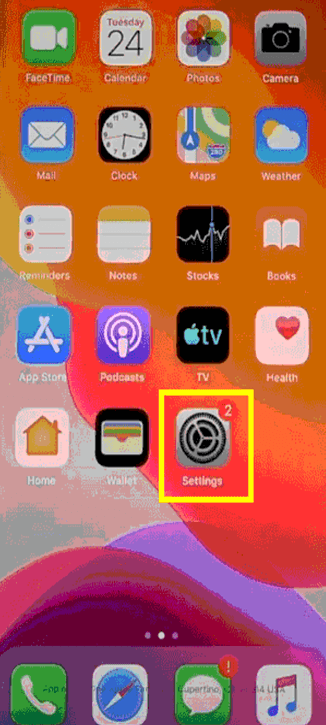
2. Next, click on the Passwords and Accounts option.
3. Now, what you see on your screen is a list of your iPhone accounts.
4. Click on the Add Account option at the bottom of the list.
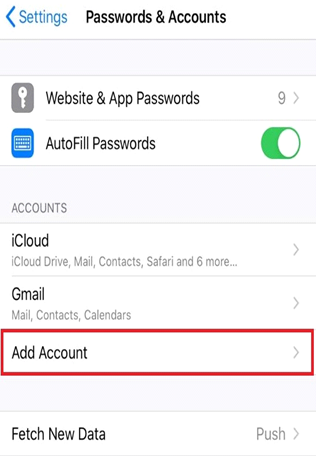
5. Further, tap on the Google option.
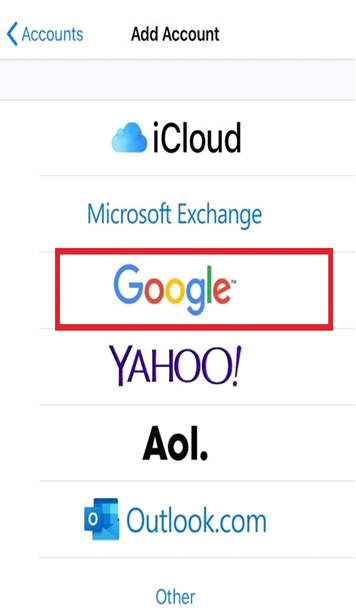
6. Further, tap on the Continue on the prompt that appears on the screen.
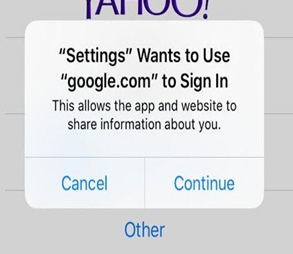
Related: How to Sync Google Calendar with iPhone Calendar Quickly
7. Further, enter your Email address and its Password in the provided space.
8. Tap on the Next option.
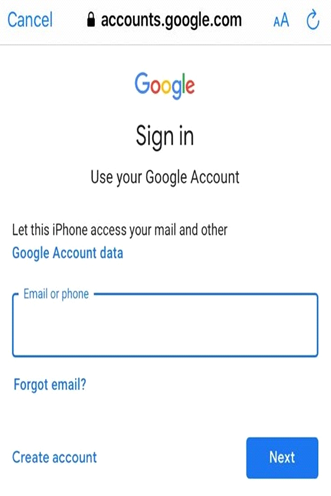
9. Further, make the Google apps sync with your iPhone. If your Mail, Contacts, and Calendar app aren’t synced by default, make it sync. Tap on the toggle to enable it.
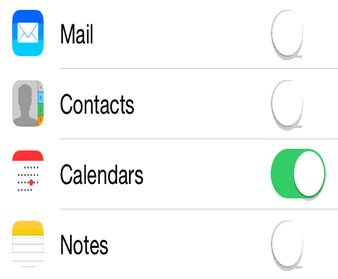
10. Launch the Calendar app on your iPhone. You can find that all the events on your Google calendar in your iPhone calendar itself.
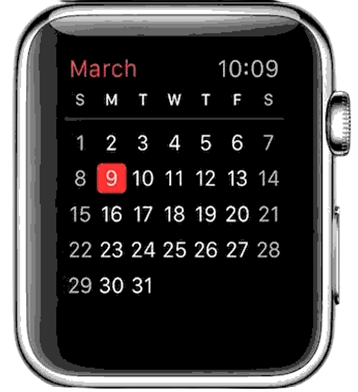
Related: How to Export Contacts from iPhone Easily in 4 Methods
11. All changes made on the Google Calendar app on the iPhone paired to Apple Watch will be the same on the Apple watch.
You have successfully synced the Google Chrome app with Apple Calendar. Now, you will get notifications of the Google Calendar events on your Apple Watch. You can get this work done on Apple to watch versions 1 to 5. Also, you can apply the Google Calendar privacy factor to your events. You will find it comfortable to have the notifications on your Apple watch relating to your upcoming Google Calendar events. Google Calendar is a free app you can rely on when it comes to planning and executing events. Visit our blog for more related articles and updates.
![How to Access Google Calendar on Apple Watch [Guide] Google Calendar on Apple Watch](https://theappletips.com/wp-content/uploads/2021/09/Google-Calendar-on-Apple-Watch-1024x512.jpg)