Apple Watch is the most popular smartwatch that performs multiple activities like fitness tracking, cellular transmission, playing songs, etc. You can also read emails and reply using this device. Checking emails is essential if you are working in a corporate. All important information within the organization will be notified through Gmail. With Apple Watch in hand, you don’t have to miss a single mail. But, the Gmail app is not available for App Watch. However, you can receive Gmail notifications on your Apple Watch by pairing the Watch with your iPhone. In addition, you can also use third-party apps to get Gmail notifications. In this blog, let’s look at all the possible ways to get Gmail on Apple Watch.
How to Setup Gmail on Apple Watch
1. On your iPhone, download the Gmail app from App Store and sign in to your account.
2. Launch the Settings app on your iPhone and scroll to select Gmail.
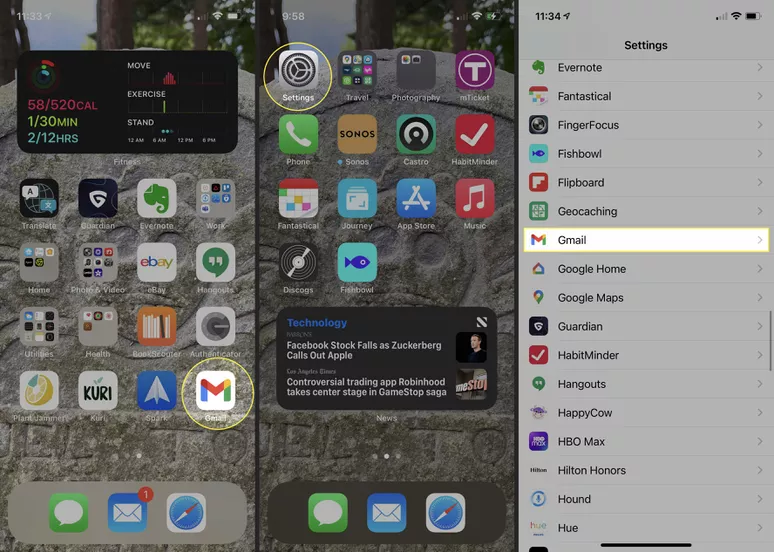
3. Locate and select the option Notifications and enable the toggle switch next to the option Allow Notifications.
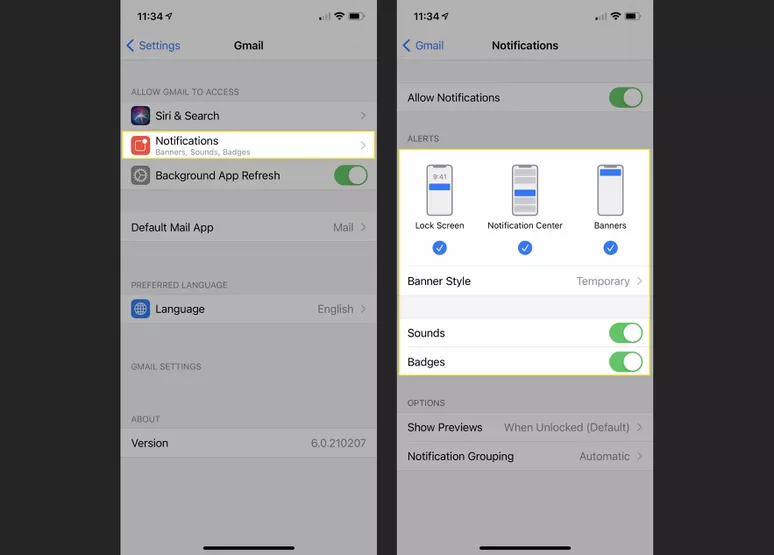
4. Then, open the My Watch Application and navigate to the Watch tab.
5. Click Notifications and enable Gmail.
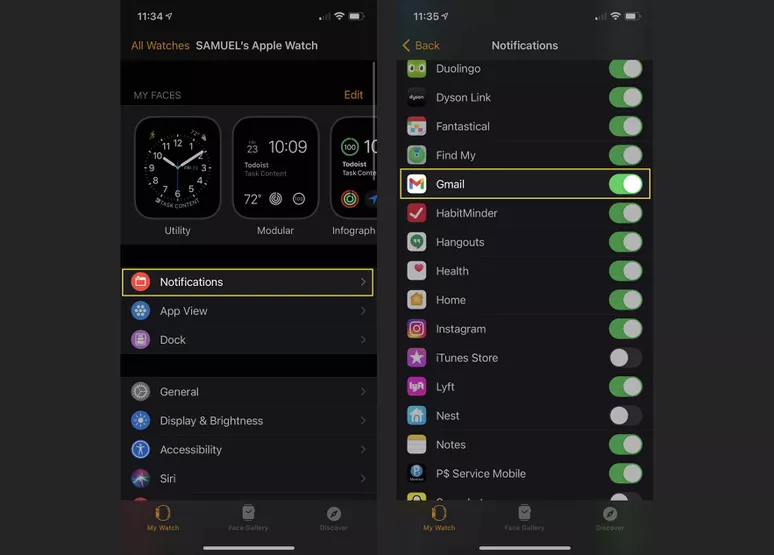
6. Now, all the notifications from Gmail on your iPhone will display on your Apple Watch.
How to Get Gmail on Apple Watch using Mail App
There is no official Gmail application for your Apple Watch. However, you can use the default Mail app to configure your Gmail account. Adding your Gmail account to the in-built Mail app allows you to compose and reply to emails on your Apple Watch. To do that, follow the steps listed below.
1. Unlock your iPhone and open the Mail app.
2. If you’re using the Mail app for the first time, you’ll see different mail options. If you’ve previously used the Mail app, you have to add Gmail on your iPhone. Go to the Settings app and select the Mail option. Then, click Account and hit the option Add Account.
3. Select Google and enter your Gmail account credentials.
4. Now, open the Mail app on your Apple Watch. Read and reply to the Gmail messages you’ve received.
Alternative Way: Get Gmail on Apple Watch using Third-Party Apps
You can also use third-party applications such as WristMail, Airmail, Zoho Mail, Canary Mail, etc, to get Gmail messages on Apple Watch. The above-mentioned apps are available on App Store and can be directly installed on Apple Watch. Each mail app is unique and has its own functionality.
Wrist Mail
1. Open App Store on Apple Watch and download the Wrist Mail app.
2. Sign in with your Google Account. Now, you will be able to manage all the emails from your Apple Watch itself.
3. All the emails can be viewed on your Apple Watch. You can reply, delete, or send a message using this app.
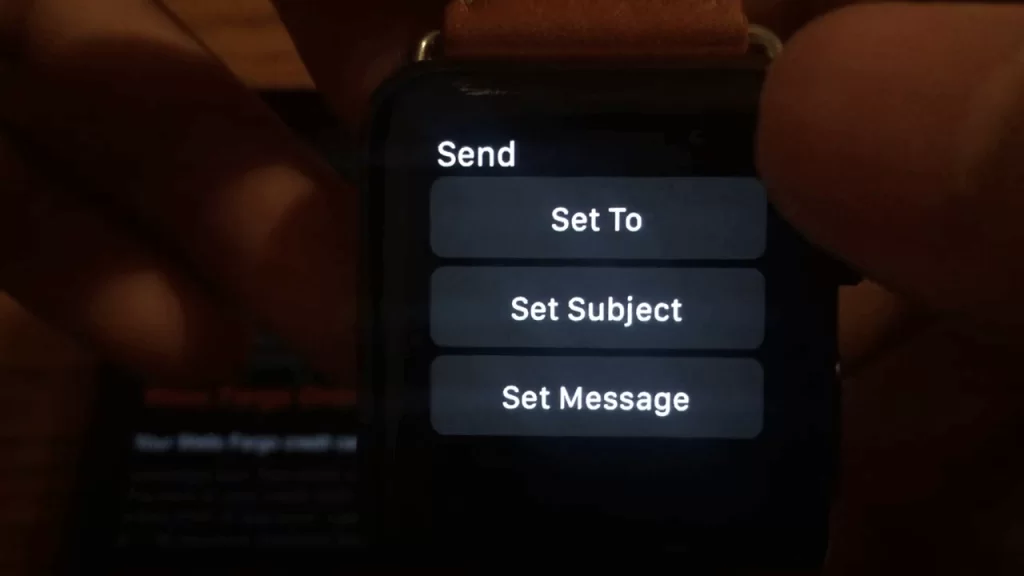
4. You can also choose to send personalized messages using the flick keyboard on your Apple Watch. You can also send emojis.
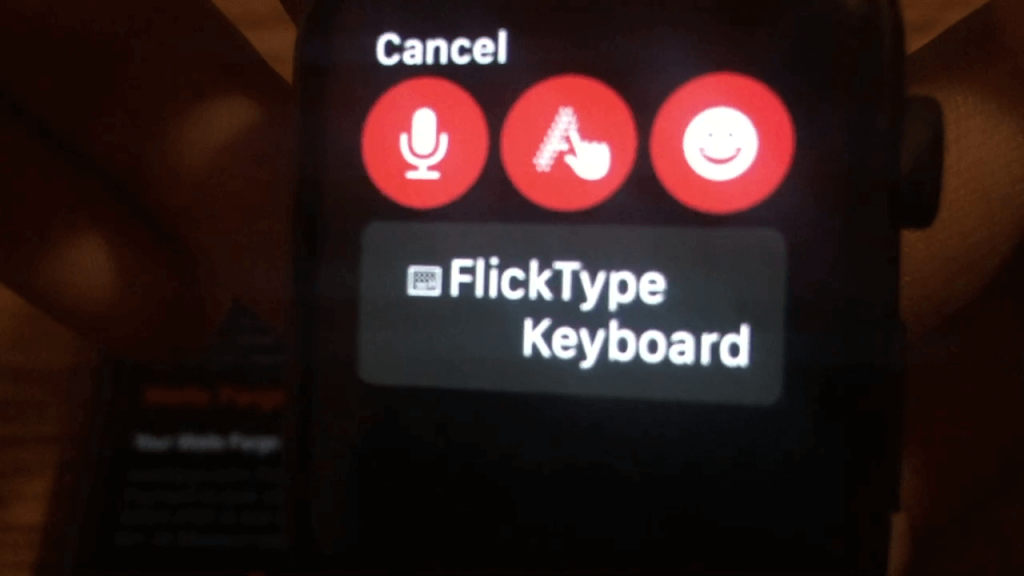
Airmail
Airmail is a free mail app available for iPhone, iPad, Apple Watch, and Mac. You can add and manage multiple mail accounts in one place. The watchOS users can read and reply to Gmail messages using the Airmail app. The Airmail app has in-app purchases. To access some features, the users need to pay. Airmail is one of the best mail apps for the Apple Watch.
Zoho Mail
As the name implies, this app is developed by Zoho Corporation. Like other mail apps, it also supports Gmail and other mail accounts. You can view, compose and reply to the messages using Zoho mail. This app is compatible with all Apple devices, including Apple Watch. If you’re looking for a reliable mail app, Zoho Mail is the best one to choose.
Canary Mail
Canary Mail is compatible with iPhone, iPad, Apple Watch, and Mac. All the mails in this app are end-to-end encrypted with PGP support. It supports multiple mail accounts such as Gmail, Yahoo Mail, Outlook, and more. It is featured with dark mode and filter option. Canary Mail is one of the safest mail apps to use.
How to Turn Off Gmail Notifications on Apple Watch
You can turn off email notifications on Apple Watch from the notification center. Then, carry out the below steps for the same.
1. Touch and hold the top of the watch face for the Notification Center to appear. Swipe left on a notification and select the More icon to choose Turn off on Apple Watch.
2. On your paired iPhone, select Apple Watch app >> My Watch tab >> Notifications >> Gmail >> Mirror my iPhone >> Notifications off.
Follow the methods listed above and get Gmail on WatchOS. If you’re not interested in downloading third-party apps, use the default Mail app to configure Gmail. Hope you found this section helpful and exciting.
Frequently Asked Questions
The Gmail app is not available for Apple Watch. But the users can receive Gmail and Yahoo Mail notifications on Apple Watch.
Make sure to enable Gmail Notifications on Watch app. Restart Apple Watch and try again.
![How to Setup Gmail on Apple Watch [Easy Guide] Gmail on Apple Watch](https://theappletips.com/wp-content/uploads/2021/10/Gmail-on-Apple-Watch.png)