Apple Watch is the best fitness partner that can do more than fitness and health tracking. It provides Apple users most advanced features and tools. We always use passwords to protect our smart gadgets from spies. In the same way, we use a passcode in our Apple Watch for privacy. However, if you tend to forget things, you may forget your Apple Watch passcode. Since Apple products are best known for the strongest security system, entering a wrong passcode isn’t safe. i.e., when you enter the wrong passcode ten times, your Apple Watch will be disabled. To unlock your Apple Watch again, you have to reset your passcode. If you forgot your Apple Watch passcode, here is how to reset the passcode.
Remember that once you reset the password on your Apple Watch, all the existing content will be deleted. So, you should pair your Apple Watch with your iPhone like doing for the first time.
How to Reset Apple Watch If you Have Forgot the Passcode
You can reset the passcode on your Apple Watch directly from the Apple Watch or use the Watch app on your iPhone.
How to Reset Apple Watch (Without your iPhone)
1. Open the Settings app on your Apple Watch and tap General.
2. Scroll down and select the Reset button.
3. Next, tap Erase All Content and Settings.
4. If you are using a passcode, enter it.
5. Finally, select Erase All or Erase All & Keep Plan to reset your Apple Watch.
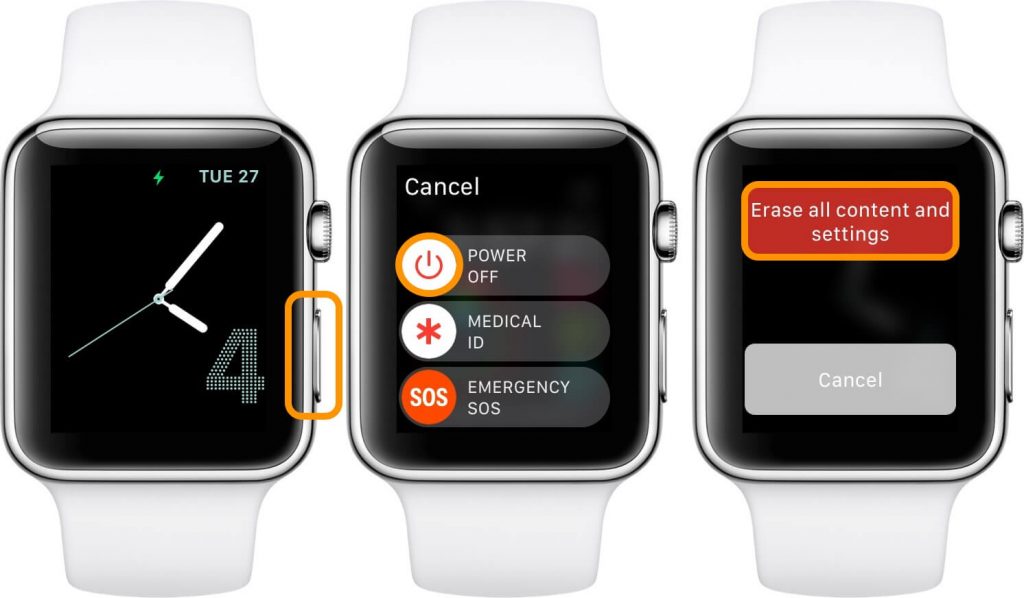
How to Reset Apple Watch from Watch App on iPhone (With iPhone)
To proceed with this step, you must keep your Apple Watch and iPhone together until the process completes.
1. Launch the Watch app on your iPhone and go to the My Watch tab.
2. Choose General and then Reset.
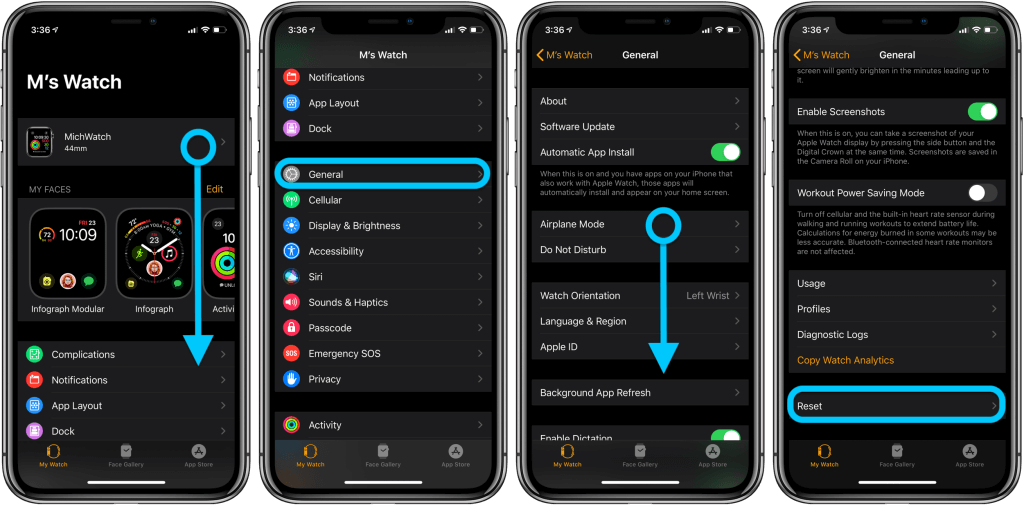
3. Next, click on Erase Apple Watch Content and Settings.
4. Now, you will receive a pop-up. In that, tap Erase All Content and Settings to confirm to reset.
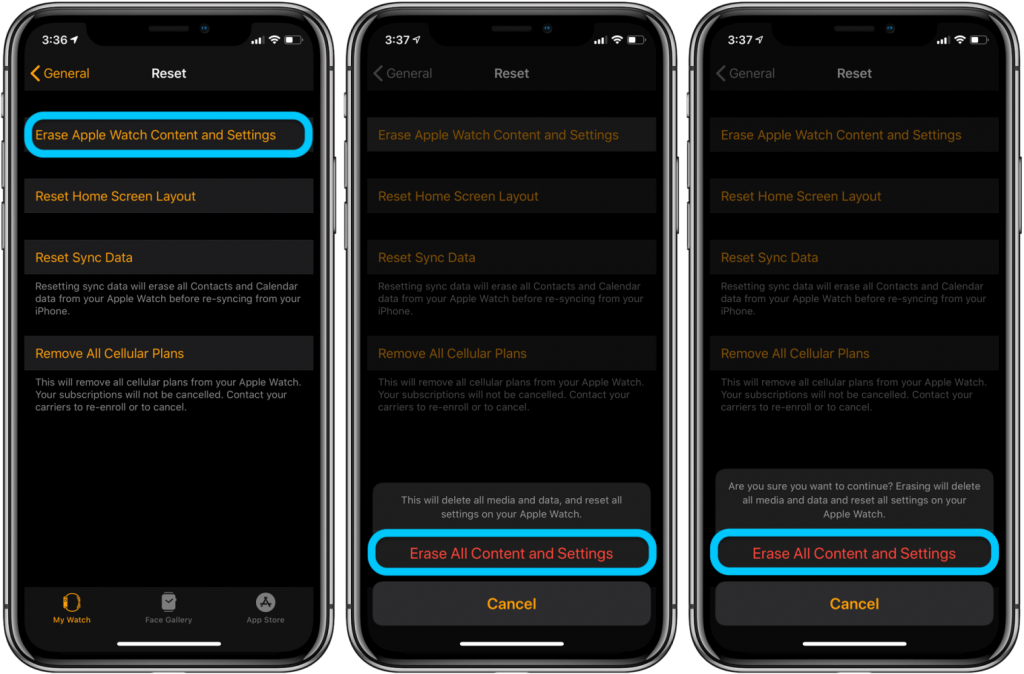
5. Once the Apple Watch is reset, pair your Apple Watch with your iPhone.
How to Reset or Unlock Apple Watch Without Passcode/Password
If you can’t remember your Apple Watch passcode, you can reset your Apple Watch without your passcode
1. First, connect your Apple Watch to its charger. Don’t remove the watch from the charger until the process gets completed.
2. Now, press and hold the Side button until you see the Power Off slider on the screen.
3. Keep holding the Digital Crown button until you see Erase All Content and Settings option on the screen. When you see it, click on the option.
4. Tap Reset twice for confirmation.
5. Further, wait for the process to complete and reset your Apple Watch.
Related: How to unpair Apple Watch in 3 Ways Efficiently
Why is My Apple Watch Passcode Not Working?
Apple Watch passcode not working issue occurs for varied reasons. If you face such a problem, you can follow the best fixes given below.
- Check whether Apple Watch is communicating with iPhone.
- Turn off Unlock with iPhone on Apple Watch.
- Turn Apple Watch passcode off and then back on again.
- Unpair and re-pair your Apple Watch.
- Check wrist detection is enabled or not.
That’s all about resetting Apple Watch passcode. If you are locked out of Apple Watch, you could use any one of the methods to reset your Apple Watch. From this article, you must have found that when you want to reset the passcode on your Apple Watch, you have to completely reset your Apple Watch.
Frequently Asked Questions
You cannot recover the Apple Watch passcode. Instead, you can reset the Apple Watch and create a new passcode.
Try to remember the passcode. Otherwise, reset your Apple Watch to unlock without a passcode.
If you know the passcode, you can change it quickly using the Settings app.
To reset the Apple Watch passcode, you have to reset your Apple Watch completely. For further details, go through the above section completely.
No. You cannot reset a locked Apple Watch. You need to turn off the activation lock to proceed with factory resetting watchOS.
