Disney Plus is one of the worldwide popular streaming services to work on Firestick, Roku, Smart TVs, Android, iOS devices, and more. Besides this, you can easily get Disney Plus on Apple TV. In this app, you can enjoy watching movies, series, original series, TV shows, etc. Disney+ features lots of cartoon content, including Star Wars, Pixar, Marvel, National Geographic, etc. The subscribers of the Disney Plus app can stream movies or shows on four devices at a time, and you can also share the subscription with your friends or family. If you wish to watch the videos without the internet, you can download and watch them later. It even supports downloading titles on up to ten devices. With Disney+ on Apple TV, you can access the latest releases, classics, past seasons, and more.
How to Add Disney Plus on Apple TV
Disney Plus is available in the App Store for Apple TV 4k and HD models. So you can easily get the app on Apple TV. If you can’t see Disney Plus, then it is not available in your country. In that case, you can use a VPN on Apple TV to unblock the geo-restrictions.
1. Turn on your Apple TV and ensure it has an active internet connection.
2. Navigate to click on the App Store tile and search for the Disney+ app.
- Sometimes, Disney Plus will be featured on the home screen.
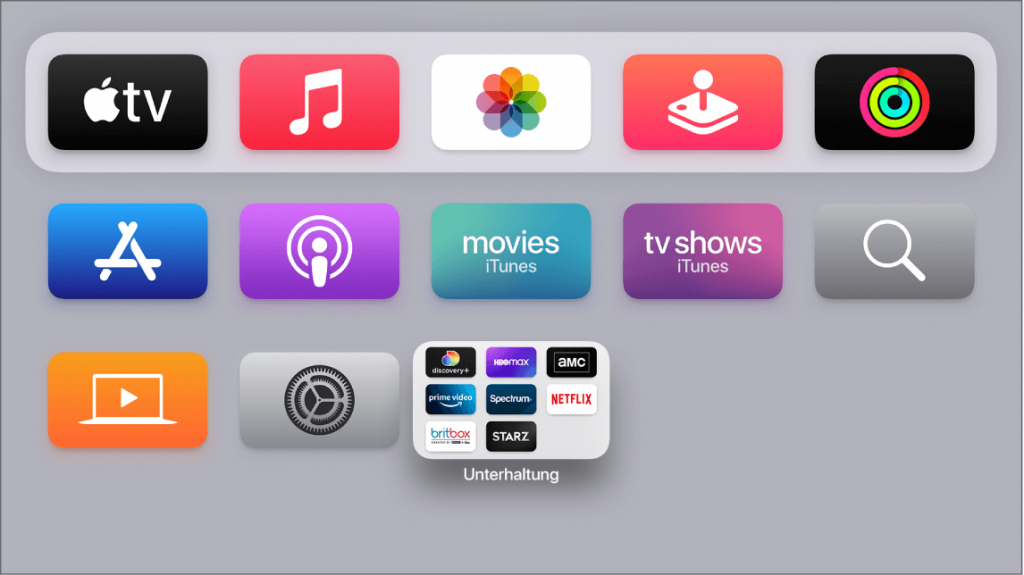
3. Select Disney Plus from the search results and quickly tap on the Get button to download the app from the App Store.
4. Once the app gets installed, select the Open button to launch the app on your Apple TV.
5. Now, launch the Disney Plus app and sign in with the account.
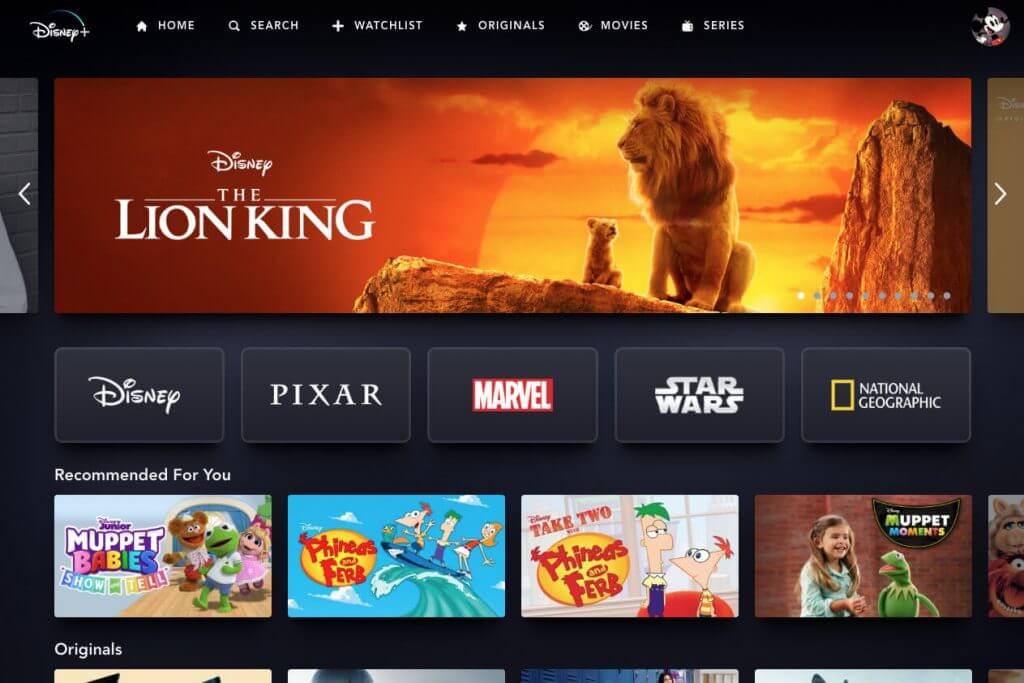
6. After the sign-in process, you are ready to use Disney Plus and enjoy watching the content.
Note: If you didn’t create any Disney Plus account before, then you will be prompted to sign up for an account. You can create a Disney Plus account by visiting https://www.disneyplus.com/.
How to Get Disney Plus on Old Version Apple TV
As there is no App Store in the old model Apple TVs, you can download Disney Plus on Apple TV 3 and below. So, you cannot use the above steps to get the app. As an alternative approach, you shall screen mirror or AirPlay Disney+ content from the iPhone or iPad.
1. Connect your Apple TV to WIFI and use the same internet connectivity on your iPhone or iPad.
2. Launch the App Store, search for the Disney Plus app, and download the app from the App Store.
3. Now, select Open to launch the Disney Plus app on your iPhone.
4. If prompted, you shall enter the Disney Plus login details to access your account.
5. Search for the movies or series you wish to watch in Disney Plus.
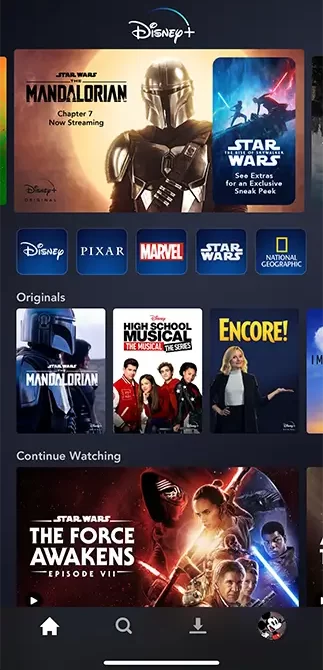
6. Then, tap the AirPlay icon from the top-right to screen mirror the movie or shows.
7. Then, choose your Apple TV from the available devices to connect to and start screen mirroring.
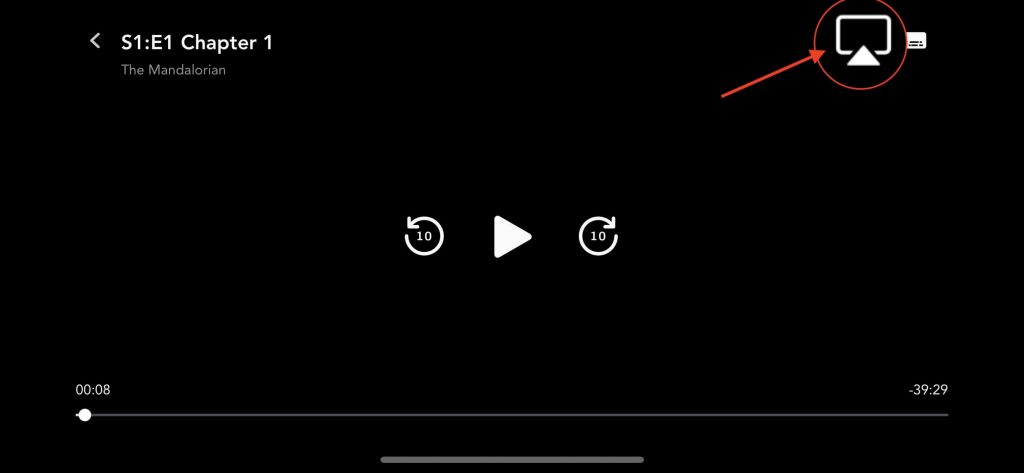
How to Sign Up for Disney Plus Free Trial on Apple TV
1. Once you have installed Disney Plus, launch the app on your TV.
2. Go ahead to tap on the Start Free Trial option.
3. Then, input your email address for the Disney Plus account and tap the Agree & Continue option to proceed.
4. Enter the password for the Disney Plus account and press the Continue option.
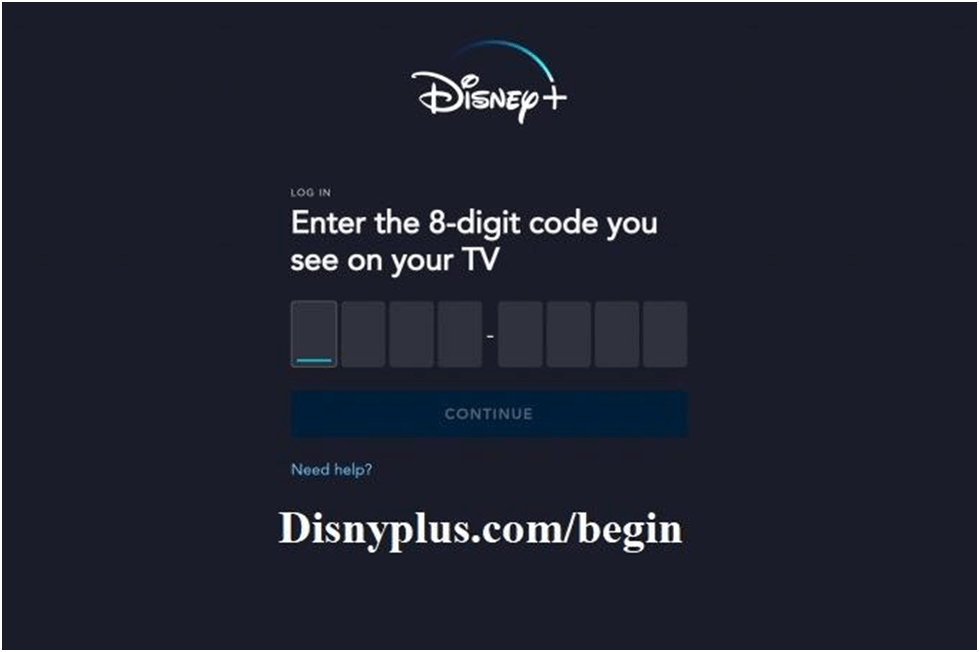
5. Tap the Sign in option to create an account.
6. You can select between the monthly or annual subscription plans and click on them.

7. To subscribe, confirm and click Continue >> Ok to proceed.
8. Finally, click on Start Streaming Disney Plus. Now, you will get the app on Apple TV and enjoy watching the content.
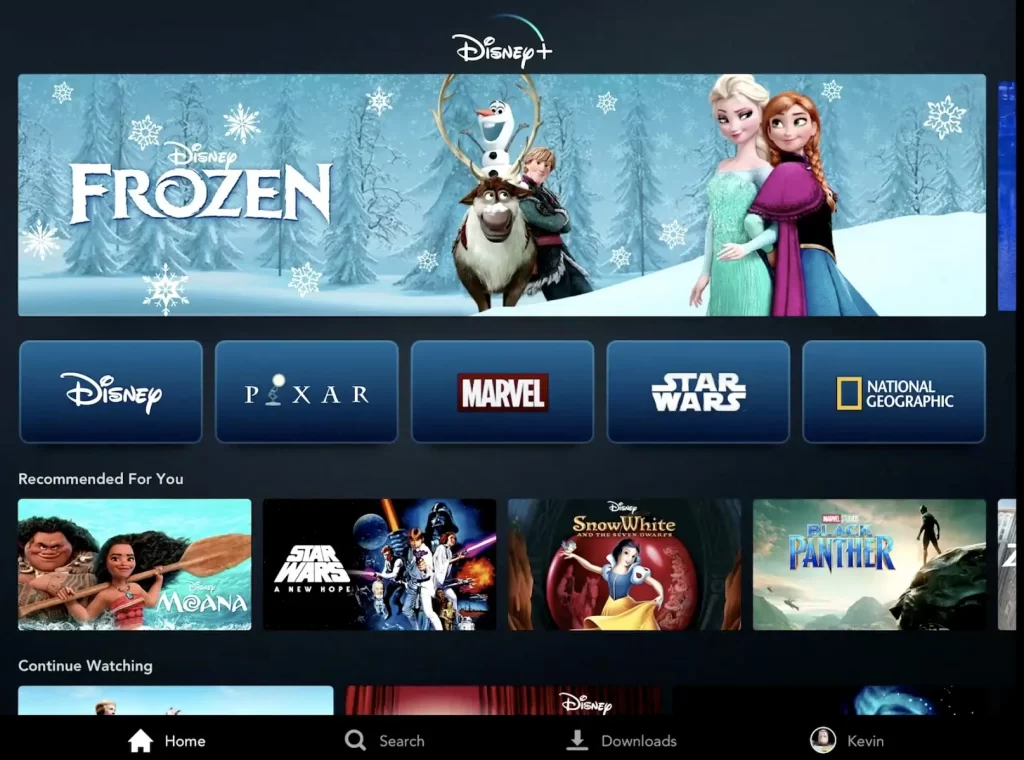
How to Fix Disney Plus Not Working on Apple TV Issue
In unfortunate cases, you might find Disney Plus not working on Apple TV. You shall need to fix it up with the general troubleshooting tips.
Disney+ not working issues include not loading videos, showing a black screen, the app keeps crashing, audio not playing, and more. In all these scenarios, you will find the below fixes helpful.
- Find if Disney+ servers are working and there is no downside. In case of the downside, it needs to be resolved from the developer’s end.
- You can instantly fix up the issue with Disney+ by force closing the Disney+ app and launching it again. It may resolve any temporary glitches.
- It is important to connect your Apple TV to high-speed internet connectivity. With this, video buffering or loading issues will be resolved.
- You can restart your Apple TV and then update the Apple TV firmware with the latest version. Both processes will fix any issues on the Apple TV that cause Disney+ to not work.
FAQ
Launch the Disney Plus >> choose Log in >> enter email address and password >> choose Log in .
No. You cant watch Disney+ on Apple TV for free.
Check whether you have enough space on your streaming device, restart your streaming device, verify your Disney Plus is an updated version, or reinstall the app.
Disney Plus monthly subscription cost is $7.99, and the annual subscription costs $79.99.
Yes. You can download it on the Apple TV 4th gen and 5th gen models. However, other model users can AirPlay its titles from iOS devices.
You shall check if you have entered the right login details. Also, find if the internet connection is stable while trying to log in.
You should launch the Disney+ app on Apple TV to select the Profile icon. Then, choose Account and highlight Log Out of all the devices. If prompted, enter the Disney+ password and select Log Out.
You can update the Disney+ app on your Apple TV by updating the firmware. In addition, open the App Store and search for Disney+. When there is any new update, you should click on the Update button.
