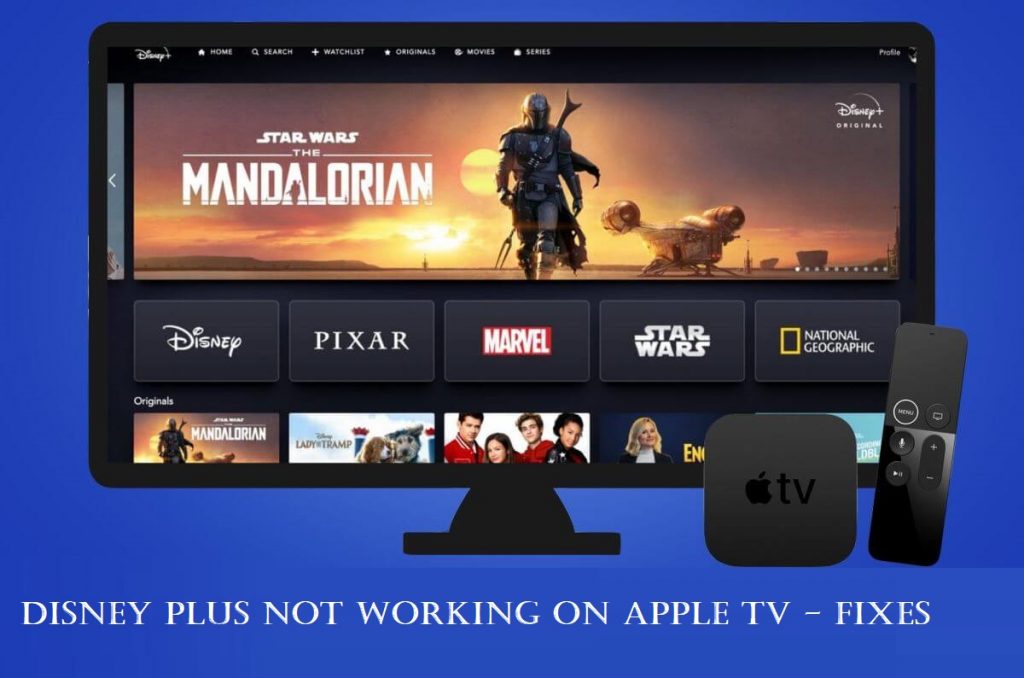Disney Plus (Disney+) is an American subscription-based video streaming service launched in 2019. And the Disney Plus app is available for devices like Android, iOS, Firestick, Roku, and Apple TV. Many users recently came across the Disney Plus not working issue on Apple TV and a few other platforms. However, it is a temporary issue, and this section covers the causes and guides you to solve the Disney Plus app not working issue.
The streaming platform contains mostly Marvel Cinematic movies like Iron Man, Avengers, and films from Disney originals, and there are more than 100 million Disney Plus subscribers worldwide. In addition, Disney Plus contains movies from Marvel Cinematic Universe, Disney Originals, and other popular movies. But, you need to get a subscription from the official website of Disney Plus to get access to its platform. It aims to offer a premium streaming experience to its users. Disney+ is one of the services to come up the built-in parental controls.
Why Does Disney Plus Not Work on Apple TV: Possible Causes
Disney+ may not work on your Apple TV for the following reasons.
| Poor internet connection |
| Disney+ server outage |
| Outdated app |
| Subscription expired |
| Audio or sound issue |
| Firmware isn’t updated |
How to Fix Disney Plus Not Working on Apple TV Issue
You can follow the below fixes for Disney Plus not working issue. The fixes will work when the app isn’t on Apple TV, Disney+ shows a black screen, is unable to load, the video keeps crashing, etc.
Check WIFI Connection
The most important thing for Disney+ to work on Apple TV is the internet connection. When the connection isn’t stable, the service may not work. You should precisely connect the device to WIFI with upto 5 Mbps for HD quality and 25 Mbps for 4K UHD videos. So, connect Apple TV to WIFI which is stable and fast.
Note: It may fix Disney Plus not loading, opening, buffering, freezing, or crashing issues.
Use Wired Connection
If your WIFI is unstable, you shall connect your Apple TV to the internet over cable. It will efficiently improve the streaming quality and may fix Disney Plus on Apple TV not working issue. It is an effective fix if Disney Plus is not loading Apple TV.
Check for Disney+ Server Outage
Sometimes, the service may not work due to the Disney+ server outage. Hence, it is mandatory to check and find if the servers are working. To find out the issue, you shall either visit the Downdetector or check the Twitter page of Disney+.
When the servers are down, it will usually be fixed sometime by the developer. Until then, you shall need to wait.
Force Close the Disney Plus App
If your screen got frozen in the middle while you were in the Disney Plus app, you could force exit the Disney Plus app. Then you can open the Disney Plus application and check if its working or not
1. Turn on your Apple TV.
2. Open the Disney Plus app on your Apple TV. If you found it not working, follow the steps below.
3. Then, press the TV button twice on your Siri remote.

4. All the apps installed on your Apple TV will line up.
5. Select the Disney plus App.
6. Press the Up button on your Siri remote to close the Disney Plus application.
Connect Devices to the Same WIFI
Sometimes Disney Plus will not work when you try to AirPlay the contents from iOS or Mac to Apple TV. It may be because your devices aren’t connected to the same WIFI. AirPlay will not work when you haven’t connected the device to the same WIFI.
Log Out & Re-login
You shall try to log out of Disney+ on your Apple TV and try logging in again. With this, any temporary issues get resolved, and it may fix Disney Plus not working on Apple TV. To log out,
- Launch Disney Plus > Tap the Avatar icon > Select Log Out > After a few seconds, enter login details to sign in again.
- If you can’t log in to Disney Plus on Apple TV, you have entered invalid credentials.
Check for Audio Issues
Apple TV users will experience no sound or audio issues while streaming Disney+ shows. Check if your TV is mute. Further, ensure that the external speakers are working to which your TV is connected.
- Go to Apple TV Settings >> Select Video and Audio >> Choose Audio Output to adjust the audio output.
Similarly, you shall check the audio format under Apple TV Settings >> Select Video and Audio >> Choose Audio Format >> Select Change Format. You can try to change the audio formats with Dolby Atmos or Digital 5.1, or Stereo.
Stream Videos in Low Quality
When Disney Plus Apple TV app is not working, you can try to watch videos in low quality. It will fix the app not working issue when your device is connected to a slow internet connection.
Renew the Subscription
Sometimes you might not have noticed the subscription is expired, and it may be the reason for Disney Plus not working. So, you should renew the subscription and try loading the Disney+ titles.
Stream a Different Show
You can try to watch one another show on the Disney Plus website or app. If the video plays, then it means there is a temporary glitch or error on the service, and it may play after some time. When the problem persists with any videos, you shall proceed with the fixes given below further.
Stream from a Different Device
It is essential to determine if the issue is with Apple TV or Disney+. So, you shall try playing a video on one another device. When Disney+ works without any issue, it means there is a problem with your Apple TV. In this case, you need to try the other fixes on your Apple TV.
Restart your Apple TV
There can be some issues on your Apple TVs’ firmware that cause the Disney Plus application not working issue. You can fix this problem by restarting your Apple TV.
1. Select Settings from the home screen.
2. Then, System.
3. Now, select Restart. Your Apple TV will begin the restart process.
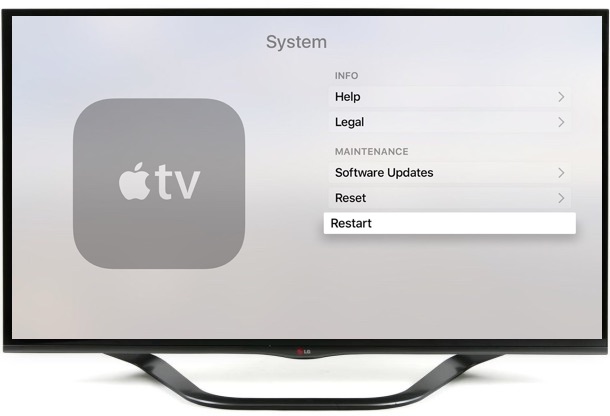
After the restart, you can open the Disney Plus app. However, if the issue persists, you should proceed further.
Note: Find out why iPhone Photos Not Showing Up on Mac and the best possible fixes.
Unplug and Reconnect your Apple TV
Try unplugging your Apple TV and reconnecting it and see if it fixes the Disney Plus not working issue.
1. Unplug your Apple TV from the HDMI Port on your TV. Also, you shall unplug the adapter from the Power source.
2. Wait for your Apple TV device to cool down.
3. Then, reconnect your Apple TV device to the HDMI Port of your TV.
4. Connect the adapter to the power source and turn it on.
5. Now, open the Disney Plus app. Now, it should work fine.

Update the Disney Plus App
If you haven’t updated your Disney Plus application for a very long time, then try updating the Disney plus application on your Apple TV.
1. Select the App Store on your tvOS home screen.
2. Choose the Search icon.
3. Search for the Disney Plus application.
4. If you see the Update button, Select it to update the Disney Plus application.
Update your Apple TV
Updating the firmware on your Apple TV will remove all the bugs on your Apple TV. So, update your Apple TV and start streaming on Disney Plus again.
1. Return to the main menu.
2. Select Settings from the home screen.
3. Then, choose System > Software Update.
4. Now, Select Update Software.
5. If an update is available, the Download and Install button gets displayed onscreen. Select it. The update will be installed automatically after the download is complete.
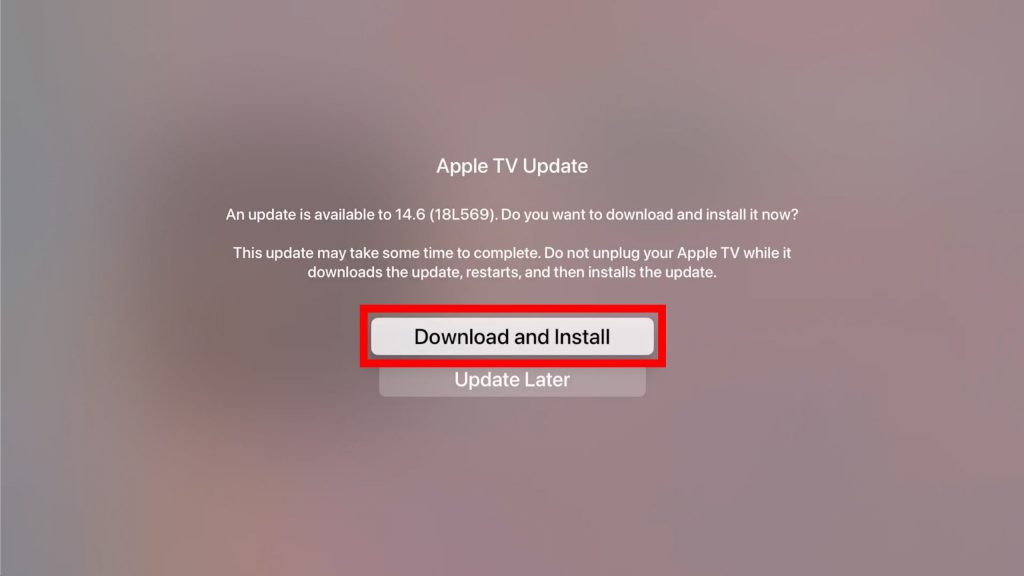
6. Now, your Disney Plus application on your Apple TV will work properly.
What to do if the Disney Plus App Still Won’t Work on Apple TV
Now, you may be able to watch the movies on the Disney Plus app again. However, if any of the above methods fail to fix the issue, it may be because of your Wi-Fi connection.
1. Make sure that you have connected to a Wi-Fi connection. Check the stability of your internet connection by checking its speed.
3. Uninstall and reinstall the Disney Plus app again.
4. You can also visit the Disney Plus Help Centre page to learn how to troubleshoot Disney Plus if it’s not working.
Note: If you want to capture the TV screen, you should know how to take a Screenshot on Apple TV in two ways.
These are all possible methods to fix the Disney Plus app if it is not working. This issue is only because of a technical glitch or instability in your Wi-Fi connection. So, these troubleshooting methods in this article should do the trick to bringing you on track to the entertainment zone.
Frequently Asked Questions
It may be because your Apple TV isn’t compatible with the app. i.e., You cannot access Disney Plus on Apple TV 3rd generation and below.