Just like connecting the keyboard to Mac, you can easily disable the keyboard on Macbook. A user shall prefer doing it for varied reasons. A few instances include accidental typings, cleaning the keyboard, preventing others type something in your absence, etc. Besides this, locking the keyboard is useful when you are about to use an external keyboard. While there were multiple ways available in the past, the article deals with the working methods in which you can turn off the keyboard on Mac.
How to Disable Keyboard on Macbook
Locking the macOS keyboard isn’t difficult. You can do it from within the device or with the help of a third-party tool.
Using Terminal
Mac users can use Terminal to take control of the device and its functionalities easily. Here are the steps to lock the MacBook keyboard in no time.
- Open the Terminal on your macOS and enter the below command.
sudo kextunload /System/Library/Extensions/AppleUSBTopCase.kext/Contents/PlugIns/AppleUSBTCKeyboard.kext/
2. If prompted, enter the password, and the keyboard gets locked.
Tip: To enable it, use the below command.
sudo kextload /System/Library/Extensions/AppleUSBTopCase.kext/Contents/PlugIns/AppleUSBTCKeyboard.kext
Using Keyboard Shortcut
Disabling the built-in keyboard of the macOS is simple if you know the keyboard shortcut.
- Press F1 + Ctrl keys simultaneously, and it will disable the keyboard controls.
Using Third-Party Tools
There are different tools available online with which you can disable the internet keyboard of the macOS.
1. Launch a browser on your Mac. Go to https://pqrs.org/osx/karabiner/.
2. Go ahead to click on the Download Karabiner-Elements-xx.x.x.
3. When prompted, select the Downloads folder to save it.
4. Once it gets downloaded, double-click on the installer.
5. Now, drag the icon of the Karabiner into the Applications folder.
6. Select the Continue button and then launch the tool.
7. Choose the Devices tab and type disable on the search bar.
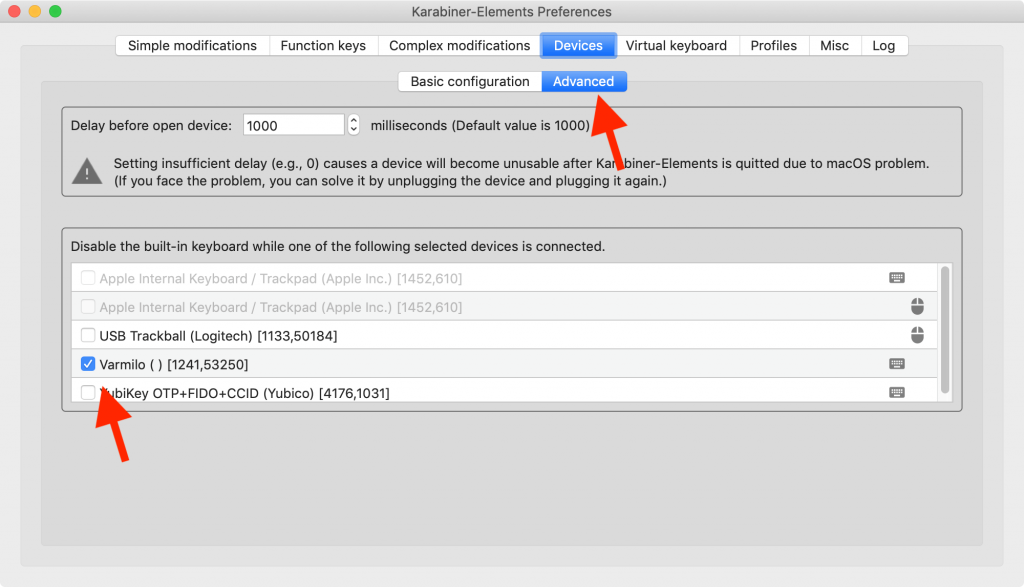
8. Select the check box next to the built-in keyboard, and it will disable it.
Note: Make sure you have an external keyboard so that your macOS can use it once the internal keyboard gets disabled.
Some More Third-Party Tools
Like Karabiner, other third-party tools that help you lock the macOS keyboards are listed below.
Keyboard Clean Tool is yet another tool to lock your keyboard temporarily. Besides disabling the keyboard, it even supports locking the mouse. Thus, you will not end up with accidental typing on your Mac. Besides this, you shall rely on other tools like
- Keyboard Locker
- Keyboard Cleaner
- Keyboard Lock for Mac OS X
- Alfred
FYI: There are three ways in which you can Remove Hyperlinks in Word on Mac while editing a word document.
It is quite essential to lock your macOS keyboard to prevent any mishappenings. You can try out the above methods on all models of Macbook Pro and Air, whichever seems to be simple.
FAQ
You can lock the keyboard under the Apple menu > Lock Screen.
Yes. You can turn off the keyboard on Mac using the device settings or a third-party tool.
