Apple Watch does lots of things besides measuring VO2 Max, heart rate, etc. You can do several activities apart from tracking health and fitness. The interesting thing is that you can check the Air Quality Index using your Apple Watch. AQI is a handy feature for those with breathing complications like wheezing, coughing, etc. To add AQI to Apple Watch, you need is to customize the watch face by adding the AQI Complication. Set AQI complication on Apple Watch to keep track of the air quality and pollution level.
What is AQI?
AQI, aka Air Quality Index, is a measure of air quality reported by government agencies like the Environmental Protection Agency (EPA). Its representation is in a numeric scale that goes between 0 and 500. The lower the number, the better the air quality for breath in that particular area. EPA considers ozone particles such as sulfur dioxide, carbon monoxide, and nitrogen dioxide as the major pollutant factors. You can take a look at the AQI categories below.
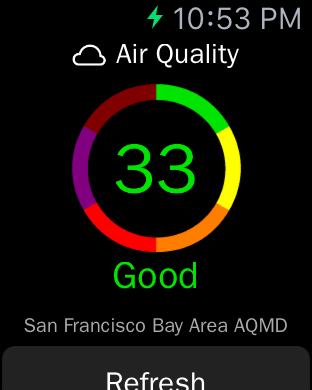
- 0 to 50: Air quality is good with little or no risk. (Green color)
- 51to 100: Moderate air quality and moderate health concert for minimal people. (Yellow color)
- 101 to 150: The air quality is unhealthy for sensitive groups, and those older adults, children, and others with lung disease will face high risk. (Orange color)
- 151 to 200: Unhealthy air for everyone and they will face health issues. (Red color)
- 201 to 300: It means it is very unhealthy and it brings a health alert. (Purple color)
- 301 to 500: The air is hazardous, and it means an emergency. (Maroon color)
How to Add AQI Complication to Apple Watch
watchOS comes pre-installed with AQI Complications in the basic Weather app. All you need is to select and add the complication to the Watch face. To do it, follow the steps given below.
1. Long press the empty space on the watch face of your Apple Watch.
2. Now, swipe left or right to select the watch face which has already a complication in it. There are plenty of Watch faces like Explorer, Activity Digital, Infographs, Infograph Modular, etc. These watch faces are equipped with one or more complications.
3. Choose your desired watch face with AQI complication.
3. Select the Customize button displayed under the Watch face.
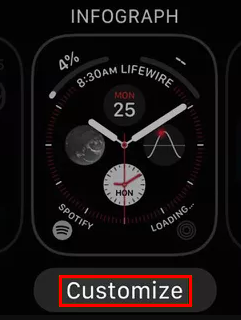
4. Now, highlight any circular complication on the watch face.
5. With the Digital Crown, scroll through the complications till you find AQI.
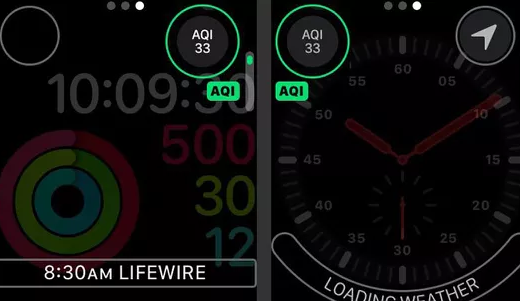
6. When it comes to the spot, press the Digital Crown once to get back to the watchOS face.
7. Again, press the Digital Crown to navigate to the watch face. and you will find the AQI complication.
How to Add Third-Party AQI App on Apple Watch
Sometimes, the weather app of your watchOS will not hold your location’s AQI. In such a case, you shall opt for any third-party AQI app. The best AQI apps you could consider using include
- AirMatters
- Air Quality Index
- Forecast
- AirVisual Air Quality Forecast
1. Launch the App Store on your Apple Watch.
2. Search for the desired AQI app and install it.
3. Open the app on your watchOS and configure it. After configuring the settings, close the app.
4. Now, long-press the watch face and select a watch face with circular complication.
5. Swipe left or right and highlight the complication space.
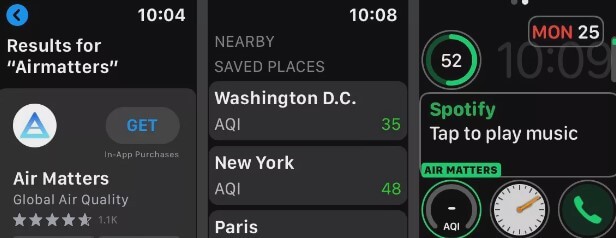
6. Go ahead and use the Digital Crown to scroll to the app’s complications.
7. If you get the AQI, press the Digital Crown and navigate back to the watch face, and the AQI will be available.
That was all the info we have gathered for you regarding AQI on Apple Watch. AQI is one of the important metrics that helps you to understand about Air Quality of your location. If you are not interested in installing third-party apps, you can use the default weather app to learn about the AQI.
Frequently Asked Questions
By adding AQI complication to the watch face, you can instantly know about the AQI of your location.
Follow the below fixes to solve the not working issue. ![]() Update the app ( If you are using a third-party AQI app)
Update the app ( If you are using a third-party AQI app)![]() Check internet connection.
Check internet connection.![]() Add AQI complication in another watch face.
Add AQI complication in another watch face.
![]() Restart Apple Watch
Restart Apple Watch
![How to Check AQI on Apple Watch [Easy Guide] AQI on Apple Watch](https://theappletips.com/wp-content/uploads/2021/04/AQI-on-Apple-Watch.jpeg)