Apple TV is the best streaming device to use. It is available in different generations, such as Apple TV HD, Apple TV 4K, and Apple TV 3rd Gen. You can stream and enjoy the media content in the best quality on the device. All the generations of Apple TV come with a remote control to navigate the device. The new Apple TV models have Siri remote to use. But sometimes, the remote keeps hanging, you cannot control the volume, and may not be responding. Many Apple TV users face this issue, which can be solved quickly. If you are facing an Apple TV remote not working issue, you will find the below section helpful.
How to Fix Apple TV Remote Not Working
Apple TV has two remotes, a Siri remote, and an Apple remote. The below section covers fixes for both remotes.
- Replace the batteries in the remote
- Charge your Apple TV remote
- Look for physical damage
- Use Shielded HDMI Cable
- Reset your Apple TV
- Restart your Apple TV
- Check for interferences
- Reset the Apple TV remote
- Contact the Apple support team
Replace the Batteries in the Remote
First, you must check the batteries you have inserted into the remote. Because if you are using the remote with the same battery for a long, the battery will get over after a particular time. So, replacing the battery and checking whether it is working is the better option.

If you have a Siri remote, you can check the battery of the remote by following the steps given below.
1. Navigate to Settings and click Remotes and Devices.
2. On the screen that appears, select Remote, and you can see the percentage of the battery.
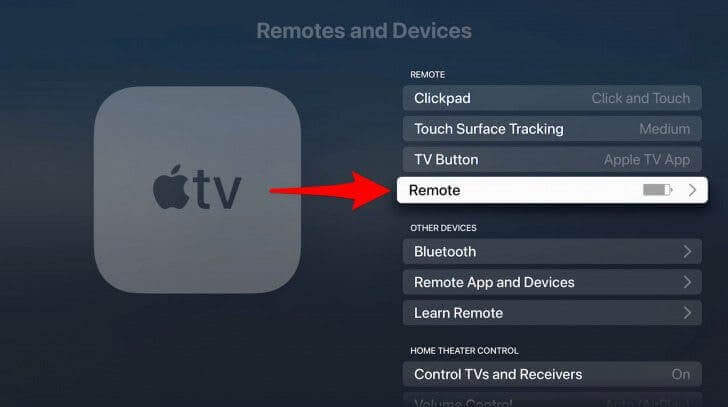
3. If the battery is too low, you can charge your remote.
Charge your Apple TV remote
If you have a Siri remote, you can charge the Apple TV remote with the lightning cable you use to charge your iPhone and iPad.
1. First, connect the end of the lightning cable to the lightning port on the Siri remote.
2. Connect the other end of the cable to a USB power adapter.
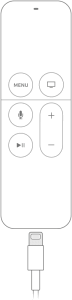
3. Then, the remote will be charged. Usually, the remote takes three hours to charge fully.
Use Shielded HDMI Cable
Apple TV may not respond to Apple TV when you are using an unshielded cable as it may interfere with the WIFI and Bluetooth remote signals. So, it is vital to use the shielded HDMI cable on your Apple TV remote to fix the lagging or not working issue.
Look for Physical Damage
If your remote is damaged, then it will not work properly. So, check for the physical damages. If you find any, you must buy a replacement remote and pair the remote with your Apple TV.
Check for Interferences
If your Apple TV is still not working, you have to check for interferences. Because the TV doesn’t receive the signal properly from the remote, you cannot operate your TV. If you find any obstacles between your TV and the remote, remove them first and then remove them. And make sure that you use the remote within 25-30 feet.
Power Cycle your Apple TV
Next, a simple power cycle can resolve your problem.
1. Plug out the Apple TV device from the TV and turn off your TV.
2. Wait for five minutes and then turn on your TV.
3. Next, connect the Apple TV device to the TV and connect the device to the internet connection.
4. Now, press any button on the remote and check whether it is working properly.
Restart your Apple TV
If the problem persists still, you can try to restart your Apple TV. The procedure to reset Apple TV remote differs based on the model of the Apple TV you have.
To restart Apple TV 3rd gen and old models,
If your old Apple TV remote is not working, you shall follow the steps below to restart the TV.
1. Go to Settings on your Apple TV and click the General option.
2. On the following screen, click on the Restart option.
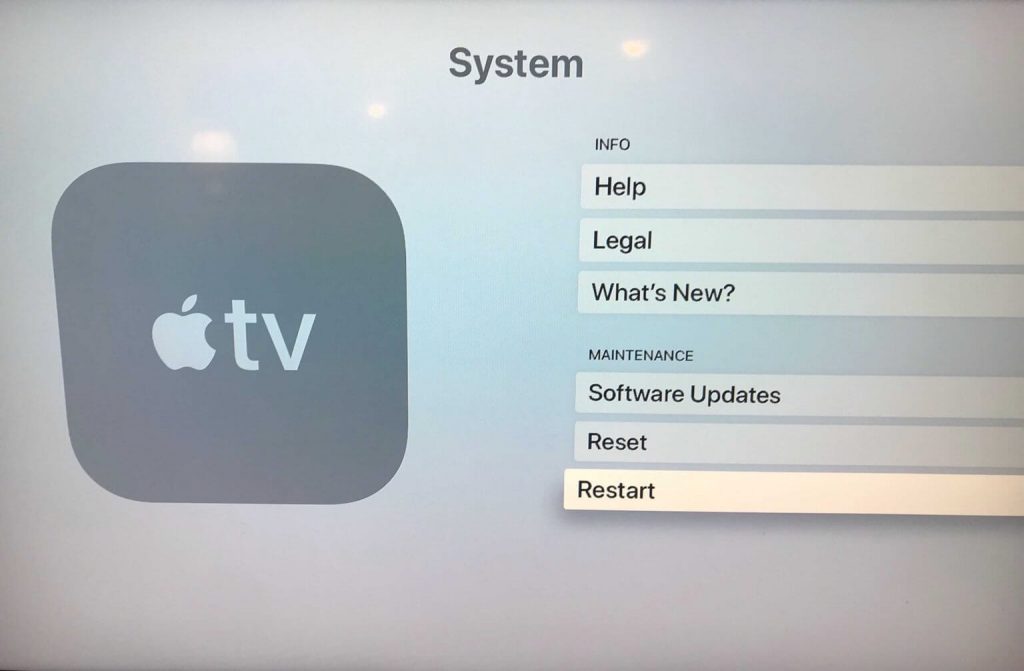
To restart your Apple TV 4K and Apple TV HD,
1. Navigate to Settings and select the System option.
2. Under that, click Restart, and the device will restart.
Reset the Apple TV Remote
If your Apple TV remote is not working, you can reset the Apple TV remote to rectify the problem.
To reset Apple TV Siri remote,
1. Turn on your Apple TV and hold the remote towards your Apple TV.
2. Hold down the Back and Volume button for five seconds. If you have 1st generation Apple TV Siri remote, you can hold down the Menu and Volume Up buttons.
3. Now, the TV screen will display a message.
4. Then, bring the remote near to set-top box to complete the pairing process.
To reset Apple TV’s old remote,
1. Press and hold the Left and Menu buttons on the remote simultaneously until you get a pop-up message.
2. Then, press the Right and Menu buttons, and the TV will indicate pairing.
3. Now, press any button on the remote and check whether it’s working.
Contact the Apple Support Team
If none of the fixes given above is not working out for you, you have to contact the Apple support website. On that page, go to See More Products >> More >> Apple TV >> Remote & Accessories. Otherwise, take your remote to the service center to repair.
Now, you can quickly solve if the Apple TV remote is now working properly with the fixes given above. You can also try to use your iPhone/iPad as a remote for your Apple TV. Once you resolve the problem, you can navigate the device seamlessly.
Frequently Asked Questions
You can uninstall and reinstall the Apple TV remote app if it is not working properly.
Yes, you can use your iOS device to control your Apple TV without a remote.
Navigate to Settings >> Remote and Devices >> Remote and find the remote’s exact battery percentage.
It is because there is no battery in the Apple TV remote.
If your Apple TV remote battery dies, you can charge it with a lightning cable.
It may not work when the battery is low, physical damage, or if it is unpaired from your Apple TV.
You shall force close the YouTube app on Apple TV or launch it again.
