Apple Watch is not just about tracking your physical activities and workouts. You can make it do a variety of tasks without looking for your iPhone. For instance, you can get directions, check who has texted you, etc. Of course, you can make calls from your Apple Watch in no time. You can rely on Siri or the Phone app for making calls. Since Apple Watch lets you call someone, you can answer the call as well. This section deals with the steps to answer calls on Apple Watch and make a call in brief.
How to Answer Calls on Apple Watch
When you receive a phone call on your watchOS, you shall follow the steps to answer it.
1. Firstly, raise your wrist and see who is making the incoming call.
2. Go ahead to tap on the Green answer button.
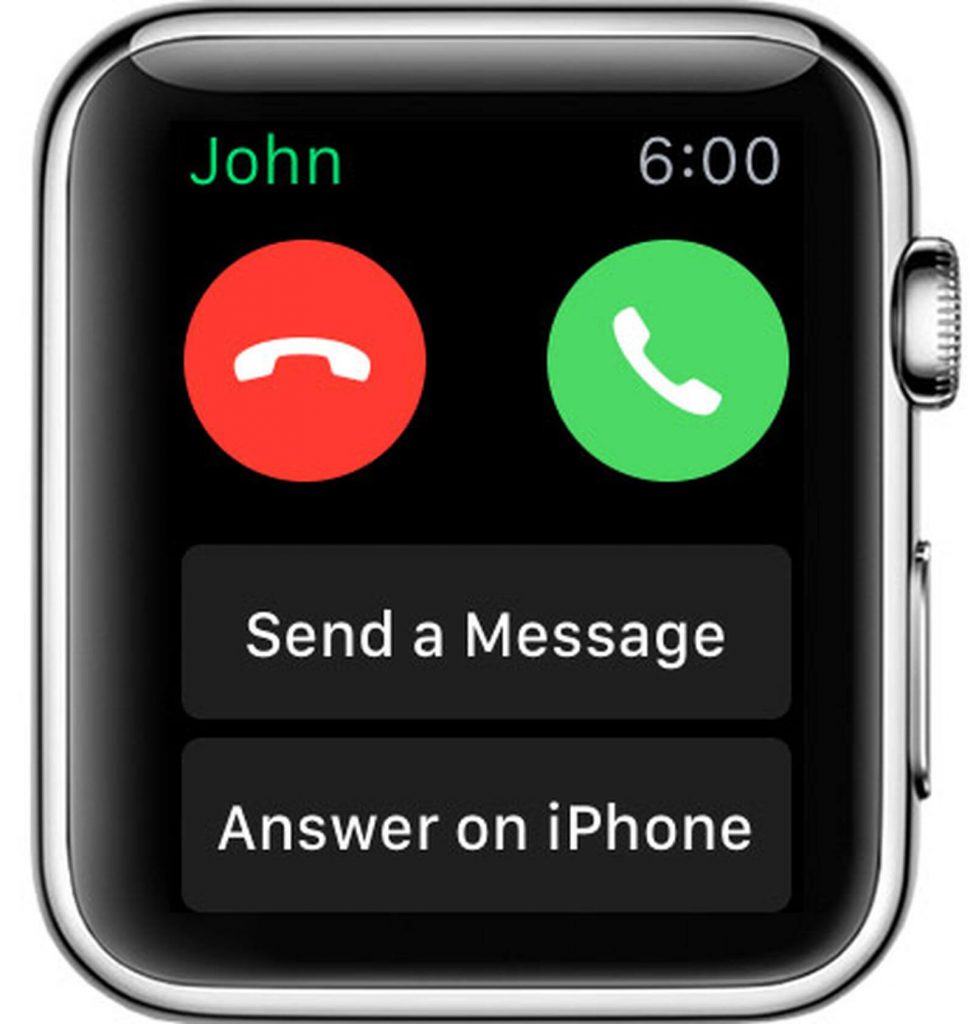
3. Start your conversation, and it gets transferred to the caller with the help of a built-in microphone and speaker.
4. To adjust the volume while on a call, you should turn the Digital Crown.
5. Press the Mute button to mute your call.
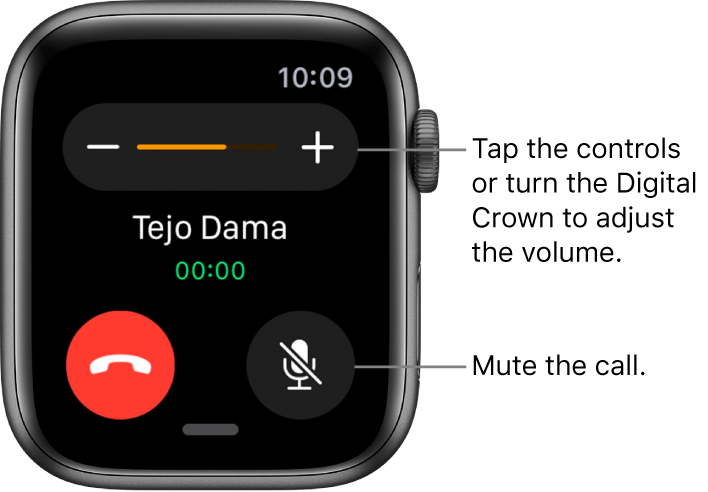
6. To hang the call, tap on the Red disconnect button.
Tips You Can Try While Answering a Call
- Press the Red button in the incoming call notification to send a call to voicemail.
- To answer from your iPhone,
- Turn the Digital Crown to scroll down. Choose Option and tap on Answer on iPhone. With this, the call gets to hold, and you can start your conversation from paired iPhone.
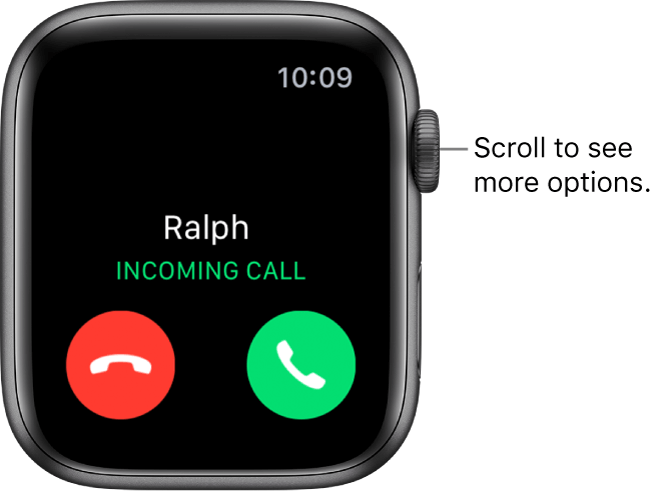
- To switch a call from watchOS to iPhone,
- You should unlock the iPhone and tap the green bar at the top of the screen.
- To silence the incoming call,
- Cover your Apple Watch display for three seconds. [To enable this, open the Apple Watch app on iPhone >> MY Watch >> Sound & Haptics >> Cover to Mute.
Note: If you can’t make or answer calls on Apple Watch, we recommend you reset your Apple Watch. It resolves the issue, and you will be able to place or answer calls.
You might read our guide on How to Make a Conference Call on iPhone [Three Way Calling]
Bonus! How to Make Calls from Apple Watch
As mentioned, you can make an outgoing call from your Apple Watch in two methods. Proceed further for the steps.
Using Siri
1. With Hey Siri enabled, press and hold the Digital Crown or say, Hey Siri.
2. You could command the contact name.
3. When there is more than one option, tap the number.
4. Wait for the caller to answer your call.
Using Phone App
1. Launch the Phone app on your Apple Watch.
2. Select any of the options, Favorites, Recents, Contacts, Keyboard.
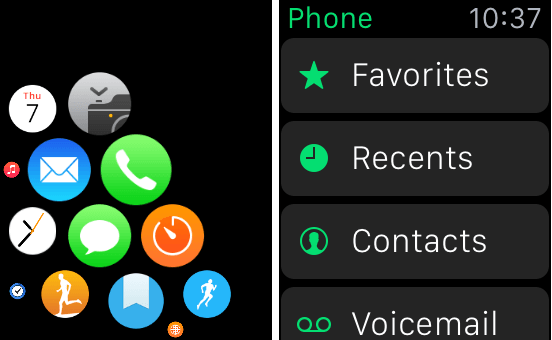
3. Choose the name or number or dial the number.
4. Press the green phone button to place a call.
Want to quickly mute calls or sounds on your watch, see How to Silence Apple Watch in all possible ways
That’s all about answering an incoming call from the Apple Watch. Answering calls from the wrist is more efficient. With this, you don’t have to rely on your iPhone every time. For more tips and tricks, visit our blog.
![How to Answer Calls on Apple Watch [Step-By-Step Guide] Answer Calls on iPhone](https://theappletips.com/wp-content/uploads/2021/04/Answer-Calls-on-iPhone-e1617264390355.jpg)